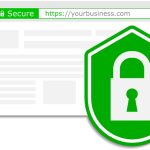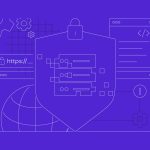In the digital age, securing your website with an SSL/TLS certificate is not just recommended; it’s essential. Let’s Encrypt, a free, automated, and open certificate authority, provides an easy way to obtain and install SSL certificates, ensuring that your web communication remains encrypted and secure. This guide will walk you through the process of installing Let’s Encrypt SSL on a Virtual Private Server (VPS), covering everything from the initial installation to configuration.
Step-by-Step Guide to Installing Let’s Encrypt
To begin installing Let’s Encrypt on your VPS, you must have administrative access (root access) to your server. The most popular client for Let’s Encrypt SSL installation is Certbot, which simplifies the process. First, update your server’s package manager and install the software-properties-common package. This will allow you to add new repositories to your system. Next, add the Certbot repository and install Certbot using your package manager. For example, on Ubuntu, you would run:
sudo apt-get update
sudo apt-get install software-properties-common
sudo add-apt-repository ppa:certbot/certbot
sudo apt-get update
sudo apt-get install certbotOnce Certbot is installed, you can proceed to obtain your SSL certificate. Run the Certbot command followed by the certonly option, which will initiate the certificate installation process. During this process, you will be prompted to choose how you would like to verify your domain ownership, typically via webroot or standalone. For web servers already running, webroot is preferable:
sudo certbot certonly --webroot -w /var/www/html -d yourdomain.com -d www.yourdomain.comReplace /var/www/html with your actual web root directory and yourdomain.com with your actual domain name.
Finally, complete the domain verification process as instructed by Certbot. Upon successful verification, Certbot will download and install the SSL certificate files on your server. You will receive messages indicating the successful installation and the path to your certificates.
Configuring SSL Certificates on Your VPS
After obtaining your SSL certificates, the next step is configuration. This typically involves modifying your web server’s configuration files to use the SSL certificate. For Apache and Nginx, the process varies slightly. For Apache, you’ll need to edit the SSL configuration file (often found at /etc/apache2/sites-available/default-ssl.conf) to point to your new SSL certificate and key. A typical configuration snippet would look like:
SSLCertificateFile /etc/letsencrypt/live/yourdomain.com/fullchain.pem
SSLCertificateKeyFile /etc/letsencrypt/live/yourdomain.com/privkey.pem
Include /etc/letsencrypt/options-ssl-apache.confFor Nginx, you will edit the server block for your domain in its configuration file (usually located at /etc/nginx/sites-available/default or a specific file under /etc/nginx/conf.d/). Update the SSL settings as follows:
ssl_certificate /etc/letsencrypt/live/yourdomain.com/fullchain.pem;
ssl_certificate_key /etc/letsencrypt/live/yourdomain.com/privkey.pem;Finally, ensure that SSL is enabled in your web server configurations and restart the server to apply changes. For Apache, this might be sudo a2enmod ssl followed by sudo systemctl restart apache2, and for Nginx, simply sudo systemctl restart nginx. By completing these steps, your VPS will now be serving content over HTTPS, utilizing a free SSL certificate from Let’s Encrypt.
Using Let’s Encrypt to secure your VPS with an SSL certificate is a straightforward process that greatly enhances the security and credibility of your website. By following the detailed steps outlined in this guide, you can easily install and configure Let’s Encrypt SSL certificates, ensuring that your site benefits from the essential encryption necessary for safe and secure web operations. Remember, keeping your software and certificates up to date is crucial for maintaining security standards, so set reminders for regular updates and renewals.