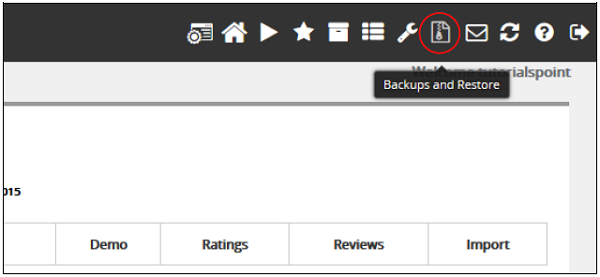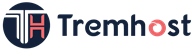Softaculous Apps Installer is an auto script installer, which installs the most popular PHP, JavaScript, Perl applications in just a few clicks. When using Softaculous Apps Installer, you will not need to manually install applications by first uploading the files and then creating the database and finally installing them. But you can install them in a few clicks.
To access Softaculous Apps Installer, you can find the Softaculous Apps Installer link in the Software section of the cPanel Home.

You can also find a dedicated section of Softaculous Apps Installer in the cPanel home, which displays the most popular applications and the application category in the front panel.
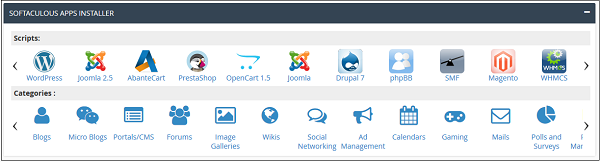
You can install the applications, modify the installation and Create as well as Manage Backups.
When you will click on Softaculous Apps Installer in the Software section, it will take you to the App installer interface like shown below.
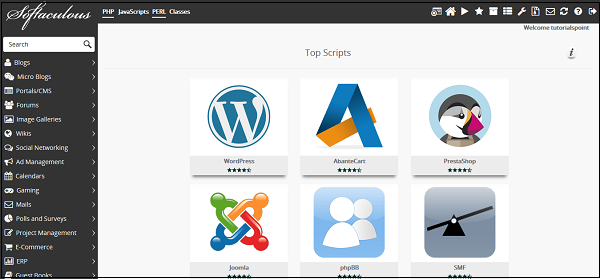
Install Application using Softaculous Apps Installer
To install an application from the Softaculous Apps Installer search from the search box given at left or click on any of the categories. Then you can select the application you wish to install.
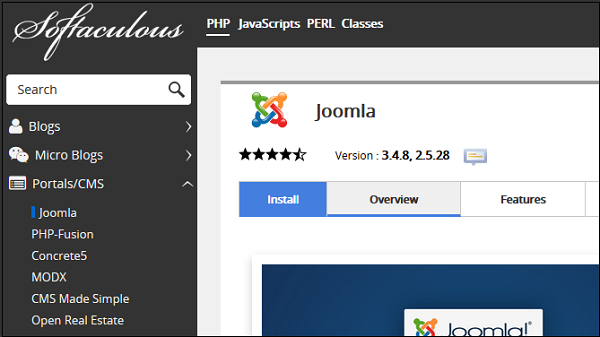
Click Install and follow the instructions that follow to install the application directly into your website.
Create Backup of any Application
You can easily create a backup of your application using the Softaculous Apps Installer to restore it in your account later. To create the backup of your application, you will need to go to the list of all installations section of your Softaculous Apps Installer. Click on the icon at the top of the navigation bar to open All Installations.
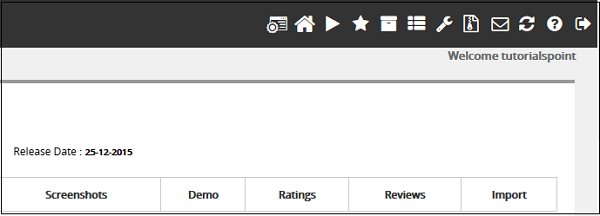
In All Installations, you will find the list of all applications, which are installed by the Softaculous Apps Installer.
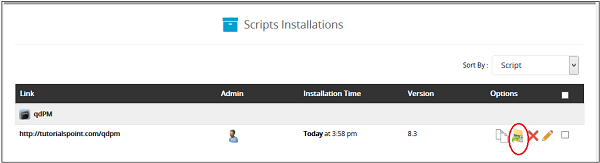
Click on the Backup icon to create an automatic backup of the whole application installation. This backup will include all the files, database and configuration of the application. You can always restore the application by going into Backup and Restore interface of Softaculous Apps Installer, which can be opened by clicking on Backup and Restore icon from the top navigation menu.