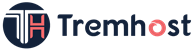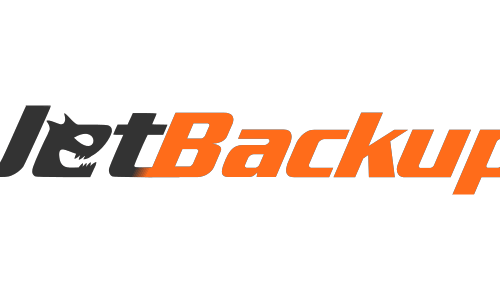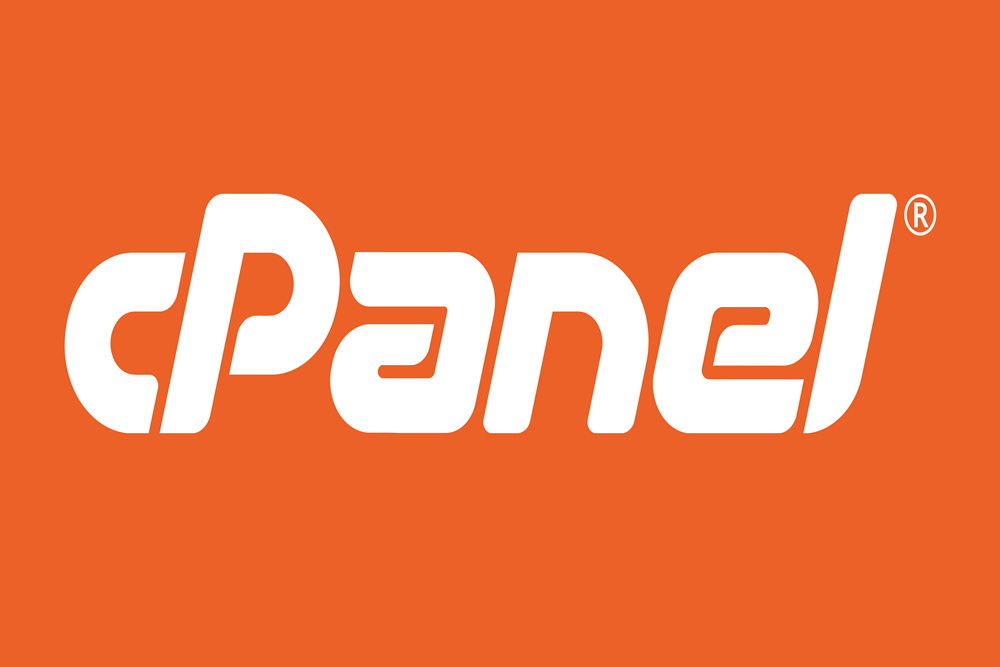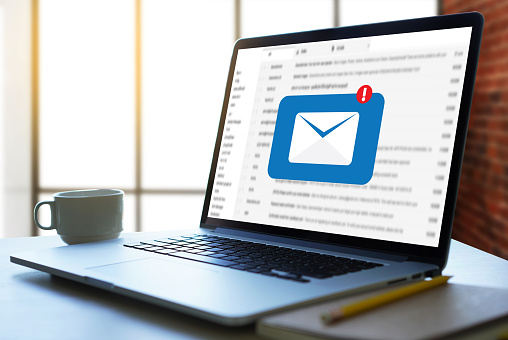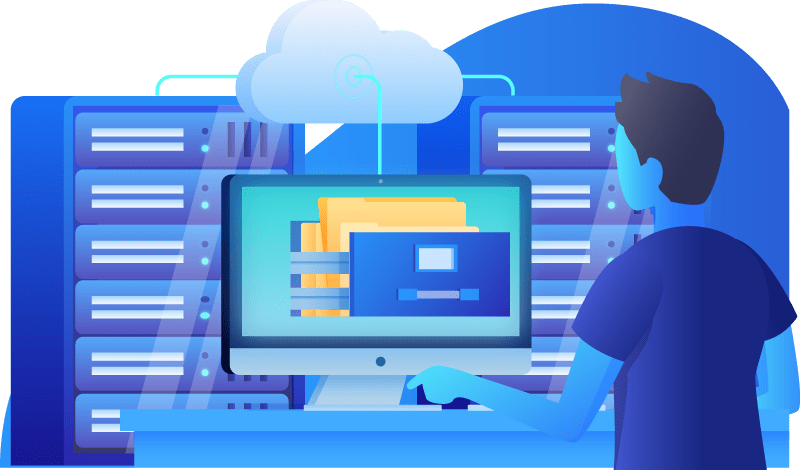To set a featured image on WordPress, follow these steps:
1. Log in to your WordPress dashboard.
2. Navigate to the post or page where you want to set the featured image.
For a new post or page:
– Click on “Posts” or “Pages” in the left-hand menu.
– Click on “Add New” to create a new post or page.
For an existing post or page:
– Click on “Posts” or “Pages” in the left-hand menu.
– Select the desired post or page from the list.
3. Once you are editing the post or page, locate the “Featured Image” section on the right-hand side of the screen (usually in the sidebar).
4. Click the “Set featured image” link within the “Featured Image” section.
5. A media library window will appear, displaying your previously uploaded images. You can either select an existing image from the library or upload a new image by clicking the “Upload Files” tab.
6. If you choose to upload a new image, click the “Upload Files” button and select the image file from your computer. Once the upload is complete, the image will appear in the media library.
7. Select the desired image from the media library by clicking on it. You will see a blue checkmark indicating the image has been selected.
8. Click the “Set featured image” button to assign the selected image as the featured image for your post or page.
9. The selected image will now appear as the featured image in the “Featured Image” section.
10. Save or update your post or page to apply the changes.
Once the featured image is set, it will be displayed prominently wherever your theme supports it, such as in post listings, archives, or single post/page views. The location and display of the featured image may vary depending on your WordPress theme.