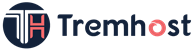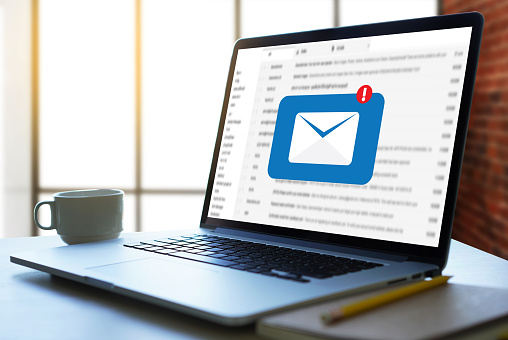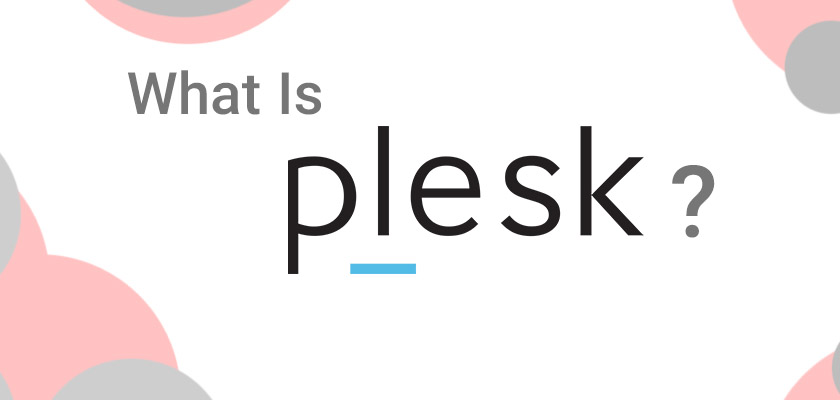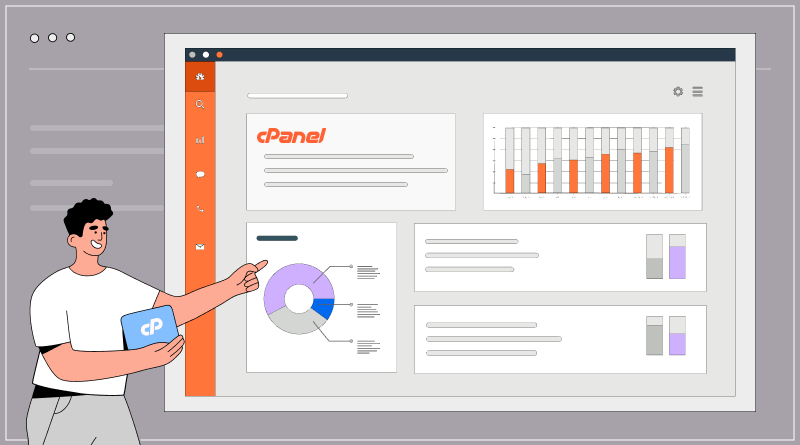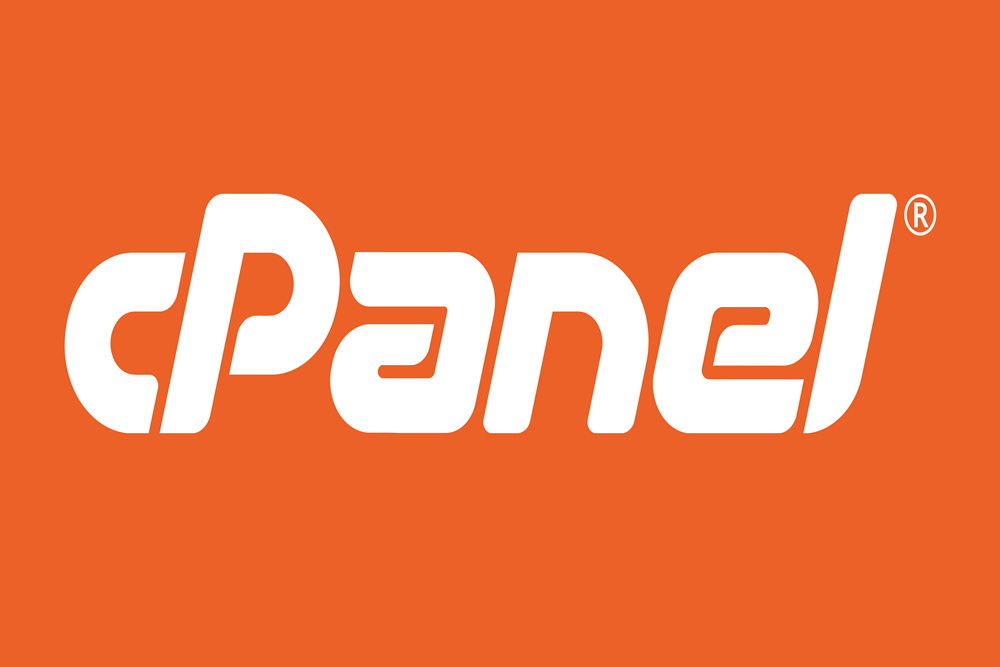Finding and installing plugins on WordPress is a straightforward process. Here’s a step-by-step guide to help you:
1. Log in to your WordPress dashboard. This is the administration area of your website, and you can access it by adding “/wp-admin” to your website’s URL (e.g., www.example.com/wp-admin).
2. Once you’re logged in, navigate to the left-hand side menu and click on “Plugins.” This will take you to the Plugins page.
3. On the Plugins page, you’ll see a list of the plugins you have installed. To add new plugins, click on the “Add New” button at the top of the page.
4. You’ll be directed to the “Add Plugins” page, where you can search for plugins. In the search bar on the right-hand side, enter a keyword related to the functionality or feature you’re looking for. For example, if you want to add a contact form to your website, you can search for “contact form.”
5. Press Enter or click on the “Search” button, and WordPress will display a list of plugins that match your search query.
6. Browse through the plugin search results and click on the “More Details” button to learn more about a specific plugin. You can review the plugin’s description, ratings, reviews, and compatibility information to make an informed decision.
7. Once you’ve chosen a plugin to install, click on the “Install Now” button next to the plugin’s name. WordPress will download and install the plugin automatically.
8. After the installation is complete, the “Install Now” button will change to “Activate.” Click on the “Activate” button to activate the plugin and make it functional on your website.
9. Upon activation, some plugins may require additional setup or configuration. You can usually find these settings under the “Settings” or “Plugins” menu in your WordPress dashboard. Refer to the plugin’s documentation or support resources for guidance on how to configure and use the plugin effectively.
That’s it! You have successfully found and installed a plugin on your WordPress website. Repeat the process for any additional plugins you wish to add.
Remember to choose plugins from reputable sources, such as the official WordPress Plugin Directory or trusted third-party marketplaces, to ensure compatibility, security, and ongoing updates and support.