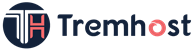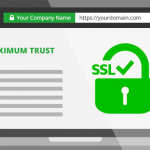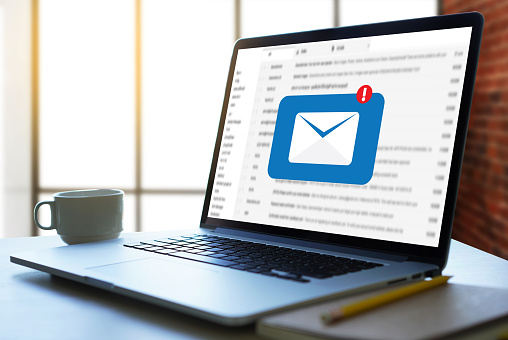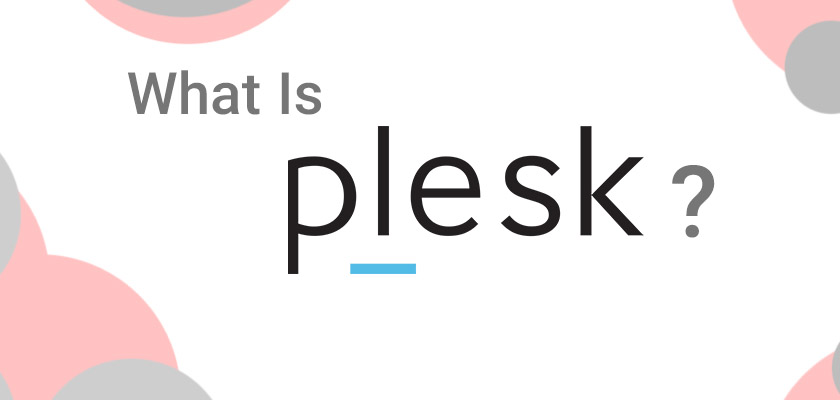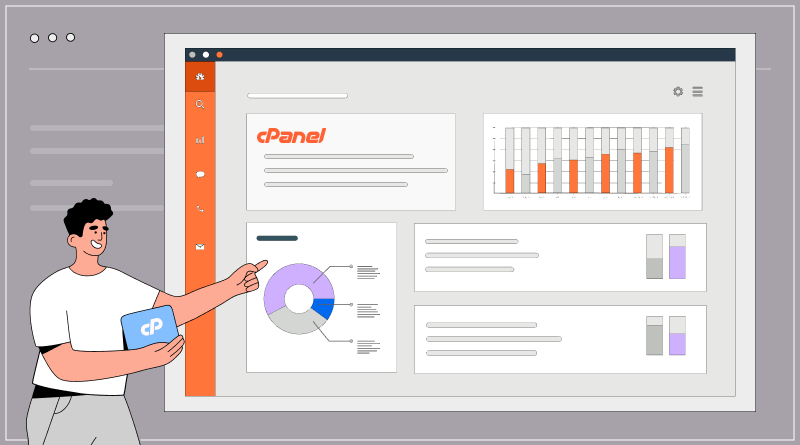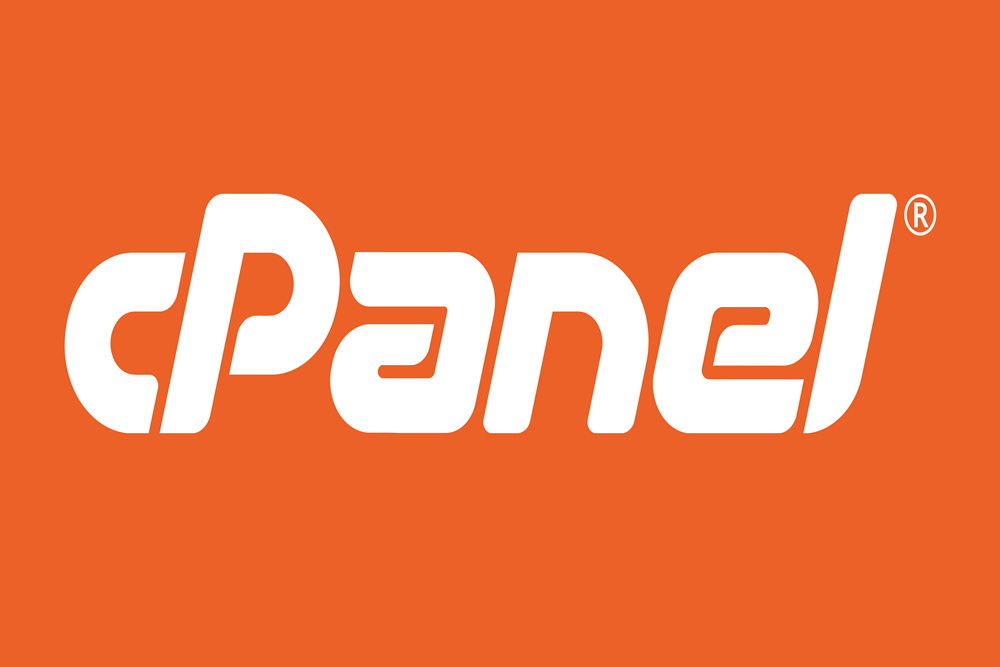You can add a signature to a Word document in several ways, depending on your preferences and the tools available to you. Here are three common methods:
Method 1: Inserting an image of your signature
1. Scan your signature or take a picture of it with your phone.
2. Save the image to your computer.
3. Open the Word document.
4. Click where you want to insert the signature.
5. Click the “Insert” tab in the top menu.
6. Click “Pictures” and select the image of your signature.
7. Adjust the size and position of the image as needed.
8. Save the document.
Method 2: Using the Signature Line feature
1. Open the Word document.
2. Click where you want to insert the signature.
3. Click the “Insert” tab in the top menu.
4. Click “Signature Line” in the “Text” group.
5. Fill out the signature details, such as signer’s name and title.
6. Click “OK.”
7. Sign the signature line using a digital signature pad, stylus, or mouse.
8. Save the document.
Method 3: Inserting a handwritten signature with a touchscreen device
1. Open the Word document on a touchscreen device, such as a tablet or smartphone.
2. Click where you want to insert the signature.
3. Tap the “Draw” tab in the top menu.
4. Use your finger or stylus to write your signature onthe screen.
5. Adjust the size and position of the signature as needed.
6. Save the document.
Note: The specific steps may vary depending on the version of Word you are using.