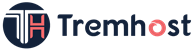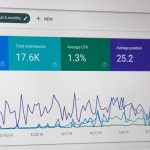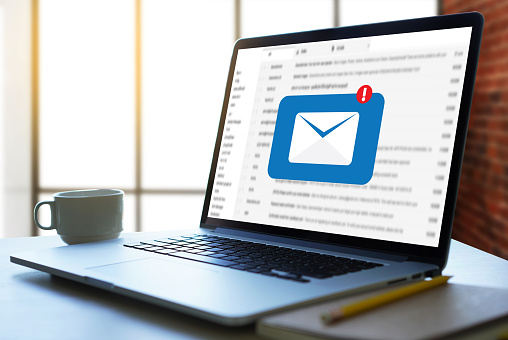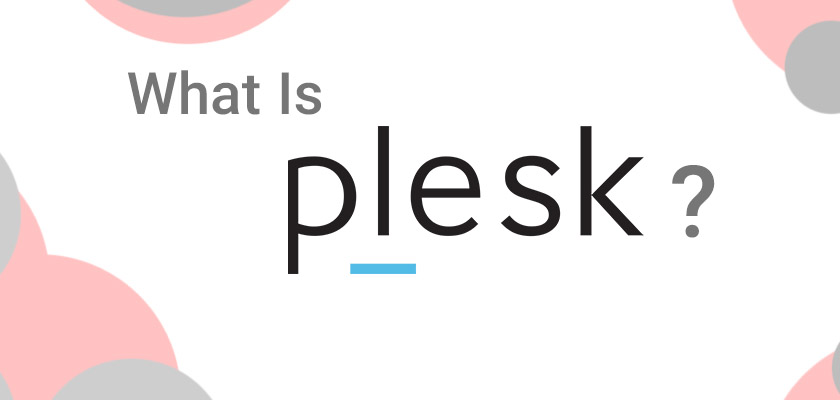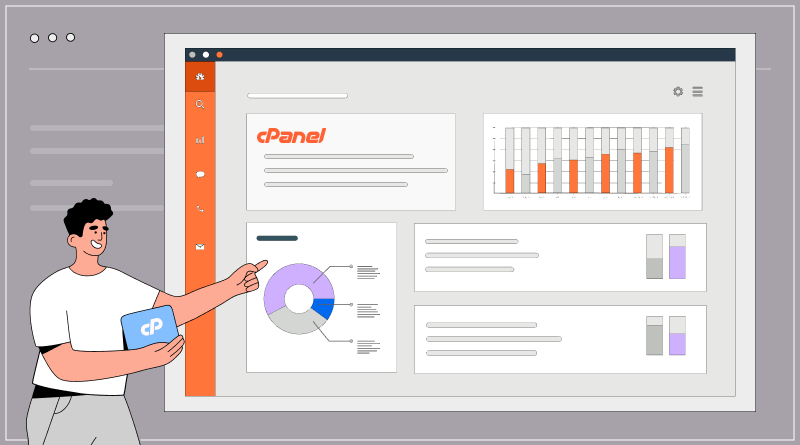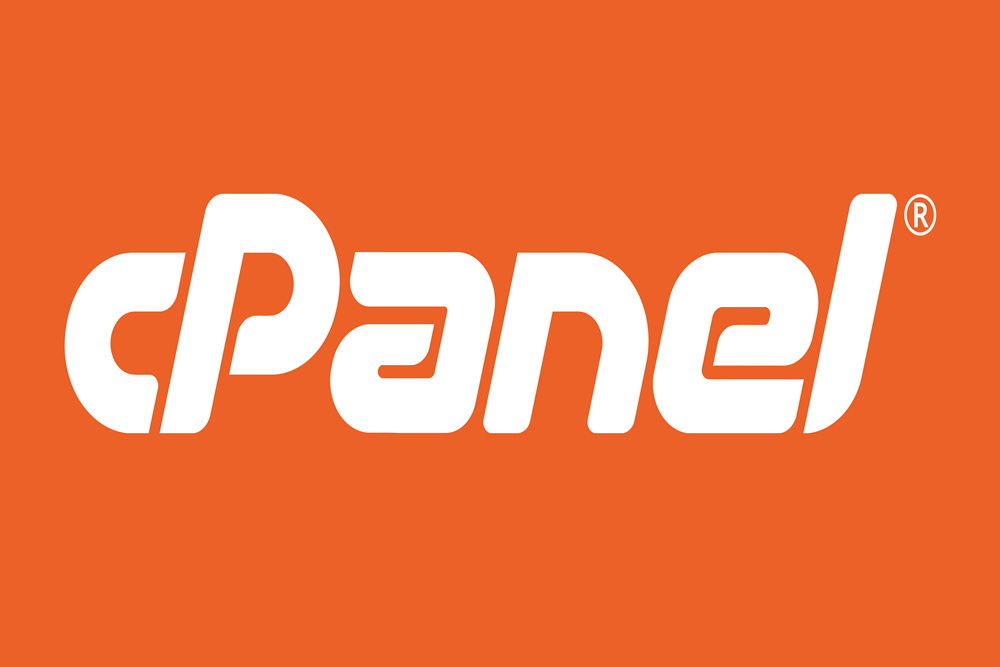As your website grows and evolves, you may find the need to upgrade or downgrade your cPanel hosting plan to accommodate changing requirements or resource needs. Upgrading allows you to access more features, resources, and capabilities, while downgrading helps you optimize costs or adjust to a lower level of usage. In this blog post, we will guide you through the process of upgrading or downgrading your cPanel hosting plan, step by step.
Step 1: Assess Your Hosting Needs
Before making any changes to your hosting plan, it’s important to assess your current and future hosting needs. Consider factors such as website traffic, storage requirements, anticipated growth, and any specific features or resources you may require. This evaluation will help you determine whether an upgrade or downgrade is necessary and what specific changes you need to make.
Step 2: Contact Your Hosting Provider
Once you have evaluated your hosting needs, reach out to your hosting provider’s customer support team. Most hosting providers offer multiple ways to contact them, such as live chat, email, or phone support. Choose the method that is most convenient for you and explain your intention to upgrade or downgrade your cPanel hosting plan.
Step 3: Discuss Available Options
Engage in a conversation with the customer support representative and discuss the available options for upgrading or downgrading your hosting plan. They will provide you with details about the different plans, features, and pricing structures available. Take this opportunity to ask any questions you may have and seek clarification on any concerns or doubts.
Step 4: Select the Desired Plan
Based on your discussion with the customer support representative and your hosting needs assessment, select the hosting plan that best suits your requirements. If you are upgrading, ensure that the new plan offers the features, resources, and capabilities necessary to accommodate your anticipated growth. If you are downgrading, choose a plan that aligns with your adjusted usage and budget.
Step 5: Review the Pricing and Terms
Carefully review the pricing and terms associated with the new hosting plan. Understand the billing cycle, payment frequency, any applicable discounts or promotions, and any potential changes to your billing amount. Take note of any specific terms or conditions related to the upgrade or downgrade process, such as contract durations or early termination fees.
Step 6: Backup Your Website
Before making any changes to your hosting plan, it’s crucial to backup your website and all associated data. This ensures that you have a copy of your website in case of any unforeseen issues or data loss during the transition. Use cPanel’s backup tools or a third-party backup solution to create a comprehensive backup of your website files, databases, and configurations.
Step 7: Proceed with the Plan Change
Once you have reviewed the pricing and terms and backed up your website, inform the customer support representative of your decision. They will guide you through the process of upgrading or downgrading your cPanel hosting plan. This may involve signing a new contract, agreeing to updated terms, or making changes to your billing information.
Step 8: Migrate Your Website (if necessary)
If you are changing to a different hosting plan within the same hosting provider, migration may not be required. However, if you are switching to a different hosting provider, you will need to migrate your website to the new hosting environment. Your new hosting provider should provide instructions or assistance for this process. Alternatively, you can seek the help of a professional web developer or utilize migration tools to ensure a smooth transition.
Step 9: Test and Verify the Changes
After the plan change and any necessary migration, thoroughly test and verify your website to ensure that everything is functioning as expected. Check that all website files, databases, email accounts, and other configurations have been successfully transferred to the new hosting plan. Test website functionality, performance, and any specific features or integrations to confirm that they are working correctly.
Step 10: Update DNS and Monitor Performance
If your domain’s DNS settings were not automatically updated during the plan change or migration process, make sure to update them manually. Update the DNS records to point to the new hosting provider’s nameservers or IP address. Additionally, closely monitor your website’s performance, uptime, and any potential issues in the days following the plan change. Address any issues promptly with your hosting provider’s support team.
In conclusion, upgrading or downgrading your cPanel hosting plan is a straightforward process that involves evaluating your hosting needs, contacting your hosting provider, selecting the desired plan, reviewing pricing and terms, backing up your website, and proceeding with the plan change. By following the step-by-step instructions outlined in this guide, you can seamlessly transition to a hosting plan that aligns with your requirements, whether you need more resources, advanced features, or a more cost-effective solution. With careful planning and execution, you can ensure a smooth and successful transition while maintaining the performance and stability of your website.