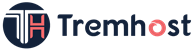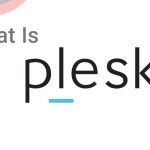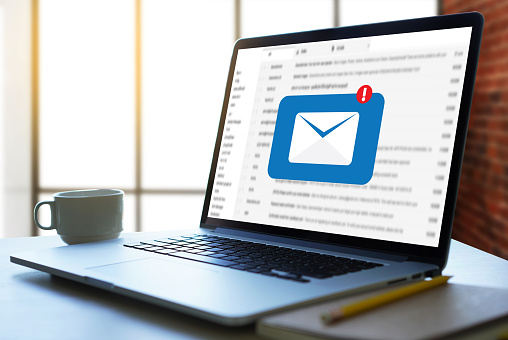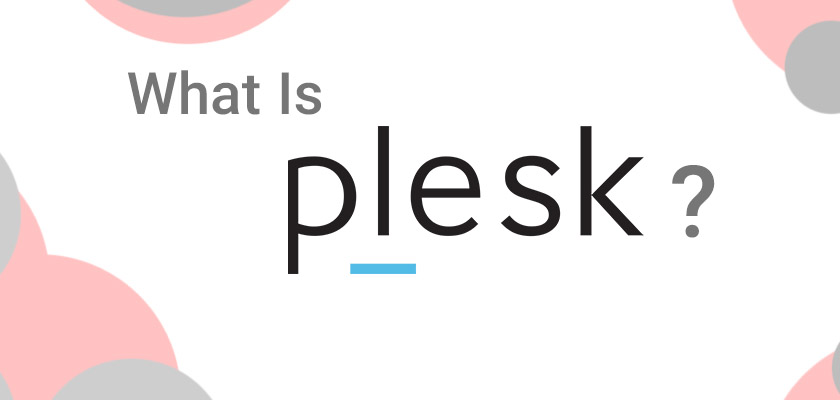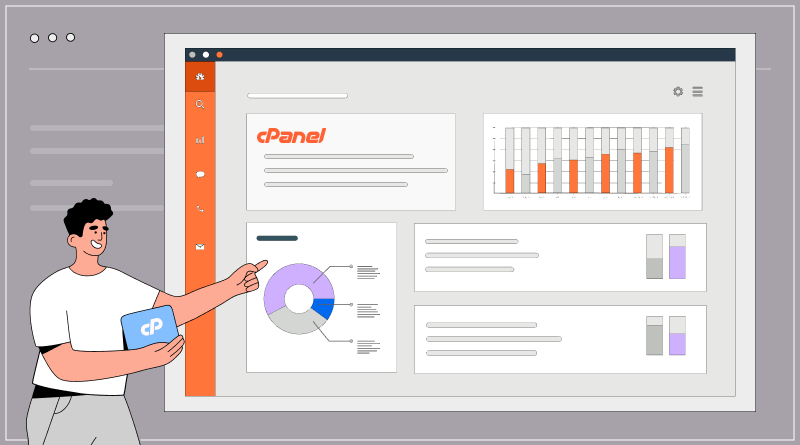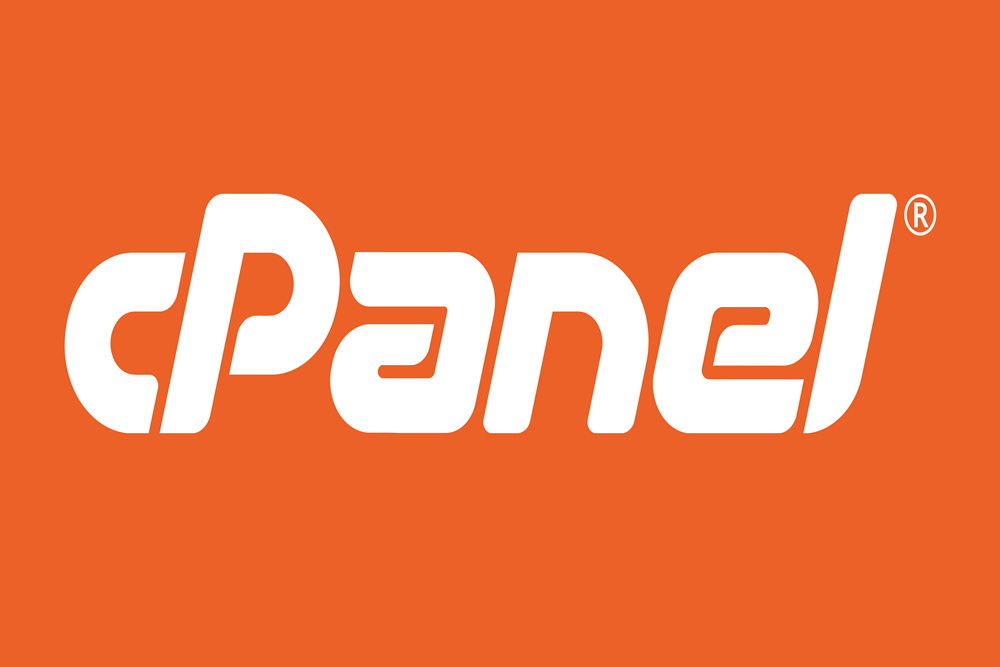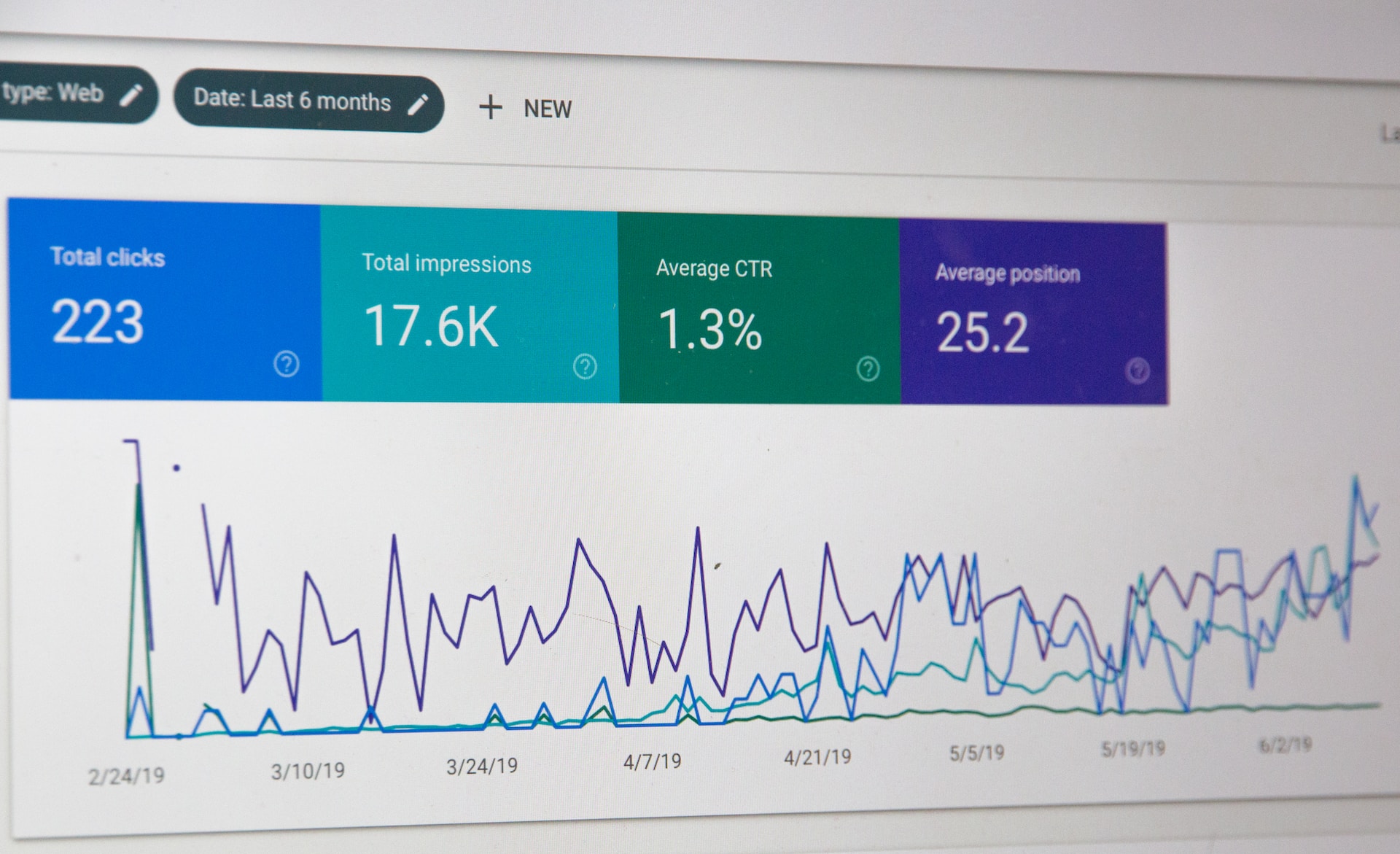
Monitoring and analyzing your website’s statistics is crucial for understanding its performance, identifying visitor trends, and making informed decisions to optimize your online presence. Fortunately, cPanel provides powerful tools to help you track and analyze these statistics easily. In this blog post, we will guide you through the process of checking your website’s statistics in cPanel, step by step.
Step 1: Log in to cPanel
To begin, log in to your cPanel account provided by your hosting provider. Once logged in, navigate to the “Metrics” or “Statistics” section. The exact location of this section may vary depending on the cPanel theme used by your hosting provider.
Step 2: Choose a Statistics Tool
Within the “Metrics” or “Statistics” section, you will find several tools to analyze your website’s statistics. cPanel typically offers popular options such as AWStats, Webalizer, and Analog. Each tool provides different types of reports and visualizations, so you can choose the one that best suits your needs.
Step 3: Select the Domain
After choosing a statistics tool, you will be presented with a list of domains associated with your cPanel account. Select the domain for which you want to view the statistics. If you have multiple domains, you can analyze each one individually by repeating the process for each domain.
Step 4: Generate the Statistics Report
Once you have selected the domain, click on the corresponding tool to generate the statistics report. This may be labeled as “View,” “Generate,” or similar. The tool will process the available data and generate a comprehensive report on your website’s statistics.
Step 5: Explore the Statistics Report
After the statistics report is generated, you will be presented with a wealth of information about your website’s performance. The exact layout and sections may vary depending on the chosen statistics tool, but you can expect to find valuable insights such as:
Visitor statistics: Learn about the number of unique visitors, page views, and visits over a specific period. Understand how visitors interact with your website and identify popular pages or sections.
Referral sources: Discover where your website traffic is coming from. The report may include data on search engines, social media platforms, referring websites, and direct traffic.
Geolocation: Gain insights into the geographic distribution of your visitors. Identify the countries, regions, or cities from which your website receives the most traffic.
Browsers and devices: Understand the technology preferences of your visitors. The report may provide information about the browsers, operating systems, and devices used to access your website.
Search engine keywords: If available, the statistics report may reveal the keywords or search terms that visitors used to find your website through search engines.
Error and access logs: Some statistics tools include error and access logs, allowing you to investigate any issues or anomalies in website access and performance.
Step 6: Customize and Filter the Reports (Optional)
To further refine your analysis, many statistics tools in cPanel offer customization and filtering options. You can set specific date ranges, compare different periods, and apply filters to focus on specific aspects of your website’s statistics. Explore the tool’s interface to discover these options and tailor the reports to your needs.
Step 7: Utilize Additional Features and Integrations
cPanel’s statistics tools often provide additional features and integrations to enhance your analysis. For example, you may find options to export the reports in various formats, such as PDF or Excel, for further analysis or sharing with stakeholders. Some tools also offer integration with Google Analytics or other third-party analytics platforms, allowing you to consolidate and compare data from multiple sources.
Step 8: Regularly Monitor and Analyze the Statistics
Understanding your website’s statistics is an ongoing process. Make it a habit to regularly check and analyze the reports provided by cPanel’s statistics tools. By tracking trends, identifying patterns, and monitoring changes over time, you can gain valuable insights to optimize your website, improve user experience, and drive better results.
In conclusion, cPanel offers powerful tools to check and analyze your website’s statistics conveniently. By following the step-by-step instructions provided in this guide, you can gain valuable insights into your website’s performance, visitor behavior, and traffic sources. Regularly monitoring and analyzing these statistics will enable you to make informed decisions and take proactive steps to enhance your online presence. Empowered with this knowledge, you can optimize your website, attract more visitors, and achieve your online goals with confidence.