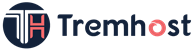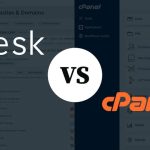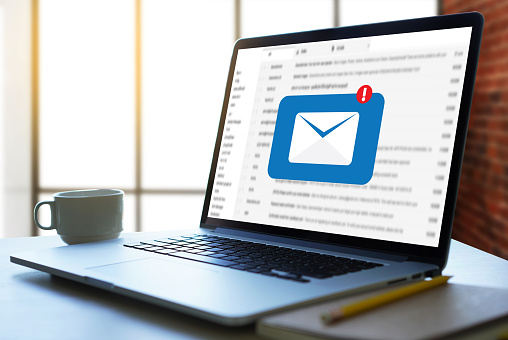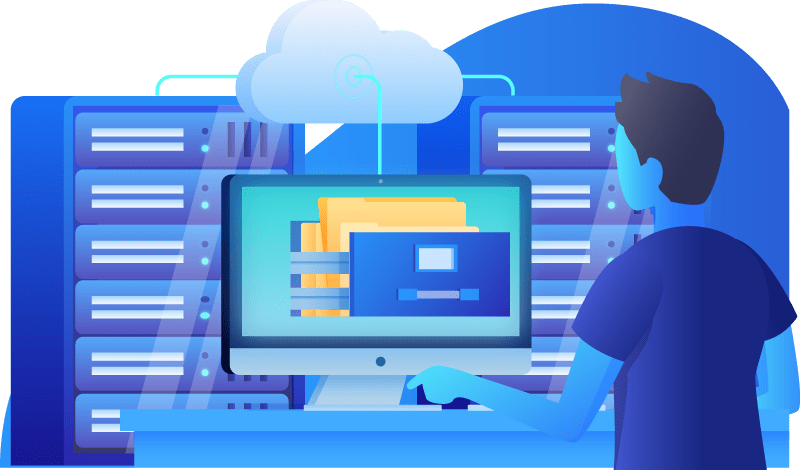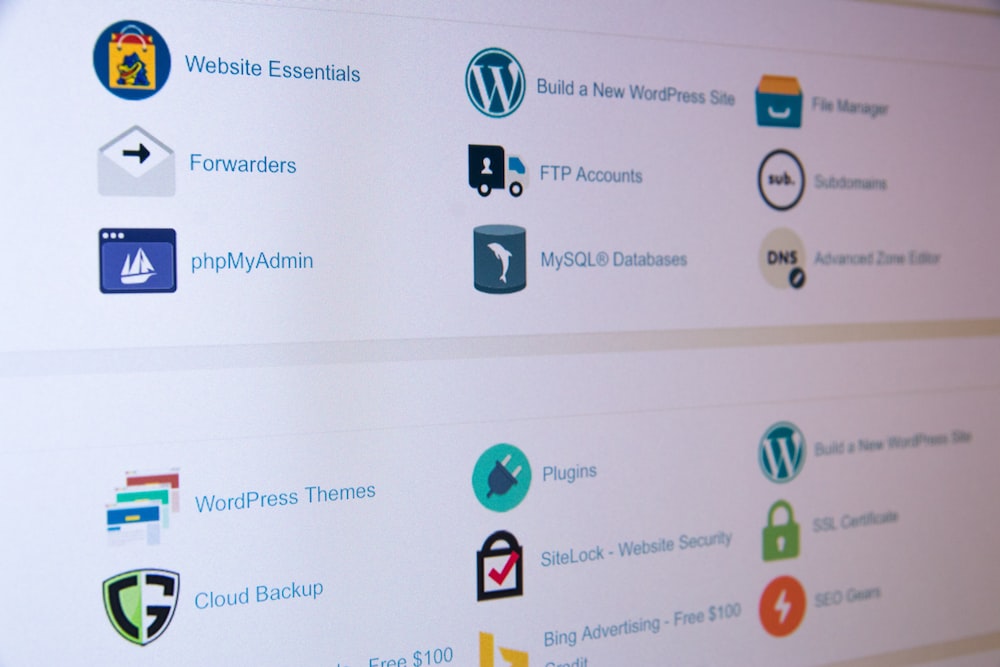
cPanel is a popular web hosting control panel that provides a user-friendly interface for managing various aspects of your website hosting. Here’s a beginner’s guide to help you navigate cPanel:
Accessing cPanel:
Your web hosting provider will provide you with the cPanel login details, including a username and password.
Typically, you can access cPanel by appending “/cpanel” to your domain name (e.g., www.yourdomain.com/cpanel) or by using the provided login URL.
cPanel Dashboard:
Upon logging in, you’ll see the cPanel dashboard. It contains various sections and icons representing different features and settings.
Email Management:
To create email accounts associated with your domain, locate the “Email” section in cPanel.
Use the “Email Accounts” option to add new email addresses, set passwords, and manage existing accounts.
You can access your email accounts through webmail or configure them with email clients like Outlook or Thunderbird.
File Management:
The “Files” section in cPanel allows you to manage your website’s files and folders.
The “File Manager” option provides a web-based file management interface, allowing you to upload, download, delete, and edit files directly from your browser.
You can also use FTP (File Transfer Protocol) to connect to your website’s server using an FTP client for more advanced file management.
Domain Management:
In the “Domains” section, you can add, manage, and configure domain names associated with your hosting account.
Use the “Addon Domains” option to add additional domains to your hosting account.
The “Subdomains” option lets you create subdomains (e.g., subdomain.yourdomain.com) for organizing and managing different sections of your website.
Website Backup and Restore:
cPanel often provides backup tools to create and restore backups of your website files, databases, emails, and settings.
Look for options like “Backup” or “Backup Wizard” to perform manual backups or schedule automatic backups of your website.
Database Management:
If your website uses a database-driven application (e.g., WordPress), you’ll find the “Databases” section in cPanel.
Use the “MySQL Databases” option to create and manage MySQL databases and database users.
You can also utilize phpMyAdmin, a web-based database management tool, for advanced database administration tasks.
Additional Tools and Settings:
cPanel offers various additional tools and settings depending on your hosting provider and specific configuration.
Explore sections like “Software” for auto-installers, “Metrics” for website statistics, “Security” for SSL certificates and security features, and “Preferences” for personalizing your cPanel interface.
Help and Documentation:
cPanel typically provides documentation and support resources to assist users.
Look for a “Help” or “Documentation” section within cPanel to access guides, tutorials, and knowledge bases specific to your hosting environment.
Remember, cPanel interfaces may vary slightly depending on your hosting provider and the version of cPanel they offer. It’s a good practice to familiarize yourself with the specific options and features available in your cPanel environment by exploring the interface and referring to the provided documentation or contacting your hosting provider’s support if needed.