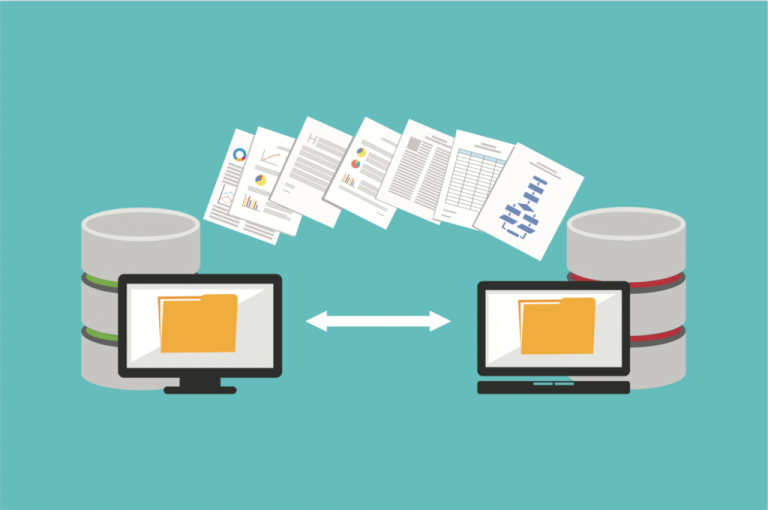Pick a VPS on NVMe storage, with KVM virtualization, instant upgrades, and clear backups + snapshots. Size to 2 vCPU / 4 GB for most WordPress/SME sites and 4 vCPU / 8 GB for WooCommerce/apps. Decide managed vs unmanaged based on your team’s skills. Verify rDNS, SPF/DKIM/DMARC, DDoS filtering, data-center location, and support SLA/first-response time before you buy.
Helpful plug: Tremhost VPS ships NVMe, snapshots, instant resize, and optional cPanel/DirectAdmin. If you host clients, pair with Reseller Hosting and performance layers like LiteSpeed and CloudLinux.
Quick glossary (60 seconds)
- vCPU: a time-slice of a physical CPU; more vCPUs = more parallel PHP/worker threads.
- NVMe SSD: faster storage than SATA SSD; huge for databases and PHP.
- KVM: full virtualization (isolation + predictable performance).
- Bandwidth/transfer: outbound traffic allowance per month.
- Snapshots vs Backups: snapshots = point-in-time image on the same platform; backups = separate copies you can restore from even if the VPS fails.
FAQs buyers ask (and what actually matters)
1) Managed or unmanaged—how do I choose?
- Managed: the provider handles patching, backups, monitoring, and emergency fixes. Costs more; risk is lower.
- Unmanaged: cheaper headline price; you run updates, firewall, backups, restores.
Choose managed if downtime costs money or you lack Linux skills. Choose unmanaged only if you’ll schedule patches and test restores.
2) How much CPU/RAM do I really need?
- WordPress/company site: 2 vCPU / 4 GB (with page caching).
- WooCommerce/light apps: 4 vCPU / 8 GB + Redis + tuned DB.
- Promo-heavy stores or multiple apps: 8 vCPU / 16 GB (consider splitting DB later).
Start smaller only if your host supports instant, no-migrate upgrades.
3) NVMe vs standard SSD—does it matter?
Yes. NVMe cuts latency, which improves PHP and database response times under load. It’s one of the few specs that’s obviously felt by users.
4) KVM vs other virtualization?
Prefer KVM for strong isolation and kernel control. It avoids many “noisy neighbor” headaches common with lighter virtualization.
5) What about control panels (cPanel/DirectAdmin)?
Panels add convenience and ~1–2 GB RAM overhead. If you host multiple sites or clients, the time savings usually outweigh the cost. For multi-tenant stability, add CloudLinux (per-account limits).
6) Backups, snapshots… what’s the difference?
- Snapshots: instant rollbacks before big changes; live on the same platform.
- Backups: scheduled copies with retention (7–14 daily + weeklies).
You need both. Ask how restores work—and perform a test restore in week one.
7) Do I need DDoS protection?
Basic filtering is a must. If you run storefronts or public APIs, look for upstream DDoS protection and the ability to put high-risk sites behind a CDN/WAF.
8) How important is data-center location?
Closer regions reduce TTFB. Choose a location near your audience (or the CDN’s origin) for best responsiveness.
9) Can I send email from my VPS?
You can, but deliverability is tricky. Ensure rDNS is correct and set SPF/DKIM/DMARC. For stores/notifications, use a transactional SMTP service or a dedicated IP. (If you’re hosting clients, make this part of your plan deliverables.)
10) What support metrics should I check?
- First-response time (minutes, not hours)
- Resolution time for real issues
- Migration help (especially cPanel-to-cPanel)
- Status page & incident transparency
11) What’s a fair uptime/SLA?
99.9% monthly is baseline; 99.99% is premium. More important: how credits are applied and how quickly incidents are triaged.
12) How do I scale later?
- Vertical: add vCPU/RAM on the same VPS (fastest).
- Horizontal: split web and DB (or add cache/queue nodes).
Pick a provider with instant resize so growth is painless.
13) What’s the real cost beyond the VPS?
Panel license (cPanel/DA), backups, DDoS/CDN, malware/WAF (e.g., Imunify360), and your time. Managed plans bundle some of these and make TCO predictable.
14) Will CloudLinux & Imunify360 help on a VPS?
If you’re multi-tenant: CloudLinux for fair resource limits and isolation; Imunify360 for malware auto-cleanup + WAF. They reduce firefighting and protect IP reputation.
15) Can I migrate with zero downtime?
Practically, yes: lower TTL to 300s 24h ahead, pre-stage, validate SSL/email, then flip A/AAAA during a quiet window. Keep the old host for 48–72h as rollback. (If you need help, Tremhost offers free cPanel migrations.)
16) What benchmarks should I expect on a tuned NVMe VPS?
Rough, real-world targets with proper caching/tuning:
- WordPress cached pages: p95 <100–200 ms.
- WooCommerce dynamic pages: p95 <300–600 ms.
If you’re far off, check cache hit rate, DB slow queries, and PHP worker saturation.
17) Which OS version?
A current LTS (e.g., Ubuntu 22.04/24.04, Alma/Rocky) keeps packages and security sane. Out-of-support OS = risk.
18) What are red flags on a VPS order page?
- Vague storage (no NVMe mention)
- No snapshot/backup details
- No SLA or support metrics
- “Unlimited” everything without fair-use clarity
- Outdated OS templates only
19) Any licensing gotchas?
cPanel, LiteSpeed, and backup tools may be add-ons. Confirm whether prices are introductory or standard to avoid surprises at renewal.
20) Should I use a CDN?
Usually yes—faster global delivery, TLS offload, and some DDoS help. Still keep your origin (VPS) fast; CDNs don’t fix slow backends.
Pre-order checklist (copy/paste)
- NVMe storage + KVM virtualization
- Region close to your users (or CDN origin)
- Instant upgrade path (CPU/RAM/disk)
- Snapshots + scheduled backups with clear retention
- Uptime SLA + first-response targets in minutes
- Option for managed plan if you need ops help
- Correct rDNS + easy DNS management
- Migration help (ideally free cPanel transfers)
- Security add-ons available (WAF/malware, 2FA, firewall)
- Transparent pricing (no renewal shock)
First-48-hours plan (so you don’t guess)
- Provision the VPS; create a snapshot immediately.
- Install/verify your stack (panel or web server + PHP + DB + Redis).
- Issue SSL; set HTTP→HTTPS redirects; enable HTTP/3 if offered.
- Migrate one site first and test (home, login, forms, checkout).
- Set up backups (daily + weeklies) and perform a test restore.
- Configure SPF/DKIM/DMARC; verify rDNS.
- Add uptime + resource monitoring and alerts to your email/chat.
- If hosting multiple sites, enable CloudLinux and consider malware/WAF.
When a VPS isn’t the right answer
- You want to sell hosting but not manage servers → start with Reseller Hosting (white-label, billing, migrations).
- You run one low-traffic site and don’t need control → a quality shared plan might be fine.
- You need compliance-heavy workloads → talk to your provider about dedicated or specialized platforms.
Troubleshooting cheat-sheet
- High p95 latency with low CPU → DB slow queries or poor caching.
- CPU pegged, high PHP worker use → add vCPU modestly after fixing slow code.
- I/O wait spikes → missing NVMe or backups colliding with traffic; reschedule jobs.
- Emails bouncing → fix rDNS, SPF/DKIM/DMARC; consider transactional SMTP.
Want a VPS that’s easy to order and easy to live with? Tremhost VPS gives you NVMe, snapshots, instant resize, optional cPanel/DirectAdmin, and friendly support. If you’re moving clients, combine it with Reseller Hosting for white-label and free cPanel migrations—less admin, more results.