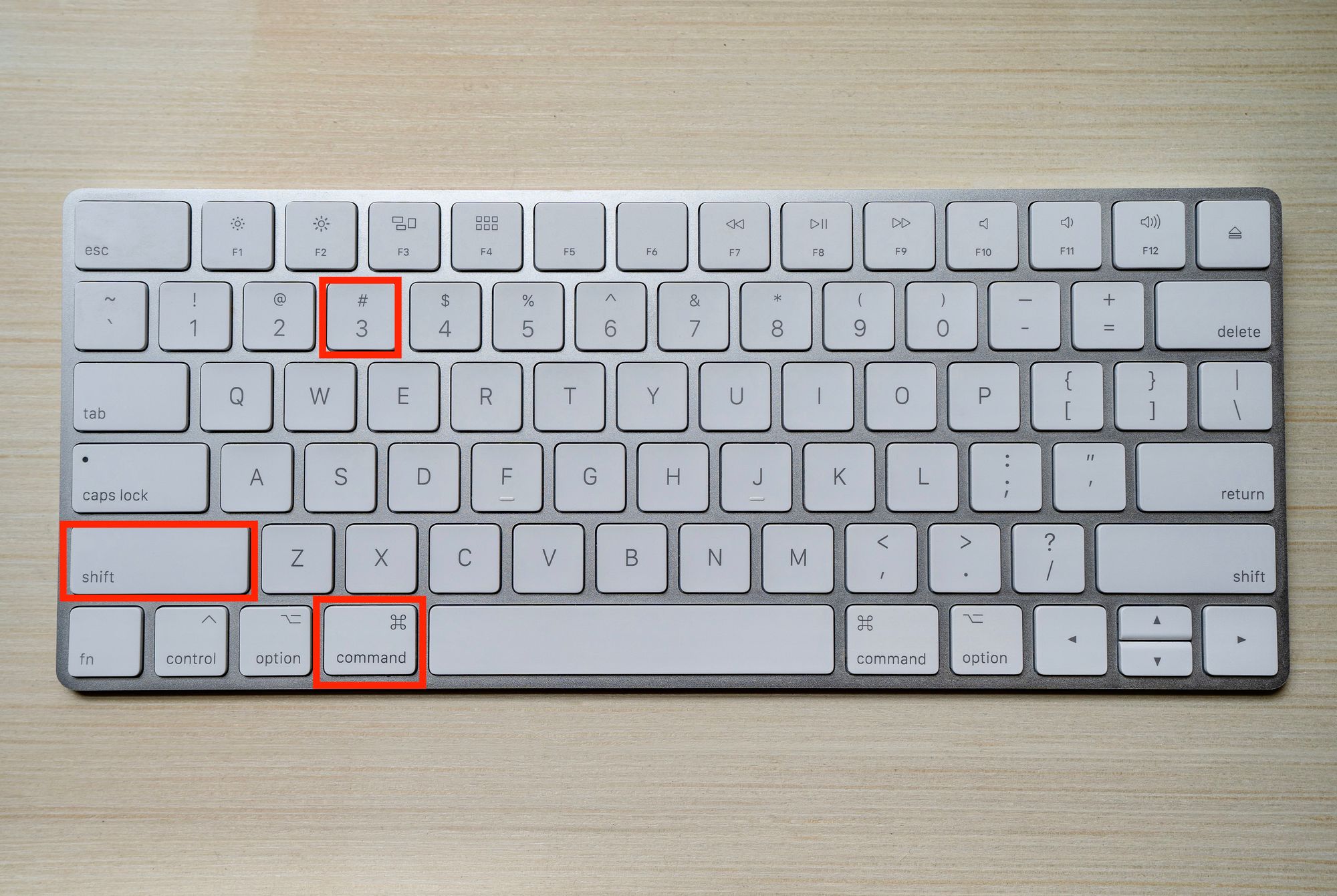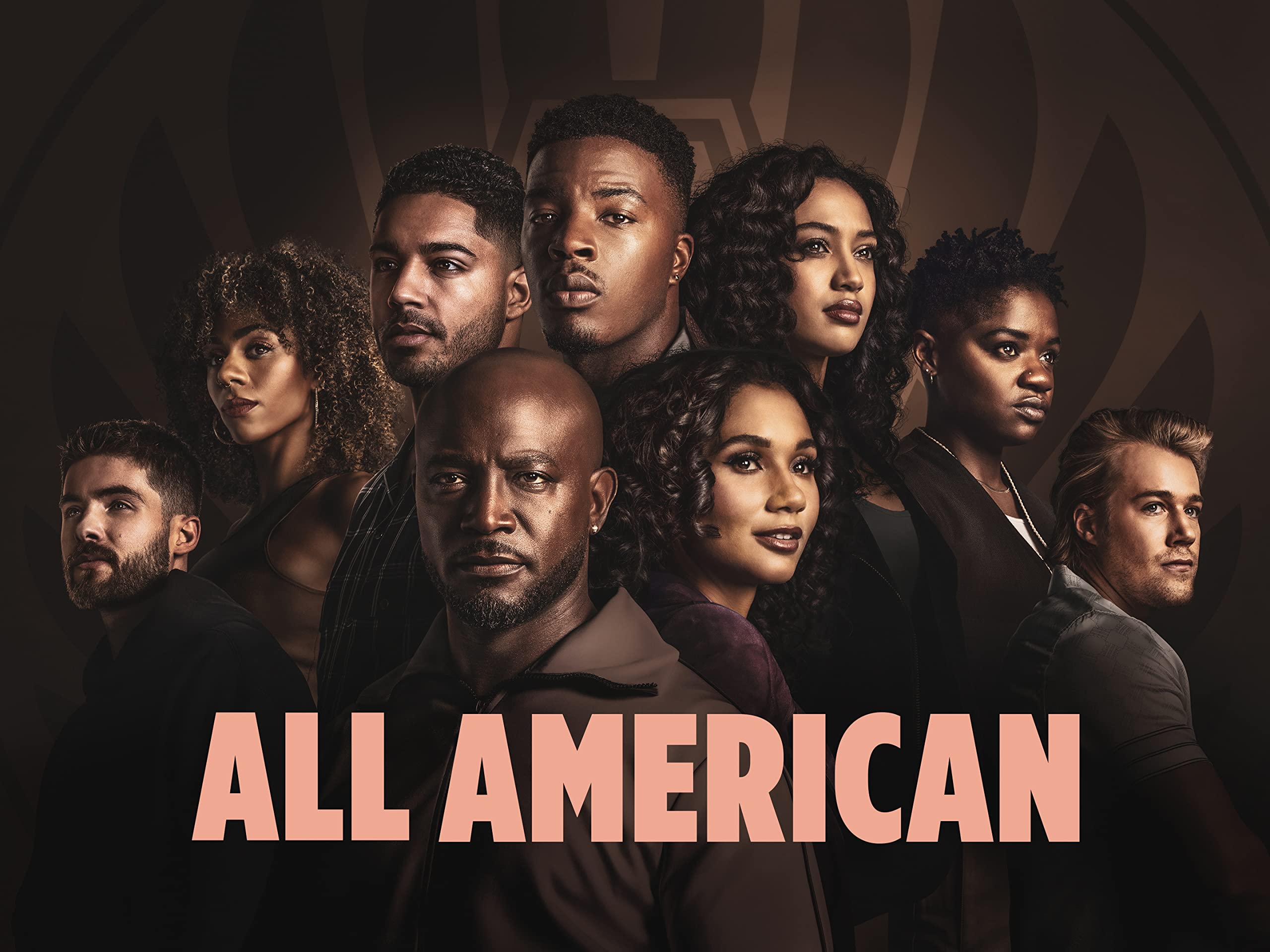The built-in screenshot capabilities on a Mac can be used to capture a screenshot. the following steps can be used:
Press Command () + Shift + 3 to take a screenshot of the full screen. A camera shutter sound will be heard, and the screenshot will then be saved to your desktop.
2. Press Command () + Shift + 4 to select a specific area of the screen to be captured. A crosshair will replace your cursor. Select the area of the screen you wish to capture by clicking and dragging the crosshair. The screenshot will be saved to your desktop when you let go of the mouse button.
3. use Command () + Shift + 4, then use the Spacebar to choose a specific window. A camera symbol will appear in place of your cursor. Place the camera icon above the desired window it will be marked in blue and available for capture. To take a screenshot, press the mouse button. Your desktop will store the screenshot.
4. Press Command () + Control + Shift + 3 (for the whole screen) or Command () + Control + Shift + 4 (for a single window or portion of the screen) to take a screenshot and copy it to the clipboard rather than saving it to your desktop.
There are additional choices and settings available in the Screenshot software, but these are the fundamental keyboard shortcuts for taking screenshots on a Mac. Simply hit Command () + Shift + 5 to open the app.