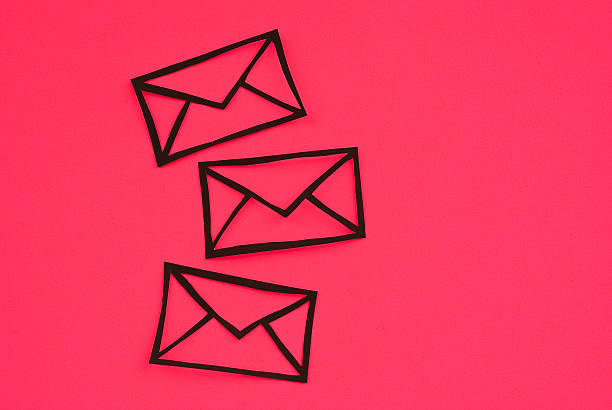Registering your business email is the first step toward a credible, trustworthy brand — but getting it working across all your devices is what makes it practical. Whether you’re on your laptop, iPhone, or Android, having your domain-based email (like you@yourcompany.co.zw) syncing seamlessly means you never miss an enquiry, invoice, or client conversation.
If you’re hosting your email with Tremhost, this guide will walk you through everything — step-by-step — so your professional email looks and works the way it should: efficiently, securely, and consistently.
Let’s dive into how to set up your professional email on the three most common platforms.
🌐 Step 1: Before You Begin
Before setting up your email client, make sure you have:
- Your email address (e.g. info@yourdomain.co.zw)
- Your password
- Your mail server details, which typically look like this:
- Incoming Mail (IMAP/POP): mail.yourdomain.co.zw
- Outgoing Mail (SMTP): mail.yourdomain.co.zw
- Port (IMAP): 993 (SSL) or 143 (non‑SSL)
- Port (SMTP): 465 (SSL) or 587 (TLS)
If you’re using Tremhost, these details can be found inside your hosting control panel or the welcome email you received after registration.
💻 Part 1: How to Set Up Your Professional Email in Outlook
Setting up your domain email on Outlook is fast and secure — perfect for your office desktop or laptop.
Step-by-Step Guide:
- Open Microsoft Outlook.
If it’s your first time launching Outlook, you’ll be prompted to add an account automatically. If not, go to
File → Add Account. - Enter your email address.
Type in your full professional email (e.g. info@yourdomain.co.zw). - Select Manual Setup or Additional Server Types (if Outlook doesn’t configure automatically).
- Choose IMAP (recommended for syncing across devices).
- Enter the server settings:
- Incoming Mail Server: mail.yourdomain.co.zw
- Outgoing Mail Server (SMTP): mail.yourdomain.co.zw
- Port: 993 for IMAP / 465 for SMTP (SSL Enabled)
- Encryption: SSL/TLS
- Enter your email password and click Next.
- Outlook will test the connection. If both steps succeed, click Finish.
Congratulations — your professional domain email is now live in Outlook!
💡 Pro Tip:
If you’re using multiple accounts (like sales@, support@, info@), set up folders in Outlook to automatically separate messages from each address.
📱 Part 2: Setting Up Your Email on iPhone (iOS Mail App)
Stay connected everywhere you go by linking your professional email to the iPhone’s built‑in Mail app.
Step-by-Step Guide:
- Open Settings → Mail → Accounts.
- Tap Add Account → Other → Add Mail Account.
- Enter your details:
- Name: Your full name or business name
- Email: info@yourdomain.co.zw
- Password: Your email password
- Description: Identify this email (e.g., “Business Mail”)
- Tap Next.
- Select IMAP.
- Enter server information:
- Incoming Mail Server: mail.yourdomain.co.zw
- Username: your full email address
- Password: your password
- Outgoing Mail Server: mail.yourdomain.co.zw
- Username: your full email address
- Password: your password
- Incoming Mail Server: mail.yourdomain.co.zw
- Tap Next. Your phone will verify the details (this might take a few seconds).
- Tap Save.
Your Tremhost email will now appear under the Mail app. You can send and receive business emails instantly — synced with your Outlook and webmail account.
💡 Pro Tip:
Enable “Push” under Settings → Mail → Accounts → Fetch New Data to receive new business emails instantly.
🤖 Part 3: Setting Up Your Email on Android Devices
Whether you’re using a Samsung, Huawei, or any other Android phone, configuring your professional email takes just a few steps.
Step-by-Step Guide:
- Open the Gmail app (yes, Gmail handles all types of accounts now).
- Go to Menu (☰) → Settings → Add Account → Other.
- Enter your email address and tap Manual Setup.
- Select IMAP as the account type.
- Enter the following information:
- Incoming Mail Server:
- Server: mail.yourdomain.co.zw
- Port: 993
- Security type: SSL/TLS
- Username: your full email address
- Password: your password
- Outgoing Mail Server:
- Server: mail.yourdomain.co.zw
- Port: 465 or 587
- Security type: SSL/TLS
- Require sign-in: ✔ enabled
- Incoming Mail Server:
- Tap Next, then choose your sync and notification preferences (how often your phone checks for new mail).
- Tap Done.
You’re all set! Your Tremhost professional email will now appear in the Gmail app.
💡 Pro Tip:
Label your business inbox separately or color‑code it for quick recognition — especially if you handle multiple email accounts on the same phone.
🌍 Part 4: Access Anywhere with Tremhost Webmail
Don’t forget — you can access your email from any web browser in the world. Just visit:
👉 mail.yourdomain.co.zw
Log in with your full email address and password to manage, send, and organize emails wherever you are — no setup required.
🔒 Securing Your Email: Best Practices
Setting up your professional email is only half the battle. Keeping it secure is just as important:
- Enable SSL/TLS encryption on all your devices.
- Create strong passwords that mix letters, symbols, and numbers.
- Avoid public Wi‑Fi when sending business‑critical information.
- Use Tremhost’s spam filtering to automatically block phishing attempts.
This combination provides a secure email environment that’s ideal for modern business operations across Zimbabwe and Africa.
🚀 Wrapping Up: Your Communication, Streamlined
https://tremhost.com/emailhosting.html
By now, your professional domain email should be running smoothly on Outlook, iPhone, and Android — unified, synchronized, and secure.
A properly configured email system does more than just send messages. It reassures your clients, strengthens your brand reputation, and ensures no opportunity slips by unnoticed.
Tremhost makes that process simple — with local servers, 24/7 support, and tools that prioritize reliability and security every step of the way.
Your digital presence starts with your inbox. Make it count.