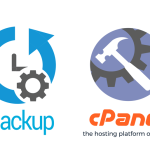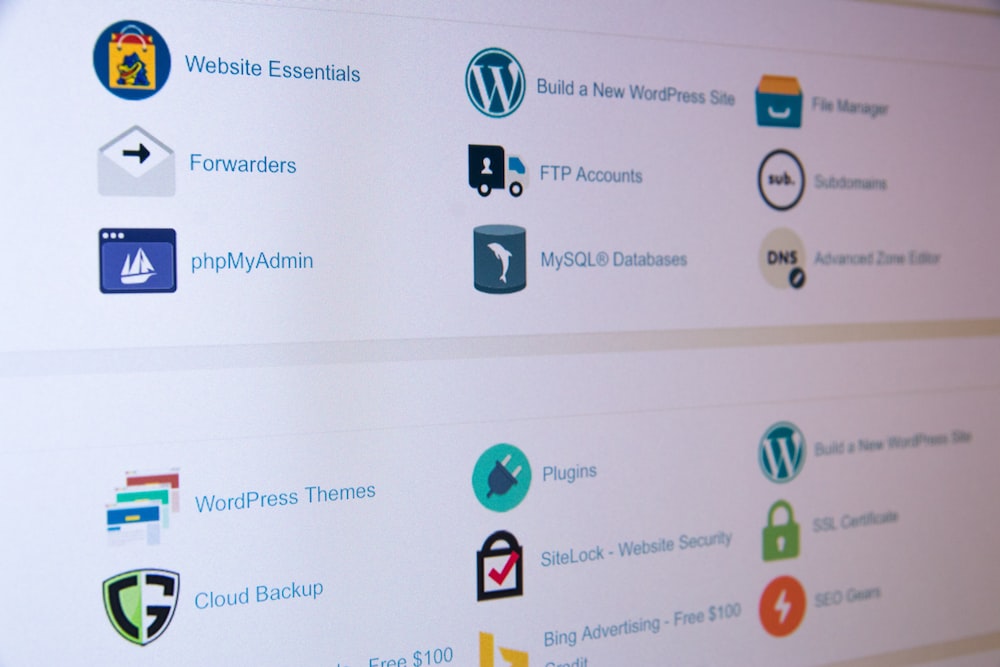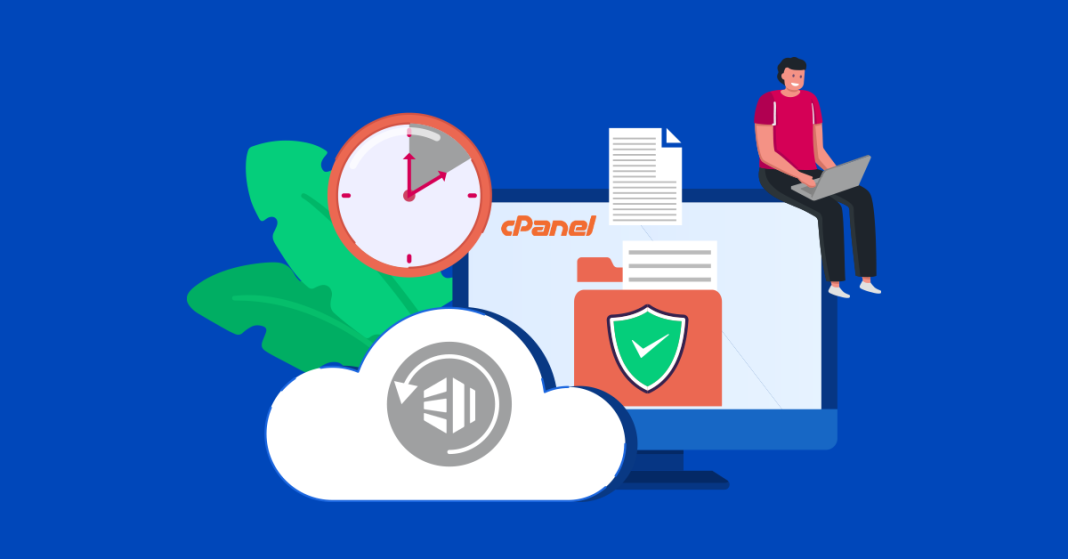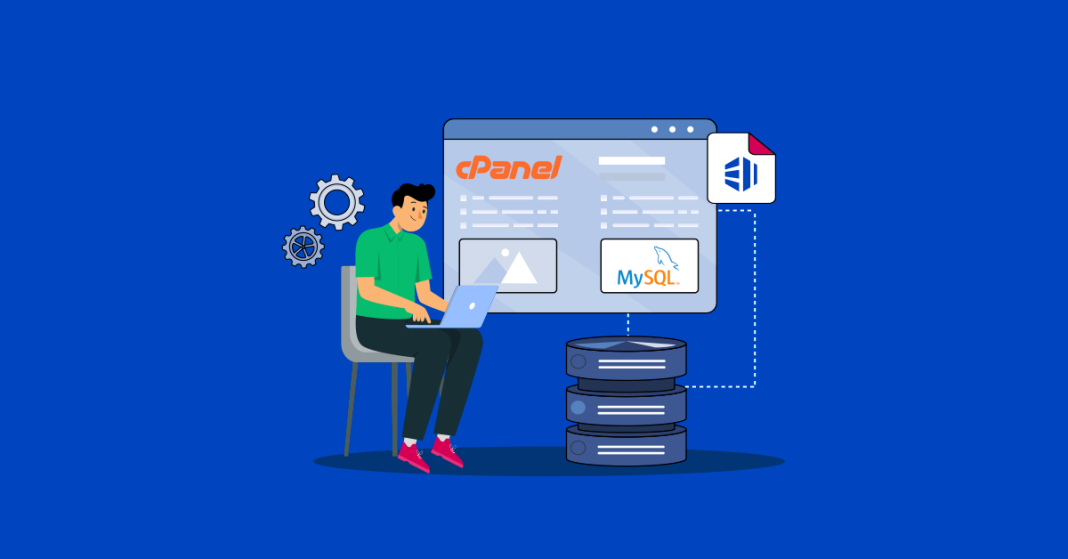How to Restore a cPanel Backup
Restoring a cPanel backup is a vital process for recovering your website after data loss or when moving to a new server. Follow these steps to restore your website using cPanel’s built-in tools:
1. Log in to Your cPanel Account
- Access cPanel:
Navigate to your cPanel login page (e.g.,yourdomain.com/cpanelorcpanel.yourdomain.com). - Enter Credentials:
Use your provided username and password to log in.
2. Locate the Backup Restoration Tool
- Backup Section:
In your cPanel dashboard, scroll to the Files section and click on Backup Wizard or Backups (the exact option may vary by hosting provider).
3. Choose Your Restore Option
Using Backup Wizard:
- Launch the Wizard:
Click on the “Restore” option in the Backup Wizard. - Select the Backup Type:
Choose whether you want to restore the Full Backup or individual components like Home Directory, MySQL Databases, or Email Forwarders & Filters. - Upload the Backup File:
If you have a backup file saved on your local computer, use the upload option to select and upload the file to your server. - Begin Restoration:
Follow the prompts to start the restoration process. The system will automatically restore the files and configurations.
Using the Backups Section:
- Access Full Backups:
Under the Backups section, find the option labeled “Restore a Home Directory Backup” (or similar options for databases and email). - Upload the Backup File:
Click “Choose File” to upload your backup file. Then, click “Upload” to start the restoration. - Database Restoration:
For MySQL databases, go to phpMyAdmin or use the cPanel Restore a MySQL Database Backup option if available.- Import the SQL file to restore the database content.
4. Verify the Restoration
- Check Website Functionality:
Once the restoration process is complete, visit your website to confirm that all files, databases, and configurations have been properly restored. - Review Error Logs:
If you encounter issues, review cPanel’s error logs to identify and resolve any restoration errors.
Final Thoughts
Restoring a cPanel backup is a straightforward process when you follow these steps. Whether you’re recovering from a data loss or moving to a new server, having a reliable backup and knowing how to restore it can save you time and stress.
Ready to restore your website? Log in to cPanel, follow these steps, and get your site back online quickly and securely.