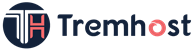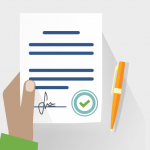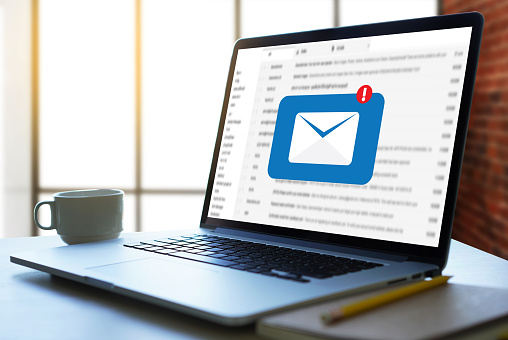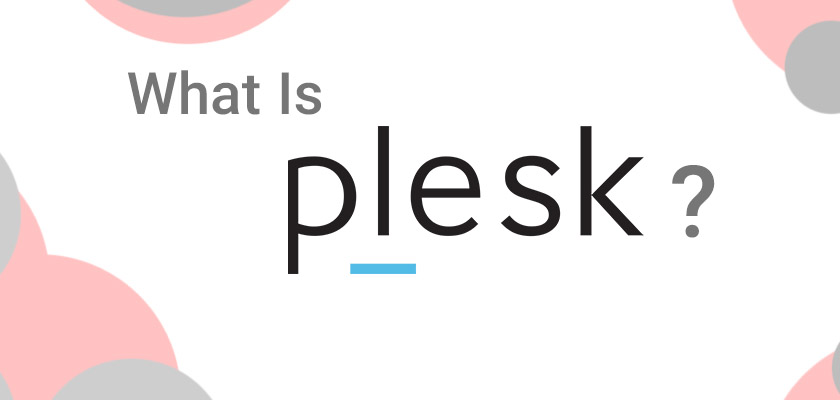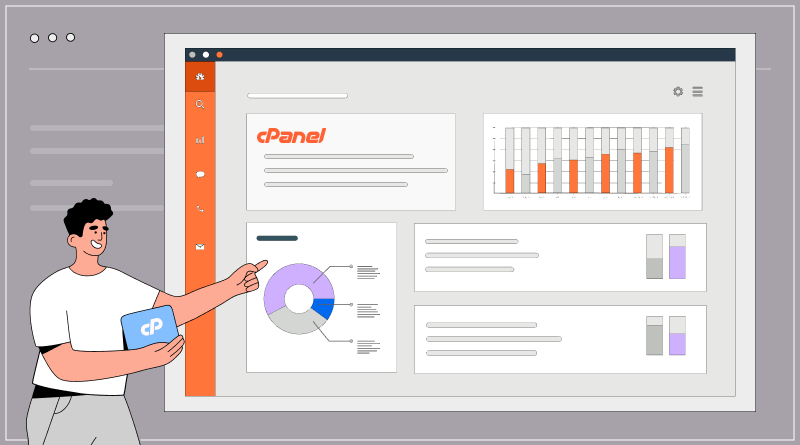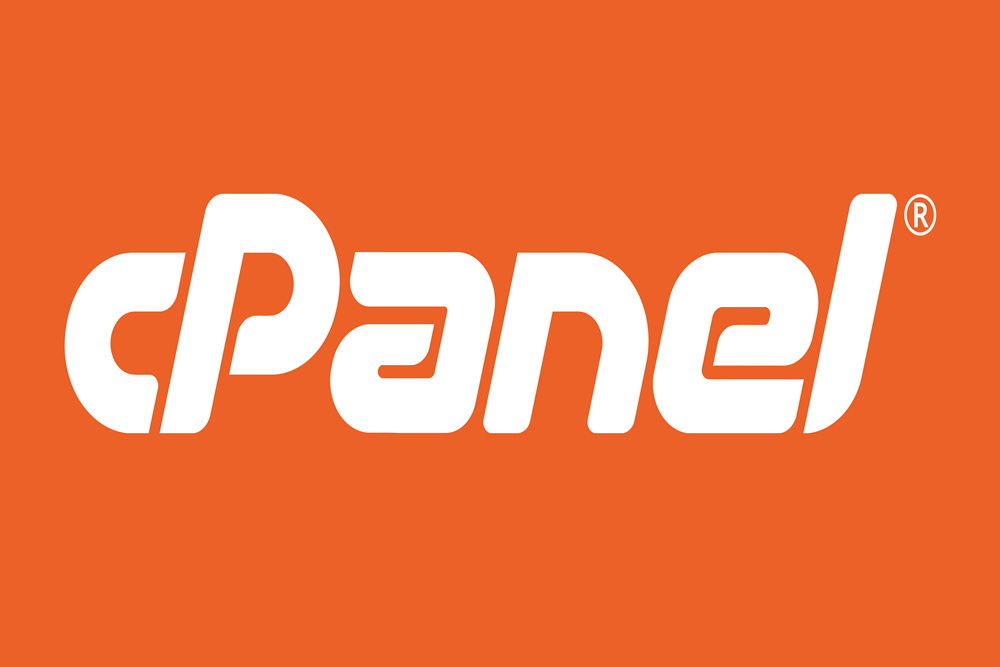You can add a border to multiple paragraphs at once in Word by selecting the paragraphs and then applying a border to them. Here are the steps:
1. Select the paragraphs that you want to add a border to by highlighting them. You can select multiple paragraphs by clicking and dragging your mouse over them, or by holding down the “Ctrl” key and clicking on each paragraph.
2. Click on the “Home” tab in the top menu.
3. Click on the “Borders” button in the “Paragraph” group.
4. Choose the border style, width, color, and position that you want to use from the drop-down menus.
5. Click “OK” to apply the border to the selected paragraphs.
Note that when you apply a border to multiple paragraphs, the border will be applied to all sides of each paragraph. If you want to apply a different border to different sides of the paragraphs, you will need to do this separately for each side.
Also, keep in mind that if you add a border to multiple paragraphs that have different formatting, the border may look different on different paragraphs. To ensure that the border looks consistent across all paragraphs, you may need to adjust the formatting of the paragraphs beforehand.