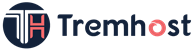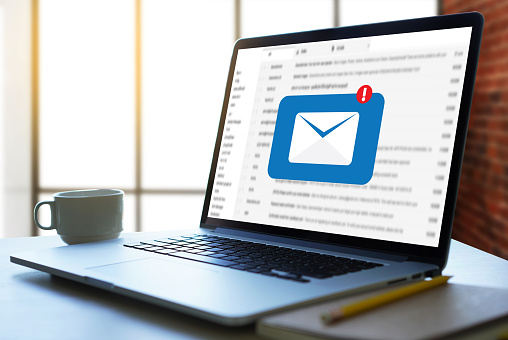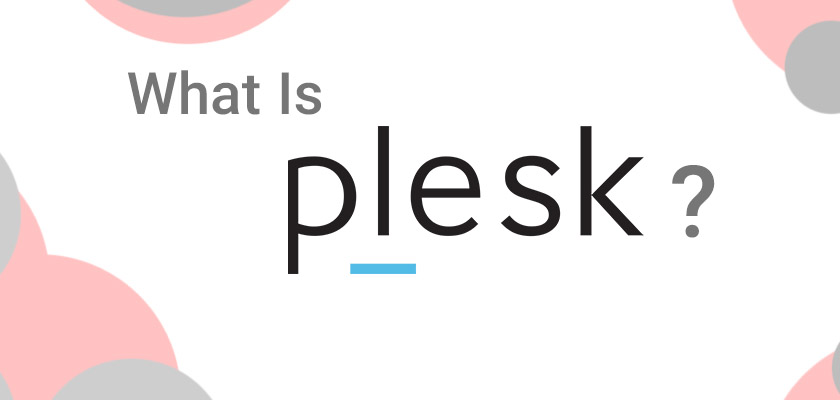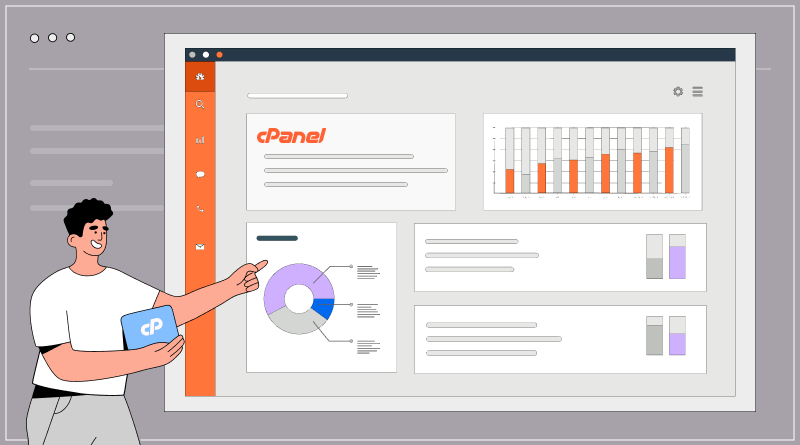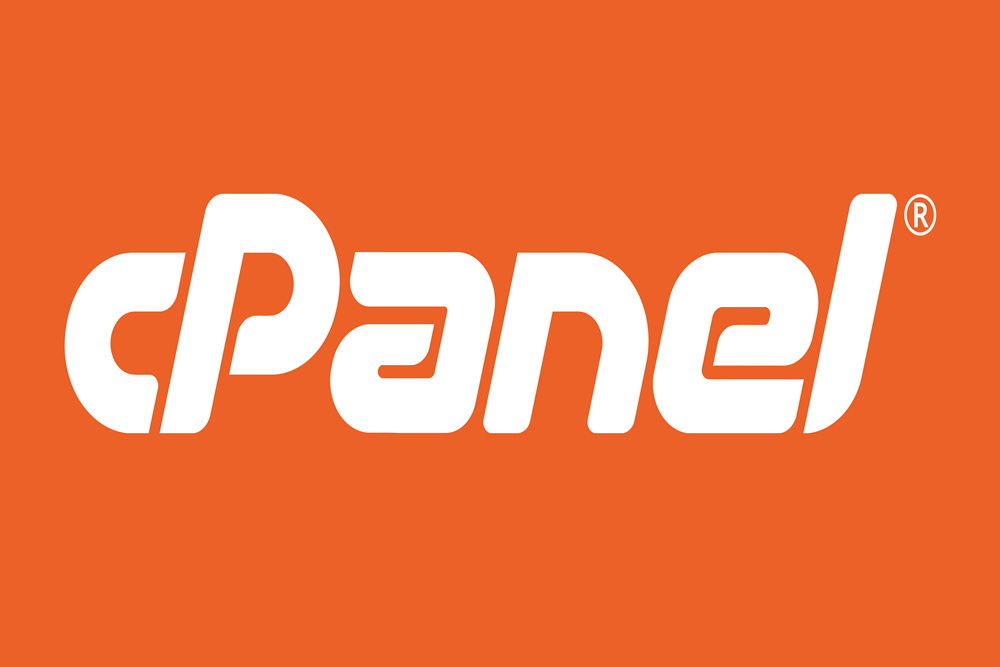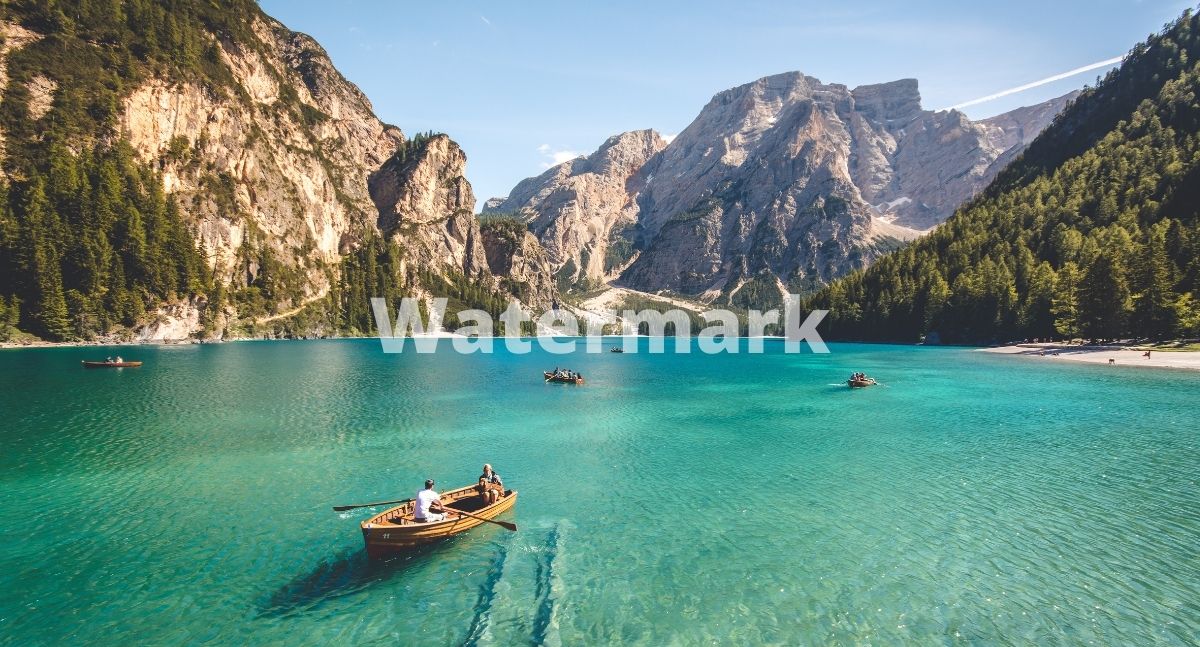
You can add a watermark to a Word document by following these steps:
1. Open the Word document that you want to add a watermark to.
2. Click on the “Design” tab in the top menu.
3. Click on the “Watermark” button in the “Page Background” group.
4. Choose a watermark from the gallery of pre-designed watermarks, or click “Custom Watermark” to create your own.
5. If you choose a pre-designed watermark, it will be applied to the document automatically. If you choose to create a custom watermark, follow these steps:
a. In the “Custom Watermark” dialog box, choose “Text watermark.”
b. Enter the text that you want to use as the watermark, such as “Confidential” or “Draft.”
c. Choose the font, size, color, and layout options that you want to use for the watermark.
d. Click “OK” to apply the watermark to the document.
6. Adjust the transparency of the watermark if necessary. You can do this by clicking on the “Watermark” button again and choosing “Customize Watermark.” In the “Custom Watermark” dialog box, adjust the “Washout” slider to increase or decrease the transparency of the watermark.
7. Save the document.
Note: The specific steps and options may vary depending on the version of Word you are using.