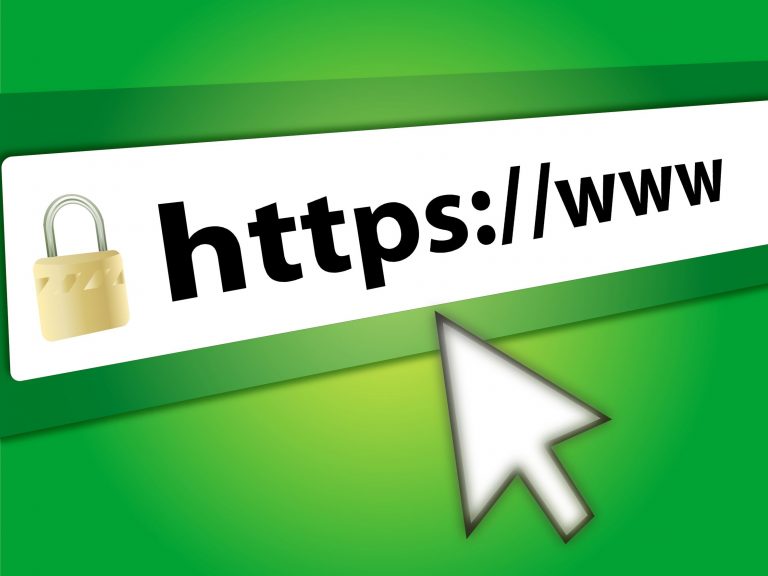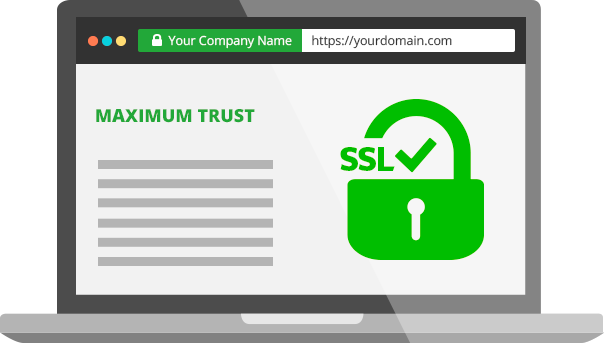A DDoS attack, or Distributed Denial of Service attack, is a malicious attempt to disrupt the normal traffic of a targeted server, service, or network by overwhelming it with a flood of internet traffic. In a DDoS attack, the perpetrator uses multiple compromised computer systems as sources of attack traffic. These could include computers and other networked resources such as IoT devices. The result is that the targeted system, service, or network becomes overloaded and either slows down significantly or becomes completely unavailable to legitimate users.
How Does a DDoS Attack Work?
Think of it like a traffic jam on a highway, where the lanes are clogged with cars coming from hundreds of different directions, all at once. The highway (your network) is so full that normal traffic (real users) can’t get through, and everything grinds to a halt.
Types of DDoS Attacks
- Volume-based attacks: These try to consume the bandwidth of the target site. (e.g., UDP floods, ICMP floods)
- Protocol attacks: These exploit weaknesses in network protocols. (e.g., SYN floods)
- Application layer attacks: These target specific apps or services. (e.g., HTTP floods)
How Can You Mitigate a DDoS Attack?
Mitigating DDoS attacks is a multi-layered process, requiring both proactive and reactive strategies. Here are some effective measures:
1. Increase Bandwidth
While not a fix, having extra bandwidth can help absorb some of the attack’s impact, buying you time to respond.
2. Use a Content Delivery Network (CDN)
CDNs distribute your content across many servers worldwide. If one server is attacked, the load is spread out, and your site remains accessible.
3. Deploy DDoS Protection Services
Specialized services (like Cloudflare, Akamai, or AWS Shield) detect and filter malicious traffic before it reaches your server.
4. Configure Network Hardware
Firewalls, routers, and load balancers can be configured to drop incoming malicious packets or limit the rate of requests.
5. Rate Limiting
Set restrictions on how many requests a user can make to your server in a given period. This helps prevent bots from overwhelming your site.
6. Monitor Traffic Patterns
Implement monitoring tools to detect unusual traffic spikes. Early detection can help you activate countermeasures faster.
7. Develop an Incident Response Plan
Have a plan in place so your team knows exactly what to do if an attack happens. This minimizes downtime and confusion.
In summary:
A DDoS attack is like a digital flash mob sent to clog your systems, and mitigating it requires both good preparation and the right set of tools and services. Staying vigilant, using robust infrastructure, and working with experts can help keep your services running smoothly—even under attack.