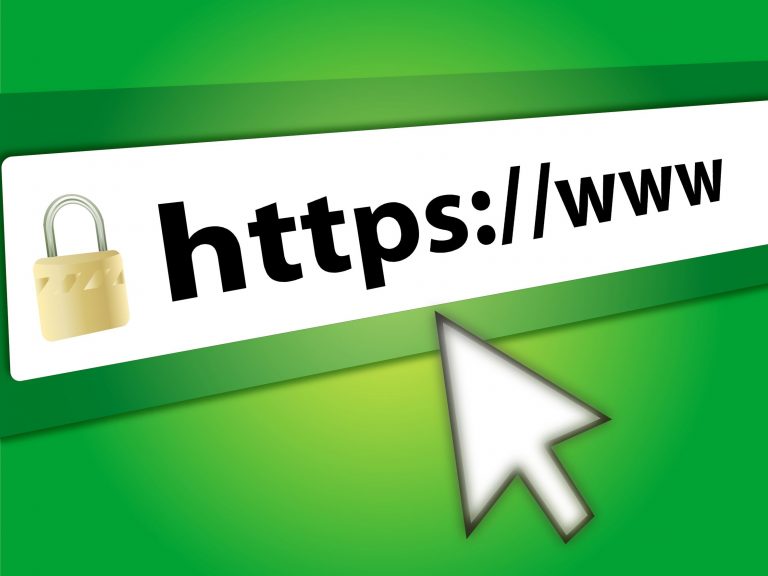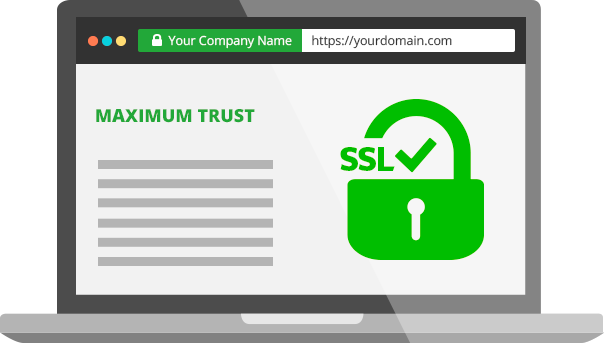A Web Application Firewall (WAF) is one of those behind-the-scenes guardians that quietly, but powerfully, protects your website from a host of digital threats. Here’s why having a WAF is so important—explained in straightforward, human terms:
1. Shields Against Common Attacks
The internet is teeming with bad actors looking to exploit any weakness in your website. WAFs are specially designed to block many of the most common attacks, such as:
- SQL Injection: Where attackers try to manipulate your database through input fields.
- Cross-Site Scripting (XSS): Where malicious scripts are injected into your site to steal data or deface pages.
- File Inclusion Attacks: Attempts to exploit vulnerabilities to run unauthorized files or code.
Think of a WAF as an always-on security guard, checking each visitor’s “ID” before letting them in.
2. Real-Time Threat Monitoring and Blocking
Unlike traditional firewalls that mostly protect network perimeters, a WAF focuses on web traffic at the application layer—the level where most hacks actually happen. It analyzes traffic in real time, recognizing and blocking suspicious requests before they reach your website or data.
3. Helps Meet Compliance Requirements
If your site handles sensitive information (like credit card details or personal data), regulations such as PCI DSS often require a WAF as part of your security toolkit. In other words, a WAF isn’t just smart—it’s sometimes legally necessary.
4. Customizable Protection
Modern WAFs are flexible. You can tweak rules to suit your specific applications, block or allow certain countries/IPs, and even respond to new threats as they emerge. This adaptability is essential as attacks grow more sophisticated every year.
5. Reduces Downtime and Reputation Damage
A successful attack can knock your site offline or deface it—potentially costing you revenue and damaging your reputation. A WAF helps keep your site accessible and trusted, even when under attack.
6. Gives You Peace of Mind
With a WAF in place, you can focus on growing your website or business, knowing you have an extra layer of defense standing between you and the bad guys.
In summary:
A Web Application Firewall is like a bouncer for your website—screening every visitor and keeping out those who mean harm. In today’s internet landscape, it’s not just a nice-to-have, but an essential piece of your security puzzle.