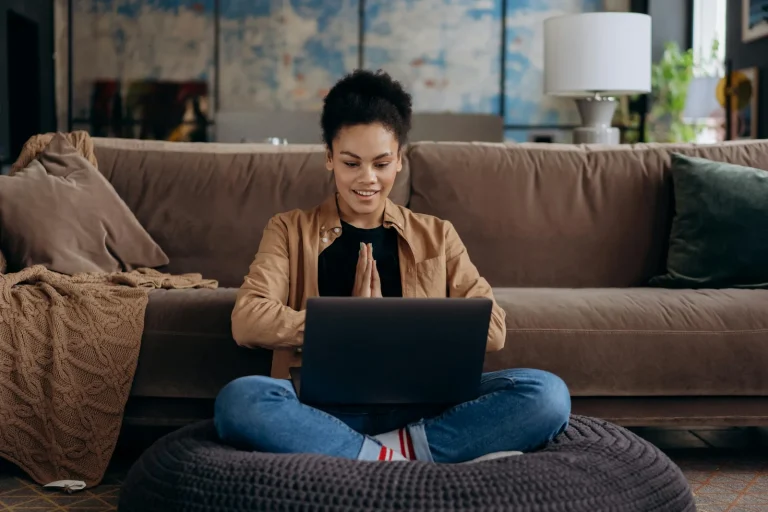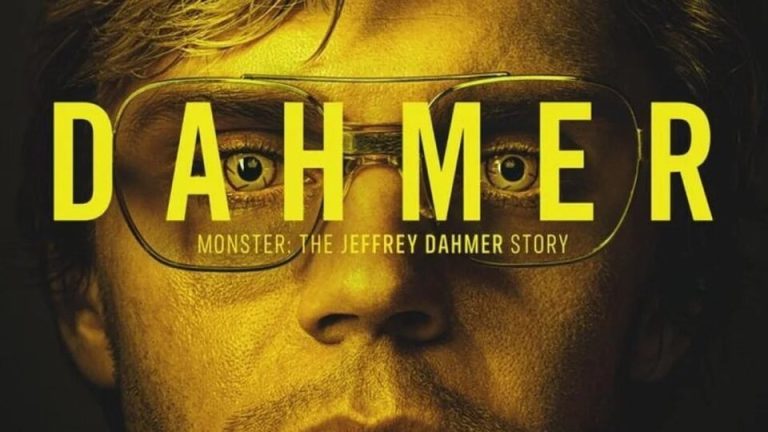The Hidden Internet: 7 Websites More Useful Than Google (That No One Talks About)
We all do it.
Need an answer? Google it.
Need to fact-check something? Google it.
Want to waste 45 minutes trying to figure out which 4-star review on Amazon isn’t fake? Yep, Google again.
But here’s the truth: as powerful as Google is, it’s not always the best tool for the job.
The internet is way bigger than most people realize. And quietly tucked away behind that familiar search bar are tools and websites that can outperform Google at very specific — and incredibly useful — tasks.
Whether you’re deep into research, looking for unbiased data, trying to find the origin of a quote, or just want to learn something real, these 7 underrated websites will make you feel like you’ve unlocked a secret level of the web.
1. Wolfram Alpha
🔍 For: Math, data analysis, science, stats, and real answers
Website: www.wolframalpha.com
While Google gives you links, Wolfram Alpha gives you answers. It’s like a search engine built by engineers for real-world problem solving.
You can plug in:
-
Complex math equations
-
Stock comparisons
-
Nutrition facts
-
Historical data
-
Scientific conversions
-
Language translations (even Latin!)
Example:
Type in “calories in 3 eggs + 2 slices of bacon” and it’ll give you a breakdown.
Type in “GDP of Japan vs Germany” and it’ll spit out a chart.
Think of it like Google’s super-nerdy cousin that actually did their homework.
2. JustWatch
🎬 For: Finding where anything is streaming, instantly
Website: www.justwatch.com
Tired of Googling “Where to stream [movie]” and landing on outdated or fake results?
JustWatch tells you exactly where to watch any movie or TV show, across all major streaming platforms, in your country — and it updates daily.
Search by title, filter by genre, sort by free vs paid. It even links directly to the app or site.
Way better than jumping between Netflix, Prime, Hulu, and 4 sketchy Reddit threads.
3. Scholar.google.com
📚 For: Academic research, real facts, and credible sources
This is technically a Google product — but most people have no idea it exists.
Google Scholar filters out clickbait and gives you peer-reviewed articles, theses, academic journals, court opinions, and research papers from universities around the world.
Perfect for:
-
School papers
-
Deep research
-
Fact-checking beyond Wikipedia
-
Learning directly from scientific studies
TL;DR: When you want actual truth — not someone’s blog from 2011 — go here.
4. PDF Drive
📖 For: Free books, guides, and downloadable PDFs
Website: www.pdfdrive.com
If you love learning but don’t want to pay $14.99 every time a new book gets recommended to you, PDF Drive is a goldmine.
You’ll find:
-
Textbooks
-
Business books
-
Self-help classics
-
Study guides
-
Academic papers
-
Niche resources
All for free and usually in downloadable PDF format.
Use this for education, not piracy. It’s legit, but double-check rights when using newer material.
5. Boardreader
🧠 For: Finding forum posts, discussions, and niche conversations
Website: www.boardreader.com
Reddit isn’t the only place people talk online. There are thousands of forums with expert-level conversations, but Google rarely shows them in search results.
Boardreader is a search engine for message boards and forums. It scans sites like Quora, StackExchange, old-school discussion threads, hobbyist boards — and shows you what people are really saying.
Use it when you’re trying to find solutions or opinions that aren’t just top-of-page SEO fluff.
6. 12ft.io (Bypass Paywalls)
📰 For: Reading articles behind paywalls (ethically — or at your discretion)
Website: www.12ft.io
Ever clicked a juicy article on Google just to be blocked by a paywall that says, “You have 1 free article left”?
Enter: 12ft.io – the tool that promises to “show you the article behind the paywall.”
Just paste the link, and it loads the full text (in most cases).
“Show me a 12-foot ladder so I can climb over this paywall.” Clever name, and scary effective.
⚠️ Disclaimer: Use responsibly. Support quality journalism when you can — but this tool is helpful in a pinch.
7. Wayback Machine (Internet Archive)
🕰️ For: Seeing what websites looked like in the past
Website: archive.org/web
The Wayback Machine is basically the internet’s time machine. Want to see what a website looked like in 2003? Or access a page that was deleted or changed?
Type in any URL, and it’ll show you snapshots of that website going back years.
Perfect for:
-
Viewing deleted web content
-
Researching how companies or news articles have changed
-
Bringing back nostalgic pages
-
Recovering your own lost content
It’s also how journalists catch companies trying to quietly rewrite history.
Honorable Mentions
-
Zlibrary (z-lib.io): Massive free eBook database
-
ListenNotes: Search engine for podcasts
-
TinyWow: Free AI-powered PDF and file editing tools
-
YTMP3.cc: Convert YouTube videos to audio (use ethically!)
-
Humanloop / Perplexity AI: Better natural-language search tools than Google for some queries
Final Thoughts: The Internet Is Bigger Than You Think
Google is incredible — no argument there. But it’s built to serve the masses, and that means what shows up first isn’t always what’s best.
Sometimes, the answers you’re looking for are hiding in plain sight — on niche, purpose-built websites that outperform Google in their own way.
So the next time you feel stuck, overwhelmed by ads, or like you’ve clicked the same 3 Google links 12 times in a row…
Try going deeper.
The real internet — the one that’s useful, raw, and insanely helpful — is still out there.