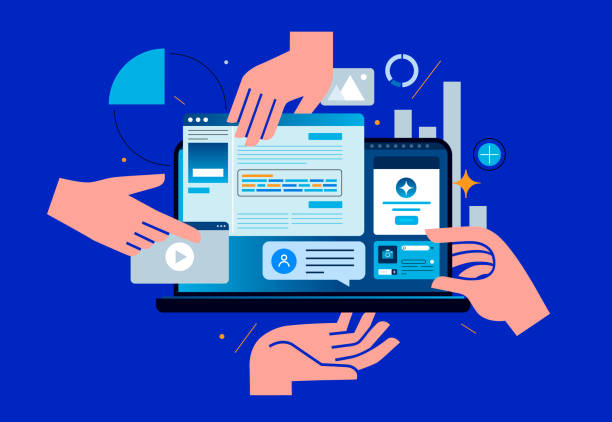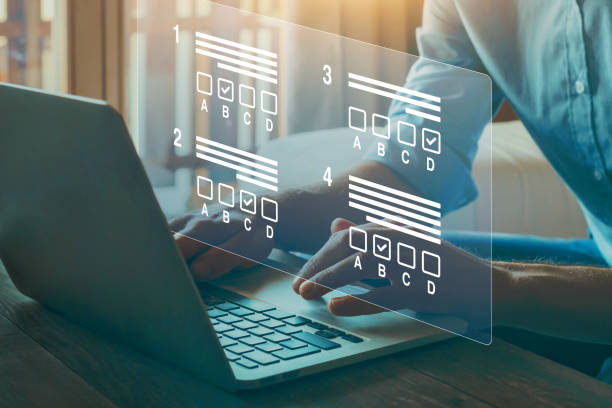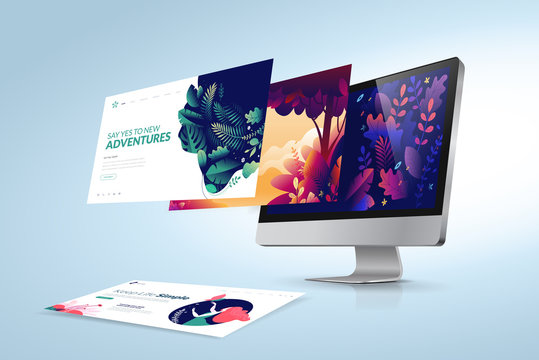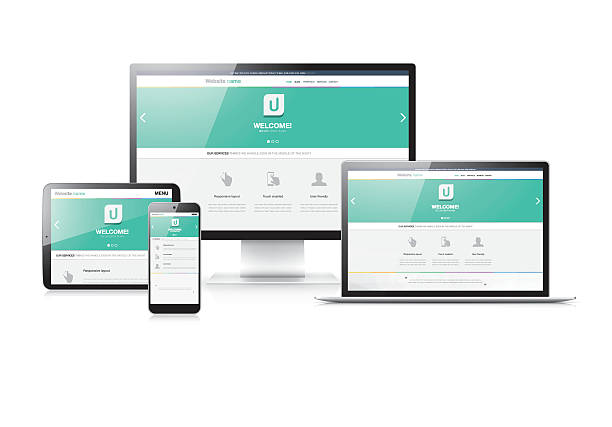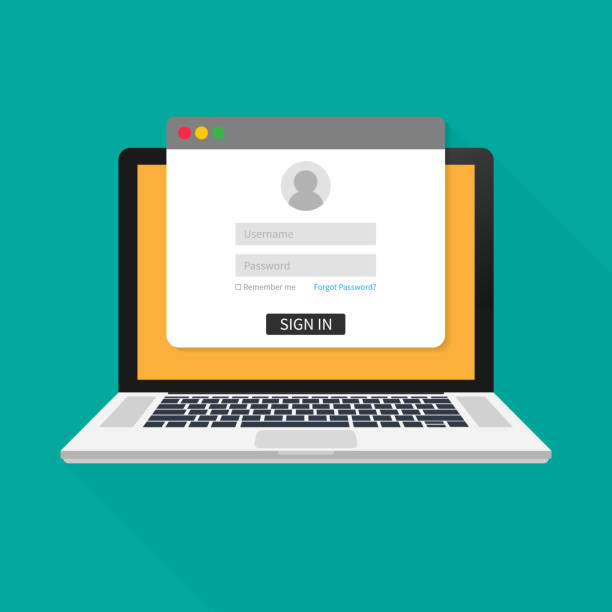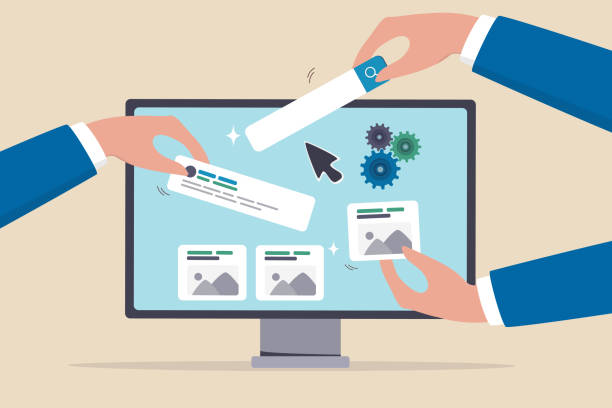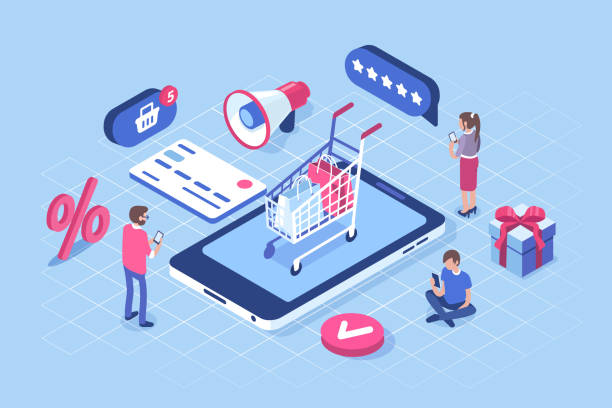Why Choosing the Right Web Design Company Matters
Your website is your digital storefront. In Zimbabwe, businesses, schools, and startups are increasingly competing online. A poorly designed website can:
-
Drive visitors away
-
Hurt credibility
-
Reduce sales or student enrollments
-
Miss out on Google search rankings
Choosing the right web design company in Zimbabwe ensures your site is fast, secure, responsive, and optimized for conversions.
https://tremhost.com/webdesign.html
📝 Full Checklist: Choosing a Web Design Company
1. Portfolio and Experience
-
Look for companies with a strong local portfolio in Zimbabwe.
-
Check if they have experience with businesses, schools, and e-commerce websites.
-
Example: Tremhost has designed websites for Harare businesses, schools, and online stores.
https://tremhost.com/webdesign.html
2. Services Offered
A good web design company should provide:
-
Custom web design (responsive and modern)
-
Hosting, domain, and SSL certificates
-
SEO optimization
-
Branded email setup
-
Maintenance & support
-
Optional integrations: WhatsApp chat, online admissions, e-commerce functionality
https://tremhost.com/webdesign.html
3. Pricing Transparency
-
Ensure the company has clear pricing, without hidden fees.
-
Tremhost packages start from $5/month for small websites to $5000/year for enterprise e-commerce sites.
4. Local SEO Expertise
-
Your website should rank for Zimbabwean searches like “web design Harare” or “school website Zimbabwe.”
-
Check if the company offers on-page SEO, Google indexing, and performance optimization.
5. Communication and Support
-
Look for companies offering direct contact via WhatsApp, email, or live chat.
-
Tremhost provides ongoing maintenance, updates, and priority support for higher-tier packages.
6. Website Speed and Performance
-
Ask about hosting, server speed, and CDN support.
-
Tremhost uses NVMe SSD hosting, daily backups, and SSL, ensuring fast and secure websites.
7. Post-Launch Services
-
Check if they offer monthly maintenance, content updates, and analytics reporting.
-
A website is not “set and forget.” Proper support keeps your site secure and optimized.
8. Testimonials and Reviews
-
Look for customer feedback on Google, social media, or the company website.
-
Tremhost features real success stories for businesses and schools across Zimbabwe.
⚡ Why Tremhost Checks All the Boxes
-
✅ Local Expertise: Zimbabwean market, payments, and SEO knowledge
-
✅ All-in-One Service: Hosting, emails, SSL, maintenance, and design included
-
✅ Affordable Packages: From small business sites to advanced e-commerce and school websites
-
✅ Professional Design: Modern, responsive, and conversion-focused
-
✅ SEO-Optimized: Rank higher for local searches in Harare and nationwide
🔚 Conclusion
Choosing the right web design company in Zimbabwe doesn’t have to be complicated. By following this full checklist, you ensure your website:
-
Attracts visitors
-
Builds credibility
-
Converts leads or enrollments
-
Ranks on Google
Tremhost provides affordable, reliable, and fully managed web design solutions, perfect for businesses, schools, and e-commerce stores.