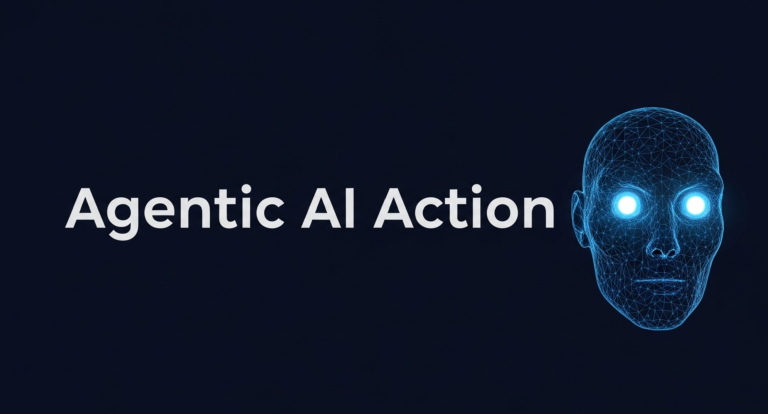For the better part of a century, computing has been dominated by a single paradigm: the von Neumann architecture. It’s the rigid, reliable foundation upon which our digital world is built—a world of CPUs, GPUs, and sequential processing. But as we push the boundaries of artificial intelligence, demanding ever more complex and power-hungry models, we are running headfirst into the physical and architectural limits of this traditional approach. The immense data centres required to train and run today’s large language models are a testament to this, consuming vast amounts of energy.
What if, instead of forcing AI to run on architectures designed for spreadsheets and databases, we built computers inspired by the most efficient learning machine ever known? What if we built a computer that works like the human brain? This is the profound promise of neuromorphic computing, a revolutionary field of computer science that is moving from research labs to real-world applications in 2025. By mimicking the structure and function of biological neurons and synapses, neuromorphic chips are poised to power the next wave of AI—an AI that is faster, smarter, and orders of magnitude more energy-efficient. This isn’t just about making AI better; it’s about making it sustainable, accessible, and capable of tasks we’ve only dreamed of.
To understand neuromorphic computing, you first have to unlearn the basics of traditional computing. In a standard computer, data and memory are physically separate, and a CPU constantly shuffles data back and forth from memory to perform calculations. This “von Neumann bottleneck” is a primary source of latency and energy consumption. Neuromorphic computing throws this model out the window, building instead on core, brain-inspired principles. It begins by co-locating memory and processing. Just as a neuron and its synapses are linked in the brain, these chips integrate memory and computation into the same physical location, drastically reducing the energy wasted on data movement.
Furthermore, these systems use Spiking Neural Networks (SNNs), which operate much like their biological counterparts. Neurons only “fire” a signal, or a “spike,” when they receive enough input to cross a certain threshold. This event-driven process means that if there’s no new, important information, the system remains quiet and consumes almost no power. This contrasts sharply with the artificial neural networks in most current AI, which process continuous numerical values in dense layers. Finally, the brain’s massively parallel and asynchronous nature is replicated. Neuromorphic chips lack a master clock; their components operate independently, reacting to events as they happen, which allows them to process vast amounts of sensory data in real time with incredible efficiency. The result is a chip that doesn’t just run AI software; its very hardware is a neural network, leading to its most transformative benefit: radical energy efficiency.
For years, neuromorphic computing was a niche academic pursuit, but today, it’s a strategic focus for major technology players and innovative startups. Intel has been a prominent leader with its Loihi series of research chips. The latest iteration, Loihi 2, packs up to one million digital neurons and is supported by the “Lava” open-source software framework, which is accessible to researchers in Zimbabwe and globally through Intel’s Neuromorphic Research Community. IBM has also made significant contributions with its groundbreaking NorthPole chip. This “neurosynaptic” architecture integrates a massive amount of memory on-chip, allowing it to achieve unprecedented speeds in image and audio recognition tasks, outperforming leading conventional chips while consuming significantly less energy.
Startups are also making critical strides. The Swiss-based SynSense developed Speck, a processor designed for ultra-low-power vision and audio processing at the edge. Another key player, BrainChip, created the Akida processor, which excels at processing data from event-based sensors for applications in smart homes and industrial IoT.
The unique capabilities of neuromorphic computing make it unsuitable as a general-purpose replacement for CPUs, but it is set to revolutionize fields where data is sparse, real-time processing is critical, and power is limited. It will be the engine of the true “Edge AI” revolution, shattering the power consumption barriers that limit current devices. Imagine an industrial sensor monitoring machinery, running on a tiny battery for years, listening only for the specific spike signature of a mechanical failure. Or consider a wearable health monitor continuously analyzing ECG signals in real time, able to detect the faint signs of an arrhythmia, a task impossible for power-hungry, cloud-connected devices.
This technology is also a perfect match for a new class of event-based sensors. A traditional camera captures millions of pixels many times per second, even in a static scene. An event-based camera, however, only reports when a pixel detects a change in brightness. When paired with a neuromorphic chip, this allows for incredibly high-speed, low-latency tracking of objects, ideal for robotics and drone navigation. In turn, autonomous systems that need to perceive and react to their environment in real time will benefit immensely. A drone could navigate complex environments by reacting instantly to obstacles, and advanced prosthetic limbs could process sensory feedback for more natural and intuitive control. Even scientific big data problems, like finding faint astronomical signals, are being explored with these systems due to their ability to find sparse, complex patterns.
Despite the immense potential, the journey for neuromorphic computing is not without its hurdles. The primary challenge lies in algorithms and software. Programming for asynchronous, event-driven hardware requires a completely new mindset, and the development of accessible software stacks is crucial for wider adoption. Scaling these architectures to billions of neurons while maintaining efficiency is another significant engineering challenge. In the near term, these chips will likely work as specialized co-processors alongside CPUs and GPUs, requiring seamless integration between different hardware types.
Neuromorphic computing represents a pivotal moment in the history of AI. It is a departure from the brute-force approach of the past and a move toward a more elegant, efficient, and sustainable future. By taking inspiration from the intricate architecture of the human brain, we are building systems that can perceive, learn, and interact with the world in a fundamentally new way. As we stand in 2025, the technology is at an inflection point, moving from research into the hands of engineers solving real-world problems. The era of brain-inspired AI is dawning, and it promises to be nothing short of revolutionary.