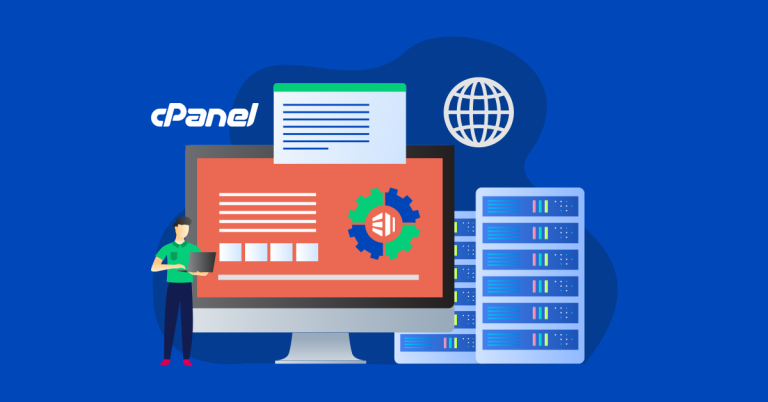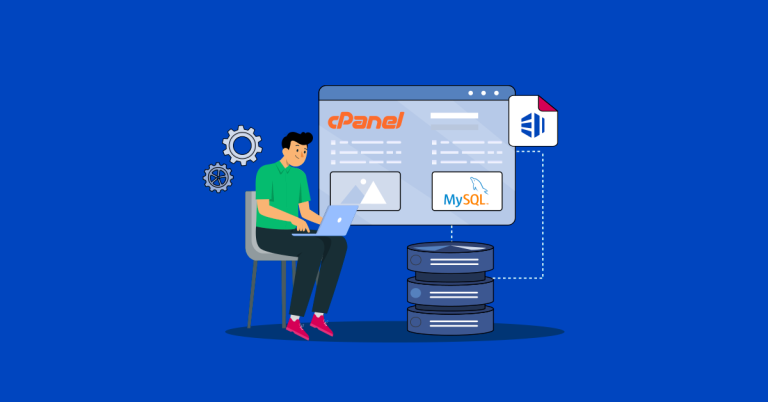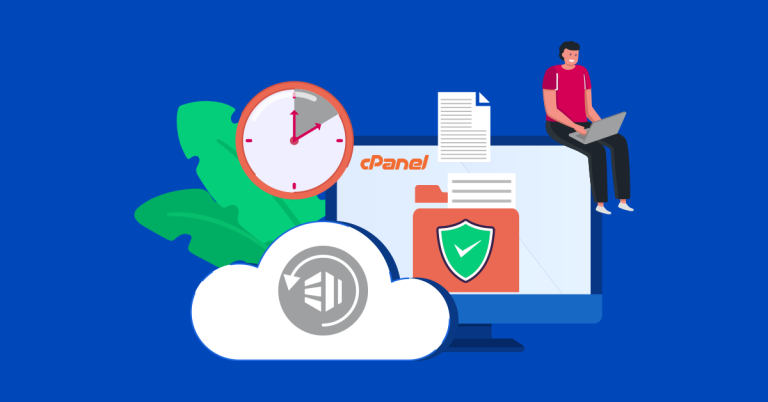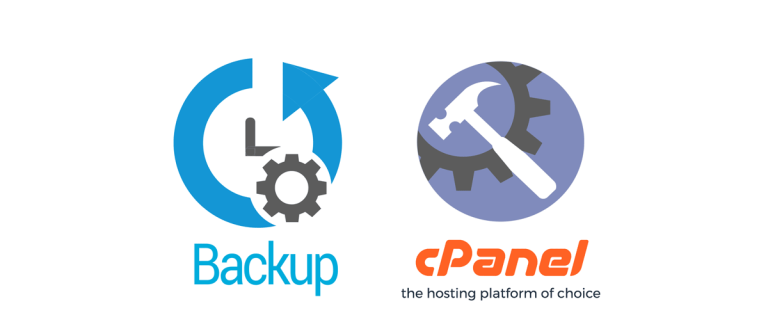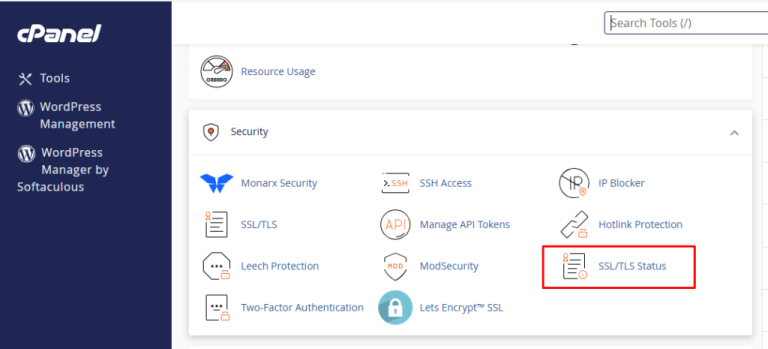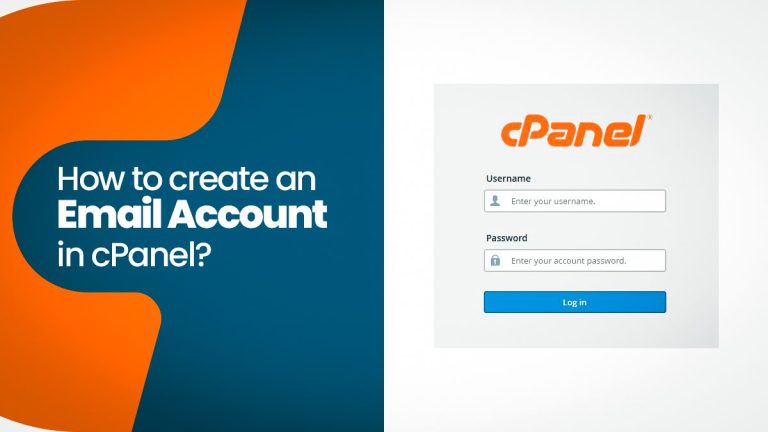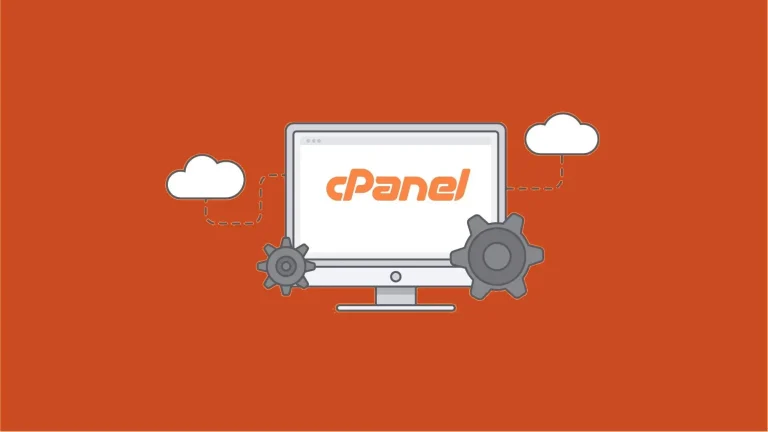How to Fix cPanel License Activation Issues
If you’re experiencing issues activating your cPanel license, there are several common troubleshooting steps you can take to resolve the problem. Follow this guide to pinpoint the issue and get your cPanel license activated:
1. Verify License Details
- Check License Status:
Log in to your cPanel/WHM and navigate to Server Information or use the command line tool provided by cPanel to verify your license status. - Confirm License Validity:
Ensure that your license is active, hasn’t expired, and that the domain/IP details match your server’s configuration. Visit your license provider’s portal (or cPanel’s licensing page) for detailed information.
2. Verify Your Server’s IP and Hostname
- IP Address Check:
Make sure that the IP address associated with your license matches your VPS or dedicated server’s IP. If your server’s IP has changed, you may need to update it with your license provider. - Fully Qualified Domain Name (FQDN):
cPanel licenses often require a valid FQDN. Ensure your server’s hostname is correctly configured (e.g.,server.yourdomain.com) using:hostnamectl set-hostname server.yourdomain.com - DNS Resolution:
Verify that your domain and IP are correctly resolving. Incorrect DNS settings can sometimes cause activation issues.
3. Check for Firewall or Network Restrictions
- Outbound Connections:
cPanel needs to communicate with the license server. Ensure that your firewall or network settings allow outbound connections on the necessary ports. - Test Connectivity:
Use tools likepingortelnetfrom your server to check connectivity to the licensing servers (refer to cPanel’s documentation for the correct server addresses and ports).
4. Re-Run the License Activation Script
- Reinstall or Re-Activate:
Sometimes, simply re-running the activation process can fix the issue. From the command line, you can run:/usr/local/cpanel/cpkeycltThis command forces cPanel to recheck and update the license status.
5. Review cPanel and WHM Logs
- Check Logs for Errors:
Look at the cPanel error logs (typically found in/usr/local/cpanel/logs/) for any license-related error messages. These logs can provide clues about what might be causing the activation failure.
6. Contact Your License Provider or Support
- Reach Out for Assistance:
If you’ve tried the steps above and are still facing issues, contact your license provider or hosting provider’s support. They can verify your license status, update IP addresses if necessary, or guide you through more advanced troubleshooting. - Provide Details:
When contacting support, be ready to share your server’s IP address, hostname, and any error messages from the logs.
Final Thoughts
cPanel license activation issues are typically caused by mismatched IP addresses, network restrictions, or temporary glitches. By verifying your license details, ensuring correct server configuration, checking connectivity, and re-running the activation script, you can often resolve these issues quickly. If problems persist, reaching out to support with detailed information will help get your cPanel license activated and your server back to full functionality.
Ready to fix your license issues? Follow these steps, and you’ll be on your way to a fully activated cPanel license in no time.