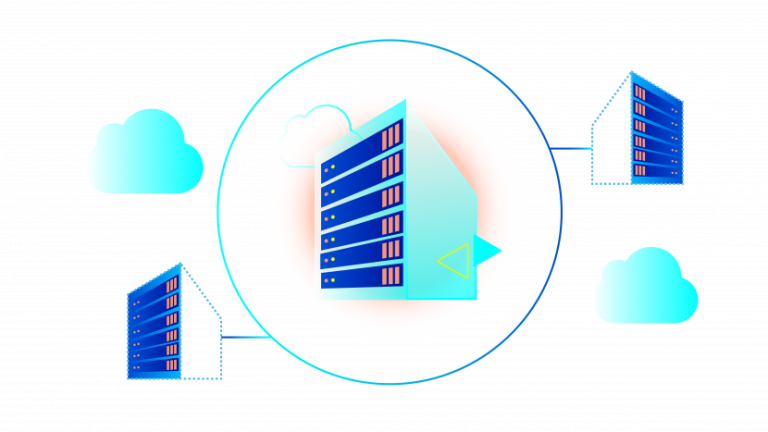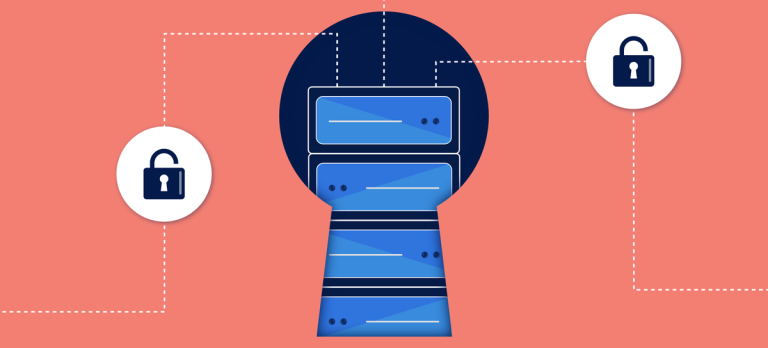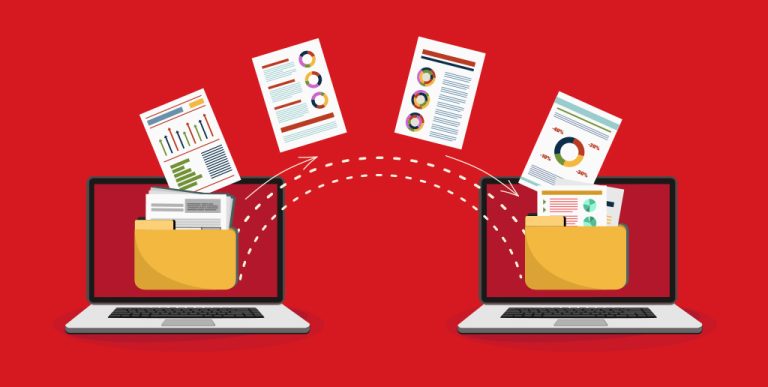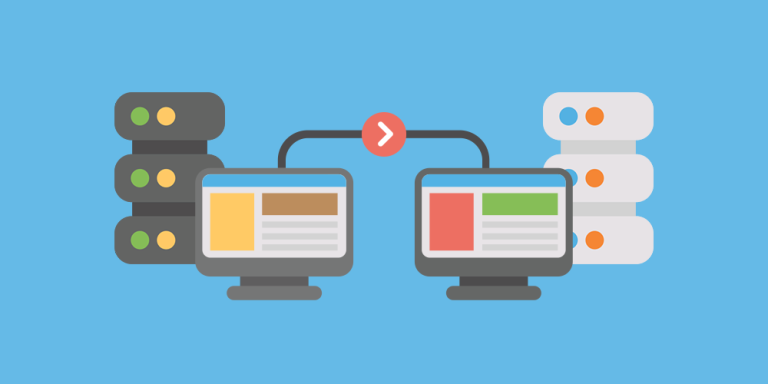How to Set Up a Dedicated Server with cPanel
Setting up a dedicated server with cPanel/WHM gives you complete control over your hosting environment while enjoying the ease of a powerful control panel. Follow these step-by-step instructions to prepare your dedicated server, install cPanel/WHM, and configure it for optimal performance.
1. Prepare Your Dedicated Server
a. Choose a Supported Operating System
- Recommended OS:
cPanel/WHM is compatible with CentOS, AlmaLinux, or CloudLinux. For a fresh installation, use one of these OS versions. - Fresh Install:
Ensure your server has a minimal, clean installation to avoid conflicts with existing software.
b. Set a Fully Qualified Domain Name (FQDN)
- Set Hostname:
Use a unique FQDN for your server. For example:hostnamectl set-hostname server.yourdomain.comReplace
server.yourdomain.comwith your desired hostname.
c. Update Your System and Disable SELinux
- System Updates:
For CentOS/AlmaLinux:yum update -y - Disable SELinux:
Edit/etc/selinux/configand change:SELINUX=enforcingto
SELINUX=disabledSave the file and reboot the server:
reboot
2. Obtain a cPanel License
- Purchase a License:
Acquire a valid cPanel license from cPanel’s website or through your hosting provider. Your license is required during and after installation.
3. Install cPanel/WHM
a. Log in as Root
- SSH Access:
Connect to your dedicated server via SSH as the root user.
b. Download the cPanel Installer
- Download Command:
Change to the home directory and download the latest installer:cd /home && curl -o latest -L https://securedownloads.cpanel.net/latest
c. Run the Installer
- Start Installation:
Execute the installer script:sh latestNote: The installation process may take 30–60 minutes depending on your server’s performance and internet speed.
4. Configure WHM
a. Access WHM
- Open Browser:
Once installation is complete, navigate to:https://your-server-ip:2087Replace
your-server-ipwith your server’s IP address.
b. Log in to WHM
- Use Credentials:
Log in using the root username and password.
c. Complete the Initial Setup Wizard
- Follow the Wizard:
The WHM wizard will guide you through:- Accepting the End-User License Agreement (EULA)
- Entering your cPanel license information (if prompted)
- Configuring basic settings such as networking, nameservers, and contact details
d. Secure Your Installation
- Security Settings:
Within WHM, set up firewall rules, enable automatic updates, and configure additional security measures to protect your server.
5. Final Steps and Testing
- Verify cPanel Access:
Log in to cPanel for a test domain to ensure the installation is functioning correctly. - Configure DNS:
Update your domain’s DNS settings to point to your dedicated server. - Monitor and Maintain:
Regularly check logs, update software, and monitor server performance to maintain a secure and efficient hosting environment.
Final Thoughts
Setting up a dedicated server with cPanel/WHM provides you with a robust hosting platform that is both powerful and user-friendly. By following these steps—preparing your server, obtaining a cPanel license, installing the software, and configuring WHM—you’re well on your way to managing your hosting environment with ease.
Ready to manage your dedicated server like a pro? Get started with these steps and enjoy the flexibility, control, and enhanced performance that come with a dedicated server powered by cPanel/WHM.