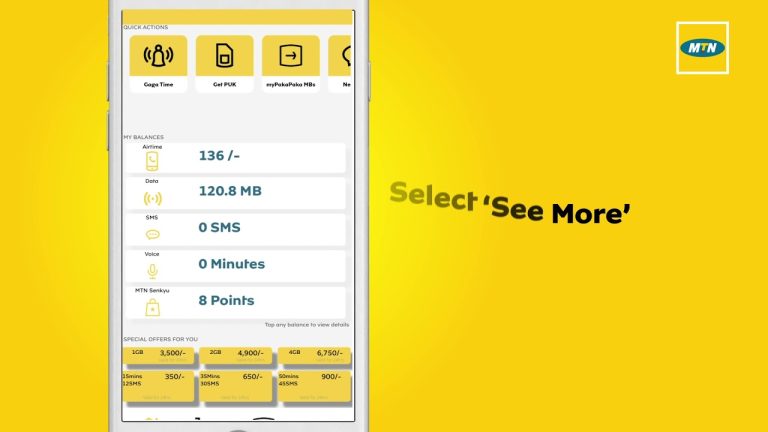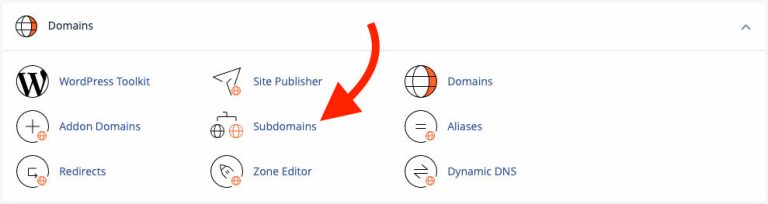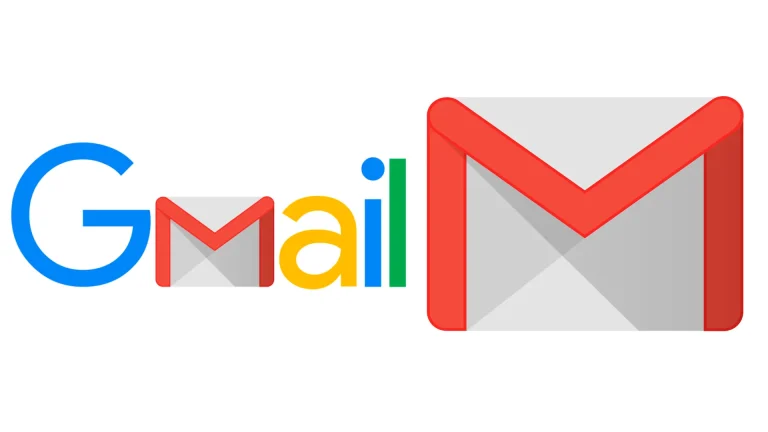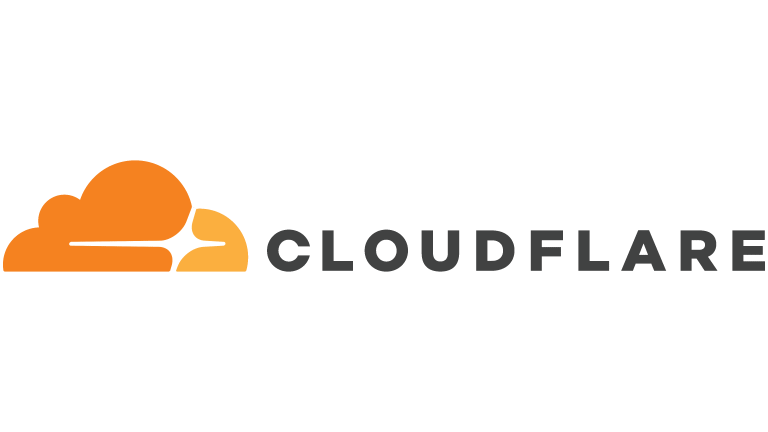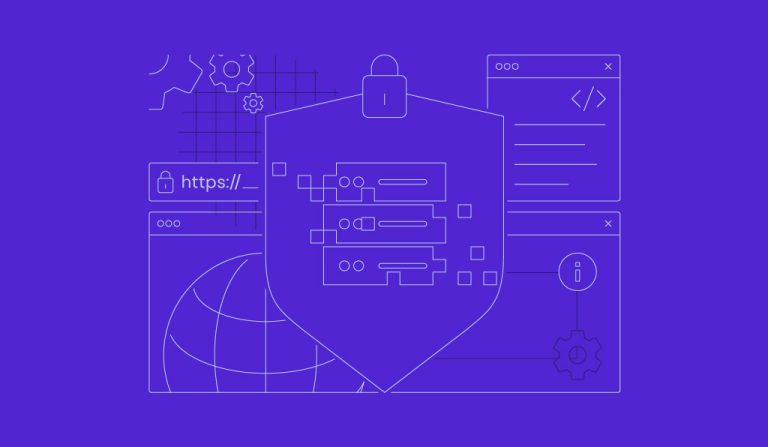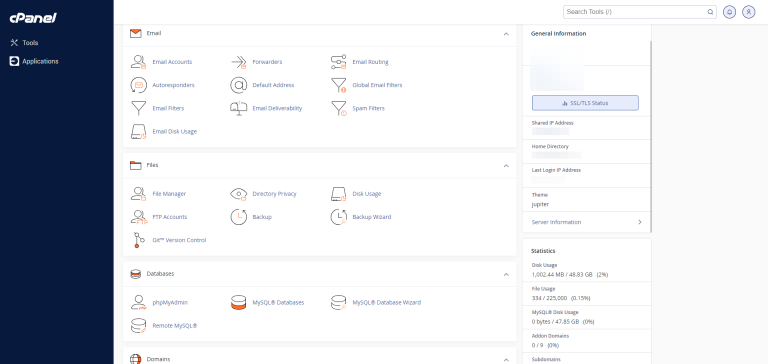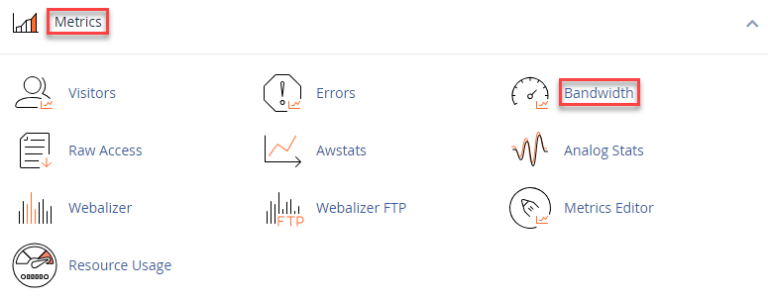Top 10 Fintech Startups in Ghana You Should Know
Ghana’s fintech scene is rapidly evolving, driven by innovative startups that aim to modernize the country’s financial landscape. These companies are fostering financial inclusion, streamlining payments, and providing secure solutions for businesses and individuals. Here’s a look at ten leading fintech startups in Ghana worth following:
1. ExpressPay
Founded: 2014
What They Do:
- Provides an online payment gateway that supports card and mobile money payments.
- Offers a platform for bill payments, airtime top-ups, and remittances.
Why It’s Notable: - One of the pioneers in integrating mobile money with online payments.
- Simplifies e-commerce transactions, making them more accessible to everyday Ghanaians.
2. Zeepay
Founded: 2014
What They Do:
- Specializes in mobile financial services, particularly remittances and digital payments.
- Offers solutions for international money transfers directly into mobile wallets or bank accounts.
Why It’s Notable: - Provides cross-border payment solutions that support diaspora remittances, contributing to Ghana’s financial inclusion efforts.
3. Hubtel
Founded: 2005
What They Do:
- Offers a unified platform for bulk SMS, airtime distribution, and mobile payments.
- Provides businesses with payment collection tools (POS terminals, QR codes, etc.) to streamline transactions.
Why It’s Notable: - Known for pioneering SMS messaging services in Ghana and later expanding into payments and e-commerce solutions.
4. Mazzuma
Founded: 2015 (formerly Cyst company)
What They Do:
- Focuses on mobile money payments and blockchain-based payment infrastructure.
- Enables fast, secure, and peer-to-peer transactions through a user-friendly interface.
Why It’s Notable: - Integrates blockchain technology to enhance the security and speed of mobile money payments.
5. Bitsika
Founded: 2019
What They Do:
- Facilitates cross-border payments in Africa using crypto and traditional currencies.
- Allows users to send and receive money, pay for services, and convert currencies.
Why It’s Notable: - Combines cryptocurrency solutions with local payment methods, improving remittance and forex services.
6. Bloom Impact
Founded: 2017
What They Do:
- Uses a mobile app to connect small businesses and entrepreneurs with financial institutions (loans, savings, insurance).
- Employs data-driven scoring to match users with tailored financial products.
Why It’s Notable: - Focuses on financial inclusion by making it easier for MSMEs (Micro, Small & Medium Enterprises) to access credit and grow.
7. EziPay
Founded: 2018
What They Do:
- Offers cross-border digital wallets for remittances, payroll, and online purchases.
- Supports various African currencies, allowing users to send money across regions seamlessly.
Why It’s Notable: - Aims to simplify pan-African payments while maintaining affordable transfer fees.
8. PaySwitch
Founded: 2015
What They Do:
- Provides payment processing solutions, integrations, and gateway services for businesses.
- Enables secure online transactions and supports multiple payment channels (mobile money, cards, etc.).
Why It’s Notable: - Empowers merchants with robust payment infrastructure and advanced fraud prevention tools.
9. Bezo Money
Founded: 2019
What They Do:
- Delivers digital savings and investment products targeted at the unbanked and underbanked communities.
- Offers tools to help users build a consistent savings habit and access micro-loans.
Why It’s Notable: - Strong focus on financial literacy and inclusive growth through accessible digital banking solutions.
10. Paycode
Founded: 2013
What They Do:
- Specializes in biometric-enabled payment solutions to facilitate secure transactions in areas with limited infrastructure.
- Employs offline capabilities allowing users to transact without continuous internet access.
Why It’s Notable: - Innovative approach to bridging the digital gap in remote regions, boosting financial access for underserved populations.
Tips for Engaging with Ghanaian Fintech Startups
- Assess Your Needs:
Decide if you require payment processing, remittance solutions, micro-loans, or e-commerce tools, then choose a startup that aligns with your goals. - Stay Updated:
Follow these startups on social media or subscribe to their newsletters for updates on new products, partnerships, and expansions. - Consider Collaborative Opportunities:
If you run a business, look for possible integrations or partnerships that can leverage the technology offered by these fintech startups. - Embrace Mobile Money:
Mobile money usage is high in Ghana—ensure the fintech solution you pick integrates well with mobile money providers like MTN, AirtelTigo, and Vodafone Cash.
Final Thoughts
The fintech ecosystem in Ghana continues to flourish, promoting financial inclusion and empowering entrepreneurs with cutting-edge solutions. Whether you’re looking for simplified payment processing, remittance services, micro-loans, or advanced mobile wallet technology, these ten startups offer a range of products worth exploring.
Ready to be part of Ghana’s fintech revolution? Explore these startups, test their services, and discover how they can transform your financial transactions or business operations in the rapidly evolving African market.