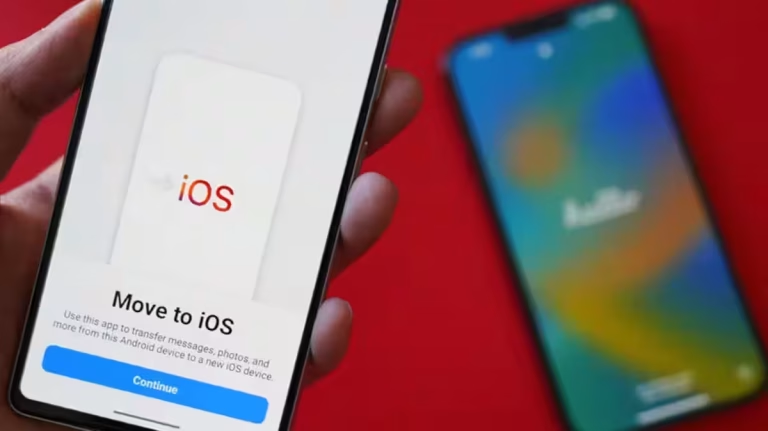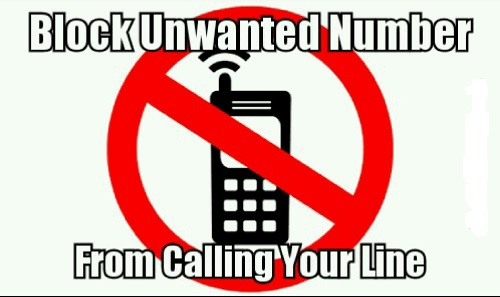How to Transfer Data from Android to iPhone Easily
Switching from an Android phone to an iPhone doesn’t have to be complicated. Whether you’re moving contacts, photos, messages, or apps, there are several straightforward methods to ensure a seamless transfer. Below are the most effective approaches to help you make the transition smoothly.
1. Use Apple’s “Move to iOS” App
Why It’s Recommended
- Official Method: Apple’s own solution simplifies transferring data like contacts, messages, photos, videos, bookmarks, and email accounts.
- Wireless Transfer: No need for cables, as long as both devices connect to the same Wi-Fi network.
Steps
- Set Up Your iPhone:
- Turn on your new or factory-reset iPhone. In the setup process, when you reach the “Apps & Data” screen, select “Move Data from Android”.
- Install “Move to iOS” on Android:
- On your Android device, go to Google Play Store, download “Move to iOS”, and open it.
- Connect & Enter Code:
- Your iPhone will display a 10- or 6-digit code.
- On your Android, input the code when prompted.
- Select Data to Transfer:
- Choose items like contacts, messages, photos, or accounts to move.
- Complete Transfer:
- Wait until the loading bar on your iPhone finishes. The time will vary based on your data size.
- Finalize Setup on iPhone:
- Continue the iPhone setup, sign in with your Apple ID, and check that your transferred content appears correctly.
2. Sync Contacts & Files via Google Account
Why It’s Simple
- Minimal Apps Needed: Relies on your existing Google account that’s already linked to your Android phone.
- Flexible: Works even if you’re not setting up the iPhone from scratch.
Steps
- Sync on Android:
- Contacts: Go to Settings → Accounts → Google → select your Google account → enable “Sync Contacts.”
- Calendar/Docs: Similarly, enable sync for your calendar, Drive, notes, etc.
- On Your iPhone:
- Go to Settings → Mail (or Contacts), then add your Google account.
- Toggle on the sync options (Contacts, Calendars, etc.) you want to transfer.
- Data should appear on your iPhone shortly.
- Google Drive for Files:
- If you have large media files, upload them to Google Drive or Google Photos on Android.
- Install these apps on iPhone to access or download your files.
3. Cloud Storage (e.g., Dropbox, OneDrive)
Why It Helps
- Platform-Agnostic: Any phone (Android or iPhone) can access stored files via a cloud app.
- Large File Transfers: Great for photos, videos, and documents that exceed email or chat app limits.
Steps
- On Android:
- Install Dropbox or OneDrive (or another cloud service of your choice).
- Upload the files you want to transfer.
- On iPhone:
- Install the same app (Dropbox, OneDrive, etc.).
- Sign in to the same account and download or view the uploaded files.
4. Transfer with a Computer (USB)
Why It May Be Needed
- Offline Transfer: No Wi-Fi or internet required. Good for large files or if cloud storage isn’t viable.
- More Control: Choose exactly which folders to move.
Steps
- Connect Android to Computer:
- Use a USB cable, select “File Transfer” mode if prompted.
- Copy folders (e.g., DCIM for photos/videos) to a folder on your computer.
- Connect iPhone via iTunes or Finder (macOS):
- For Windows or older macOS versions, use iTunes; for macOS Catalina or newer, use Finder.
- Import your media into your iTunes Library or Finder.
- Sync it to your iPhone.
- For Documents:
- Drag and drop files into iCloud Drive or relevant app folders in iTunes or Finder for your iPhone.
5. Third-Party Transfer Software
Why It’s Useful
- All-in-One Tools: Some apps directly manage moving multiple file types, including messages, call logs, and media.
- User-Friendly: Typically have clear step-by-step interfaces.
Popular Tools
- MobileTrans (Wondershare): Known for phone-to-phone transfer features.
- Syncios: Offers data extraction from Android and easy import to iPhone.
- dr.fone – Phone Transfer: Allows data transfer across various OSes with minimal steps.
Tips for a Successful Transfer
- Stable Internet or USB Connection:
- Ensure your Wi-Fi or USB connection doesn’t drop during the process.
- Charge Both Phones:
- Keep devices at least 50% battery to avoid shut-down mid-transfer.
- Ample Storage:
- Verify your iPhone has enough space for incoming data, especially large media files.
- Check Compatibility:
- Some apps might only support transferring certain file types or OS versions.
Final Thoughts
Transferring data from an Android to an iPhone can be straightforward if you use Apple’s official Move to iOS app during initial setup or rely on cloud services and USB transfers for a more manual approach. Whichever method you choose, it’s always wise to back up your essential files first—ensuring no data is lost during the migration process.
Ready to make the switch? Gather your data, pick a transfer method that suits you, and enjoy a smooth, hassle-free transition to your new iPhone!