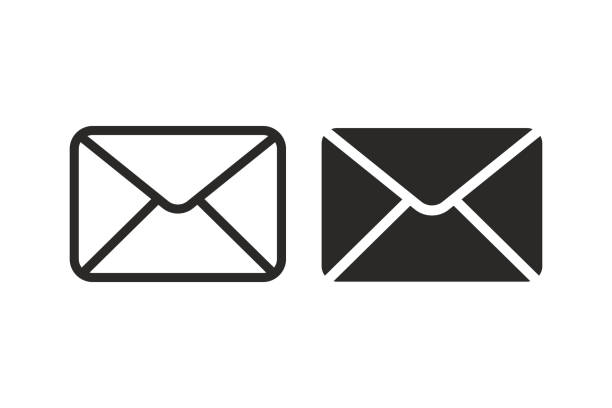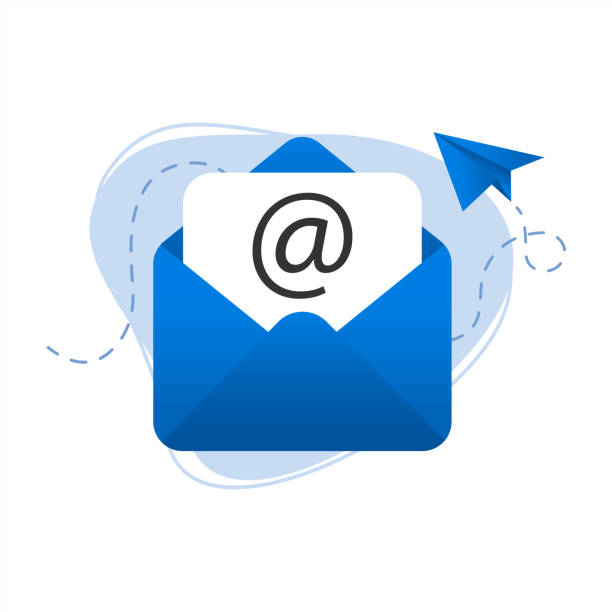If your team lives on email, choosing the right way to access it matters for speed, reliability, and costs—especially with Zimbabwe’s realities like ZESA outages, mobile data bundles, and people working between office and road. Here’s a practical, no‑fluff guide to when to use webmail, Outlook (desktop), and mobile apps—with clear pros, cons, and a simple decision guide.
First, the three ways to use Tremhost email
- Webmail (in your browser)
Access your mailbox from any browser—no software to install. Great for quick access, shared computers, and backup during power cuts if you can get online via mobile data. - Outlook (desktop app on Windows/Mac)
Full‑featured email client with powerful search, rules, and offline storage. Best for heavy email users and back‑office roles. - Mobile apps (Android/iOS)
Email on the go via built‑in Mail apps or Outlook mobile. Push notifications, quick replies, basic filing—ideal for sales and managers in the field.
Deep dive: strengths and trade‑offs
Webmail
Pros
- Zero setup: Log in and go from any device.
- Always in sync: What you see in webmail is your live mailbox.
- Low risk on staff changes: Nothing to uninstall; easy to disable access.
- Good for shared machines and internet cafés (with caution).
Cons
- Needs a steady connection; limited or no offline access.
- Fewer power features than a full desktop client.
- Risk on public computers if you forget to log out.
Best for
- SMEs that want simple, consistent access everywhere.
- Occasional users, temp staff, reception, rota-based roles.
- Emergency access during office power or device issues.
Zimbabwe tips
- Use a private/incognito window on shared PCs; always sign out.
- Keep attachments small to save data; link to large files instead.
Outlook (desktop)
Pros
- Works well offline: Stores a local copy so you can read/search even when the internet drops.
- Advanced productivity: Rules, categories, quick steps, templates, robust search.
- Powerful for large mailboxes and complex filing.
Cons
- Setup takes longer and needs the right server settings.
- Heavier on RAM/CPU; older PCs may feel slow.
- If misconfigured (e.g., POP instead of IMAP), you can end up with split or missing mail.
Best for
- Accounts, procurement, operations—anyone processing high volumes daily.
- Users who live in their inbox and need deep search and custom rules.
Zimbabwe tips
- Enable cached mode to work through outages.
- Back up your Outlook data file periodically.
- Keep the app updated to reduce crashes on older machines.
Mobile (Android/iOS)
Pros
- Instant: Push notifications and quick replies on the road.
- Light data use and fast attachment previews.
- Great for approvals, short replies, and staying responsive.
Cons
- Not ideal for long composing or heavy filing.
- Smaller screen makes complex triage harder.
- Offline reading is limited to what’s already synced.
Best for
- Sales, field teams, managers, and anyone who travels.
- Executives who need eyes on critical threads anywhere.
Zimbabwe tips
- Turn off auto‑download of very large attachments to save data.
- Set quiet hours so notifications don’t overwhelm you.
About protocols: IMAP vs POP (and SMTP)
- IMAP: Keeps mail in sync across webmail, Outlook, and phones. Recommended for almost everyone.
- POP: Downloads mail to one device and can remove it from the server. Only use for special cases (e.g., a single kiosk PC with limited storage). Risky for teams—avoid if you want everything in sync.
- SMTP: The standard for sending mail. Your Tremhost control panel provides the correct server names, ports, and security (TLS/SSL). Always use the settings shown there.
Choosing what fits your team: quick decision guide
- Mostly office‑based, heavy email volume (Accounts, Ops, Admin)
- Primary: Outlook desktop
- Backup: Webmail for emergencies
- Mobile: Optional for managers on call
- Mixed office/field (Sales, Customer Success, Owners)
- Primary: Outlook desktop (office) + Mobile (road)
- Backup: Webmail anywhere
- Mostly on the road (Reps, Site Supervisors, Executives)
- Primary: Mobile app
- Backup: Webmail
- Desktop: Outlook if they also spend time at a laptop
- Light/occasional users (Warehouse, Reception, Interns)
- Primary: Webmail
- Optional: Mobile app for supervisors
- Schools and large orgs (many casual users + few power users)
- Staff who process email all day: Outlook
- Teachers/assistants/club leaders: Webmail + Mobile
Security essentials (whichever option you choose)
- Strong, unique passwords; change immediately if a device is lost.
- Enable two‑factor authentication if supported by your plan/control panel.
- Lock devices with PIN/biometrics; turn on device‑finder/remote‑wipe (Google/Apple).
- Be cautious on public Wi‑Fi; use mobile data if you’re handling sensitive mail.
- Log out on shared computers and browsers; don’t “remember password” on public machines.
Set‑up checklists
Webmail
- Get your webmail URL from your Tremhost welcome email/control panel.
- Log in, set your display name and signature (logo, phone/WhatsApp, website, address).
- Create key folders (Invoices, Quotes, Orders, Tenders).
- Add server‑side filters to auto‑route messages (e.g., subject contains “Invoice” → Invoices folder).
Outlook (desktop)
- In your Tremhost control panel, copy the IMAP and SMTP server names, ports, and security settings.
- Add a new account in Outlook; choose IMAP.
- Turn on Cached Exchange Mode/Offline sync (Outlook will create a local data file).
- Create rules: invoices to Accounts folder, supplier RFQs to a “Quotes” folder, etc.
- Test send/receive; send a sample to a colleague and reply from mobile to confirm sync.
Mobile (Android/iOS)
- Recommended apps: Outlook mobile or the built‑in Mail apps.
- Add an account via IMAP; enter the exact server settings from your control panel.
- Set notification preferences (urgent mail only vs all mail).
- Limit attachment auto‑download to save data.
- Test send/receive; confirm read/unread status syncs with webmail/Outlook.
Working smoothly in Zimbabwe’s connectivity realities
- During ZESA cuts: Use Outlook’s offline cache or switch to mobile data + webmail.
- On slow links: Send text first, then attach files after confirmation; compress large PDFs.
- Keep messages clean: Descriptive subjects, plain formatting, and smaller attachments help deliverability and speed.
Common mistakes to avoid
- Using POP instead of IMAP and losing server copies.
- Mixing too many apps without standards (e.g., staff send invoices from personal phones with different “From” names).
- Massive attachments to many recipients; use links or compress.
- Uncontrolled notifications that cause missed priorities—tune your alerts.
Recommended default setup for most Zim SMEs
- Desktop users: Outlook with IMAP + server‑side rules.
- Everyone: Webmail bookmark as a universal fallback.
- Field teams and managers: Outlook mobile (or native Mail), tuned notifications.
- Company‑wide standards: One signature format, shared folder names, clear rules for which address sends what (e.g., accounts@ for invoices).
How Tremhost makes it easier
- Works anywhere: Webmail in any browser, native setup for Outlook and mobile, synchronised on all devices.
- Advanced spam filtering: Less junk, more signal.
- Effortless migration: Import old mail and switch over smoothly when you’re ready.
- Local, human help 24/7/365: Talk to a real person who understands the Zimbabwean context.
Call to action
Pick the mix that matches how your team actually works. If you’re unsure, start simple: webmail for everyone, add Outlook for heavy users, and mobile for field staff. Tremhost support can review your setup, provide the exact IMAP/SMTP settings, and help you migrate without downtime. Choose your plan (SME, Corporate Plus, Supreme, or Email 10K), save 20% with annual billing, and get your team confidently emailing this week.