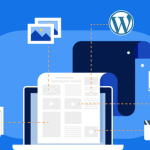Congratulations! You’ve got your domain name and a shiny new hosting account (hopefully with a user-friendly cPanel like Tremhost offers!). Now comes the exciting part: bringing your website vision to life with WordPress, the world’s most popular content management system (CMS).
This step-by-step guide will walk you through the common methods of installing WordPress on your hosting account, making the process as smooth as possible, even if you’re a complete beginner.
Method 1: The Magic of One-Click Installers (Like Softaculous)
This is by far the easiest and most recommended method for beginners, especially if your hosting provider offers a tool like Softaculous (which is often integrated into cPanel).
-
Log in to your cPanel: Your hosting provider will have sent you login details for your cPanel. Typically, you can access it by going to
yourdomain.com/cpanelor a similar address provided by your host. Enter your username and password. -
Find the Softaculous App Installer: Once you’re in cPanel, look for a section often labeled “Software,” “Apps Installer,” or similar. You should see an icon for Softaculous Apps Installer. Click on it.
-
Find WordPress: Within Softaculous, you’ll see a list of popular web applications. Look for WordPress and click on its icon.
-
Start the Installation: You’ll be taken to an overview page for WordPress. Click on the “Install Now” button.
-
Configure Your WordPress Installation: This is where you’ll set up the basics of your WordPress site. Pay close attention to these settings:
- Choose Protocol: Usually, you’ll want to select
https://if you have an SSL certificate installed (Tremhost provides free SSL!). If not, choosehttp://. - Choose Domain: Select the domain name where you want to install WordPress from the dropdown menu.
- In Directory (Optional): If you want your WordPress site to be the main website for your domain (e.g.,
yourdomain.com), leave this field blank. If you want to install it in a subdirectory (e.g.,yourdomain.com/blog), enter the name of the subdirectory here. For most beginners, leaving this blank is recommended. - Site Name: Give your website a title (you can change this later).
- Site Description: Add a short tagline for your website (you can also change this later).
- Admin Username: Choose a strong and unique username for your WordPress administrator account. Avoid using “admin” as it’s a common target for hackers.
- Admin Password: Create a strong and secure password for your administrator account. Use a combination of uppercase and lowercase letters, numbers, and symbols.
- Admin Email: Enter your email address. WordPress will use this for important notifications.
- Choose Language: Select your preferred language for your WordPress installation.
- Select Plugins (Optional): Softaculous might offer some basic plugins to install during setup. You can usually skip this and install plugins later as needed.
- Advanced Options (Optional): You can usually leave these at their default settings unless you have specific requirements for database name or table prefix.
- Choose Protocol: Usually, you’ll want to select
-
Click “Install”: Once you’ve filled in all the necessary details, click the “Install” button at the bottom of the page. Softaculous will then automatically download and install WordPress for you.
-
Success! Once the installation is complete, you’ll see a success message with the URL to your new WordPress website and the URL to your WordPress admin dashboard (usually
yourdomain.com/wp-admin). Make sure to note down your admin username and password!
Method 2: Manual WordPress Installation (More Technical)
This method involves manually downloading WordPress files and uploading them to your server. It’s a bit more involved but can be useful if your hosting provider doesn’t offer a one-click installer.
-
Download WordPress: Go to the official WordPress website (https://wordpress.org/download/) and download the latest version of WordPress.
-
Create a Database:
- Log in to your cPanel.
- Look for the “Databases” section and click on “MySQL Databases”.
- Create a new database by entering a name for it and clicking “Create Database”.
- Create a new MySQL user by entering a username and a strong password. Click “Create User”.
- Add the newly created user to the newly created database. Make sure to grant “All Privileges” to the user for that database. Note down the database name, username, and password – you’ll need these later.
-
Upload WordPress Files:
- Open an FTP client (like FileZilla) and connect to your hosting server using the FTP credentials provided by your host.
- Locate the main directory for your website (usually
public_htmlorwww). - Upload all the files and folders from the WordPress ZIP file you downloaded into this main directory (or a subdirectory if you want to install WordPress there).
-
Configure WordPress (wp-config.php):
- Once the files are uploaded, navigate to your website’s URL in your web browser. You should see the WordPress setup page.
- Click “Let’s go!”.
- You’ll be asked for your database details. Enter the database name, username, password, database host (usually
localhost), and table prefix (you can leave the defaultwp_). - Click “Submit”. If the details are correct, you’ll see a “Alright, sparky!” message.
- Click “Run the installation”.
-
Welcome to WordPress! Now you’ll set up your website’s title, your admin username, a strong admin password, and your email address. Click “Install WordPress”.
-
Success! You’ll see a success message with your username. Click “Log in” to access your WordPress admin dashboard (usually
yourdomain.com/wp-admin).
Next Steps After Installation:
Once WordPress is installed, you can start building your website:
- Log in to your WordPress Dashboard: Go to
yourdomain.com/wp-adminand enter your admin username and password. - Choose a Theme: Navigate to “Appearance” > “Themes” to select a design for your website.
- Install Plugins: Extend the functionality of your website by installing plugins from “Plugins” > “Add New.”
- Create Pages and Posts: Start adding content to your website through “Pages” > “Add New” and “Posts” > “Add New.”
- Explore the Settings: Familiarize yourself with the various settings under the “Settings” menu.
Setting up your first WordPress website might seem a little daunting at first, but with the help of one-click installers provided by hosts like Tremhost, it’s a surprisingly straightforward process. So, take a deep breath, follow the steps, and get ready to unleash your online potential!