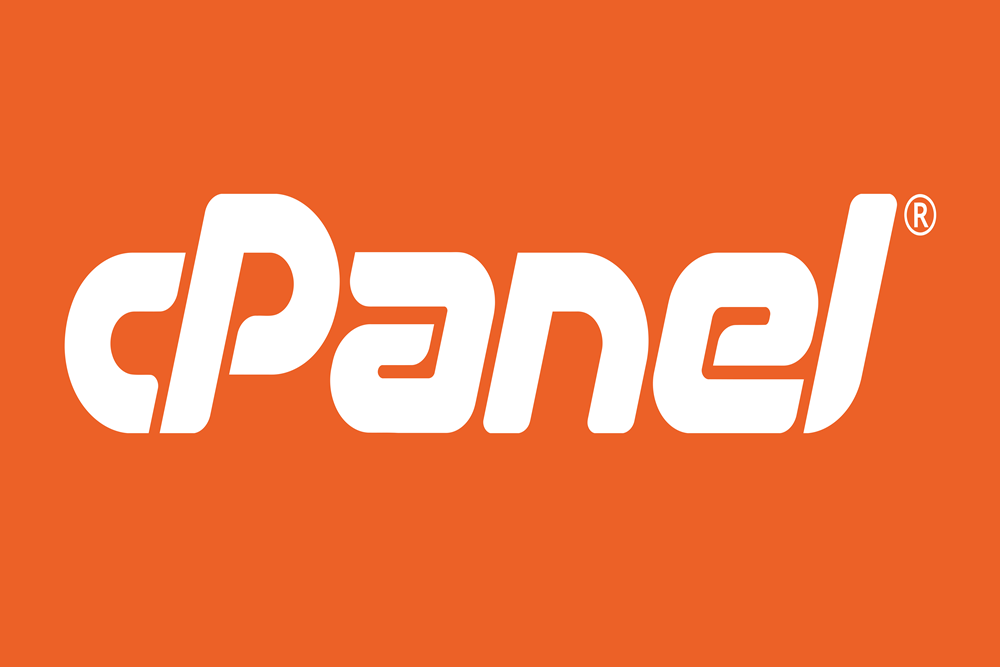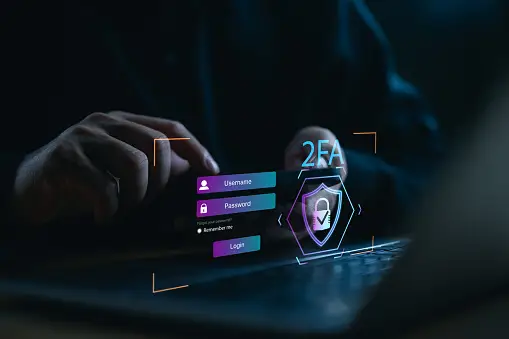In today’s digital age, password security is of utmost importance to protect our sensitive information and online accounts. One crucial aspect of maintaining strong security is regularly changing passwords. In this guide, we will focus on changing your Outlook password, offering step-by-step instructions and best practices to ensure a smooth and secure transition. By mastering password management, you can enhance your online security and safeguard your personal and professional data.
Step 1: Assessing the Need for a Password Change:
Before diving into the process of changing your Outlook password, it is essential to evaluate the need for a change. Consider the following factors:
Password Age: If your current password has been in use for an extended period, it is advisable to change it to maintain optimal security.
Security Breaches: If you suspect or have received notifications of a security breach affecting your Outlook account or the platform itself, changing your password is crucial to protect your information.
Suspicious Activity: If you notice any unusual activity, such as unrecognized login attempts or unauthorized access, changing your password is essential to prevent further compromise.
Step 2: Accessing the Outlook Account Settings:
To change your Outlook password, follow these steps:
Open your preferred web browser and go to the Outlook sign-in page (www.outlook.com).
Enter your email address or username associated with your Outlook account.
Click on the “Next” button and enter your current password to access your account.
Once logged in, click on your profile picture or initials located at the top-right corner of the screen.
From the dropdown menu, select “View account” or “My Account” to access your account settings.
Step 3: Changing Your Outlook Password:
Now that you are in your account settings, follow these steps to change your Outlook password:
Look for the “Security” or “Privacy & Security” section within your account settings. The exact location may vary based on the Outlook version or interface.
Within the security settings, locate the option to change your password. It might be labeled as “Change password,” “Password settings,” or similar.
Click on the password change option, and you will be prompted to enter your current password once again for verification.
After confirming your current password, enter your new password in the designated fields. Aim for a strong, unique password that combines uppercase and lowercase letters, numbers, and symbols. Avoid using easily guessable information or common phrases.
Some platforms may require you to re-enter your new password to ensure accuracy. If prompted, do so accordingly.
Once you have entered and confirmed your new password, click on the “Save” or “Update” button to finalize the password change.
Step 4: Strengthening Password Security:
Changing your Outlook password is an excellent opportunity to reinforce your overall password security. Consider the following best practices:
Unique Passwords: Do not reuse passwords across multiple accounts. Instead, create a unique password for each online service to mitigate the risk of a single breach compromising multiple accounts.
Complex and Lengthy: Craft passwords that are complex, consisting of a combination of letters, numbers, and symbols. Aim for a minimum of 12 characters to enhance security.
Two-Factor Authentication (2FA): Enable 2FA whenever possible. This adds an extra layer of security by requiring a second verification step, such as a unique code sent to your mobile device, in addition to your password.
Password Managers: Consider using a reputable password manager to securely store and generate strong passwords. Password managers can simplify the process of managing multiple complex passwords.
Regular Updates: Commit to periodically changing your passwords, ideally every three to six months, to maintain robust security.
Conclusion:
Mastering password management is crucial for maintaining a secure online presence. By following the steps outlined in this guide, you can confidently change your Outlook password, ensuring the protection of your personal and professional data. Remember to regularly assess the need for password changes, strengthen your password security, and stay vigilant against potential threats. By prioritizing password security, you take an essential step towards safeguarding your digital identity and maintaining peace of mind in an increasingly interconnected world.