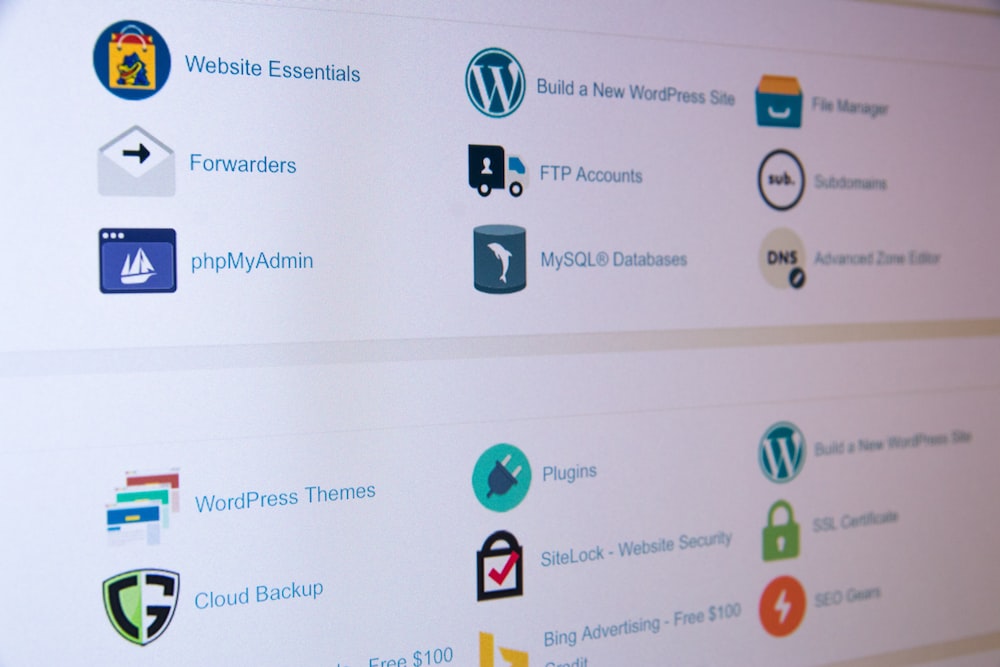How to Use cPanel to Manage Your Website
cPanel provides a user-friendly interface to manage every aspect of your website, from file management and domain settings to email accounts and databases. Here’s a step-by-step guide to help you navigate and use cPanel effectively:
1. Log In to Your cPanel Account
- Access Your cPanel:
Open your web browser and enter your cPanel URL (usuallyyourdomain.com/cpanelorcpanel.yourdomain.com). - Enter Your Credentials:
Log in using the username and password provided by your hosting provider.
2. File Management
- File Manager:
Use the File Manager tool to upload, edit, and manage your website files.- Upload Files: Click the “Upload” button to add files directly from your computer.
- Edit Files: Right-click on a file and choose “Edit” to modify its content within cPanel.
- Backup Files:
Utilize the backup feature to download a copy of your website for safekeeping. Navigate to the “Backup” section to generate and download backups.
3. Domain and DNS Management
- Addon Domains & Subdomains:
Create additional domains or subdomains for different sections of your website.- Addon Domains: Manage separate websites under one hosting account.
- Subdomains: Create sections like
blog.yourdomain.comorshop.yourdomain.com.
- Zone Editor:
Update your DNS records, such as A, CNAME, and MX records, to point your domain to the correct server.
4. Email Management
- Email Accounts:
Create and manage email accounts associated with your domain.- Create Accounts: Navigate to “Email Accounts,” click “Create,” and set up your new email address.
- Webmail Access: Access your email through webmail (e.g., Roundcube) directly from cPanel.
- Forwarders and Autoresponders:
Set up email forwarders to redirect emails to another address and autoresponders to send automatic replies.
5. Database Management
- MySQL Databases:
Create and manage your databases using the MySQL Database Wizard.- Create a Database: Follow the wizard steps to name your database, create a user, and assign privileges.
- phpMyAdmin:
Access phpMyAdmin to manage, import, export, and run queries on your databases.
6. Software and Applications
- One-Click Installers:
Use Softaculous or other one-click installers to install popular applications like WordPress, Joomla, or Drupal.- Install an App: Choose your desired application, follow the installation wizard, and configure your site.
- PHP Configuration:
Adjust PHP settings via the “MultiPHP Manager” and “MultiPHP INI Editor” for optimal performance and compatibility.
7. Security and Maintenance
- SSL/TLS Management:
Secure your website with SSL certificates. Use the “SSL/TLS” section to install or manage your certificates. - Metrics and Logs:
Monitor your website’s performance and traffic using the “Metrics” section. Check error logs, visitor statistics, and bandwidth usage to troubleshoot issues. - Software Updates:
Regularly update any installed applications and your server software through cPanel’s update notifications.
Final Thoughts
cPanel streamlines website management by consolidating all essential tools in one intuitive interface. Whether you’re managing files, domains, emails, or databases, cPanel’s comprehensive suite of features makes it easier to maintain, secure, and optimize your website.
Ready to take control of your website? Log in to your cPanel account and explore these features to keep your site running smoothly and securely.