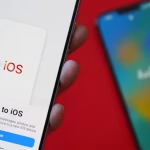Sharing your WiFi connection with friends, family, or guests is a modern-day courtesy—but giving out your actual password can feel risky, especially if it’s the same one you use for other sensitive accounts. Thankfully, both Android and iPhone offer clever, secure ways to let others hop onto your WiFi without ever having to spell out or reveal your password. Here’s how to do it, step by step.
For Android Users
1. Share WiFi Using a QR Code
Most Android phones (Android 10 and above) have a built-in feature that lets you generate a QR code for your connected WiFi network. Anyone with a phone (Android or iPhone) can scan it to join instantly.
How to do it:
- Connect to the WiFi network you want to share.
- Go to Settings > Network & Internet > WiFi (names may vary by device).
- Tap the WiFi network you’re connected to.
- You’ll see a “Share” or QR code button. Tap it.
- Authenticate (using your fingerprint, face, or PIN if required).
- A QR code will appear on your screen.
Let your guest scan the code:
- On their Android, open their camera or QR scanner, point at the code, and tap the prompt to connect.
- On iPhone, open the Camera app and point at the QR code—a notification will pop up to join the network.
2. Use Nearby Share (Some Devices)
Some brands like Samsung and Xiaomi have features like “Quick Share” or “Nearby Share” that work similarly, sending WiFi details securely via Bluetooth or WiFi Direct.
For iPhone Users
1. Use Apple’s Built-In WiFi Sharing
If both you and your guest have iPhones (or iPads) running iOS 11 or later, you can seamlessly share access without showing or typing the password.
How to do it:
- Both devices turn on Bluetooth and WiFi.
- Make sure your Apple ID email is saved in each other’s Contacts.
- The guest selects your WiFi network on their device.
- A “Wi-Fi Password” prompt will appear on your iPhone, asking if you want to share.
- Tap “Share Password” and voila—the other device connects automatically.
Note: This only works between Apple devices and when both are unlocked and nearby.
2. Share with a QR Code (iPhone or Android Guests)
You can create a WiFi QR code on your iPhone using a third-party app or online generator, then let anyone scan it.
How to do it:
- Go to a trusted QR code generator like qifi.org or search “WiFi QR code generator.”
- Enter your WiFi network name (SSID) and password.
- Generate the QR code.
- Show it on your screen or print it.
- Let others scan with their phone’s camera or a QR app to join.
Extra Tips for Secure WiFi Sharing
- Guest Network: If your router supports it, set up a “Guest WiFi” network. Share this instead of your main network to keep your devices and data safer.
- Change Passwords Periodically: Especially if you’ve shared your network with many people over time.
- Revoke Access: On some routers, you can see connected devices and remove unknown ones.
Summary Table
| Method | Android to Android/iPhone | iPhone to iPhone | iPhone to Android | Needs Password? |
|---|---|---|---|---|
| QR Code | ✔️ | ✔️ (with scanner) | ✔️ | No |
| Apple WiFi Sharing | ✖️ | ✔️ | ✖️ | No |
| Guest WiFi Network | ✔️ | ✔️ | ✔️ | No (if QR/Apple sharing used) |
Final Thoughts:
With these modern tools, you can keep your WiFi password private yet still be the generous host or helpful friend. Whether you’re using Android or iPhone, sharing your connection securely is just a few taps away.