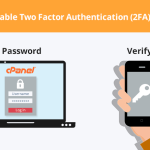How to Reset a cPanel Password
Resetting a cPanel password can be done either by the end-user if the “Forgot Password” option is enabled or by the server administrator via WHM. Follow these steps based on your scenario:
1. For End-Users (Using cPanel Interface)
a. Use the “Forgot Password” Feature
- Access the Login Page:
Navigate to your cPanel login page (e.g.,yourdomain.com/cpanelorcpanel.yourdomain.com). - Click “Forgot Password”:
Look for the “Forgot Password” link on the login page and click it. - Enter Your Email Address:
Provide the email address associated with your cPanel account. - Follow the Email Instructions:
Check your email for a password reset link or instructions. Follow the provided link to set a new password.
b. Troubleshooting End-User Resets
- No Email Received:
If you don’t receive a reset email, check your spam folder or contact your hosting provider’s support for assistance. - Disabled Feature:
Some hosting providers may disable the “Forgot Password” feature. In that case, you’ll need to contact support or use the admin method below.
2. For Administrators (Using WHM)
a. Log in to WHM
- Access WHM:
Open your browser and navigate to your WHM interface (e.g.,https://yourserver-ip:2087) and log in as root or a reseller with the appropriate privileges.
b. Locate the Account
- Navigate to “Modify an Account”:
In WHM’s left sidebar, search for and click on Account Functions > Modify an Account. - Select the Account:
Choose the cPanel account for which you want to reset the password.
c. Reset the Password
- Enter New Password:
In the account modification settings, locate the password field. Enter a strong, secure new password. - Save Changes:
Click Save or Modify to apply the new password to the cPanel account.
d. Inform the User
- Notify the Account Owner:
If you’re an administrator resetting a client’s password, be sure to securely notify the user of their new credentials.
3. Command Line Reset (Advanced)
If you have SSH access and need to reset a cPanel account password manually, you can use the following command as root:
/scripts/passwd username newpassword
- Replace
username:
Substitute with the cPanel account’s username. - Replace
newpassword:
Substitute with the desired new password.
Final Thoughts
Resetting a cPanel password is a straightforward process, whether you’re using the built-in “Forgot Password” feature, managing it through WHM as an administrator, or using the command line for advanced scenarios. Always choose strong, unique passwords and share new credentials securely.
Ready to reset a password? Follow the steps that match your situation and regain access to your cPanel account with a fresh, secure password.