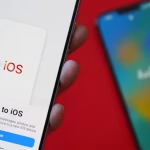Accidentally deleting WhatsApp messages can feel like losing a piece of your digital life. While WhatsApp prioritizes privacy and doesn’t store your chat history on its servers, there are several effective ways to recover those precious conversations, primarily by leveraging your backup settings.
Here’s a comprehensive guide on how to recover deleted WhatsApp messages, covering various scenarios:
1. The Most Common & Reliable Method: Restore from Backup (Google Drive / iCloud)
WhatsApp is designed to automatically back up your chats to cloud storage (Google Drive for Android, iCloud for iPhone). This is your primary line of defense against lost messages.
What you need:
- An existing backup: WhatsApp must have created a backup before the messages were deleted.
- Same phone number: You must use the exact same phone number that was used to create the backup.
- Same Google Account (Android) or Apple ID (iPhone): The backup is tied to your cloud account.
- Sufficient storage: Your device needs enough free space to restore the backup.
- Stable internet connection: Preferably Wi-Fi, as backups can be large.
Steps to Restore from Backup:
- Check your last backup date:
- Android: Open WhatsApp > Tap the three dots (More options) > Settings > Chats > Chat backup. Look at “Last backup.”
- iPhone: Open WhatsApp > Settings > Chats > Chat Backup. Look at “Last Backup.”
- If the backup was created after the messages were deleted, they will not be in that backup.
- Uninstall WhatsApp: Long-press the WhatsApp app icon and select “Uninstall” or “Remove App.”
- Reinstall WhatsApp: Download WhatsApp again from the Google Play Store (Android) or Apple App Store (iPhone).
- Verify your number: Open WhatsApp and proceed with the setup, verifying your phone number.
- Restore from backup: WhatsApp will automatically detect your cloud backup if one exists. When prompted, tap “Restore” to recover your chats and media.
- Complete setup: Once the restore is complete (it might take some time depending on backup size), tap “Next.” Your chats will appear, and media files will continue to restore in the background.
Important Notes about Cloud Backups:
- Overwriting: Each new backup overwrites the previous one. You cannot restore an older cloud backup once a newer one has been created.
- Media: Videos are only included in backups if you enabled “Include videos” in your backup settings.
- End-to-end encrypted backups: If you enabled this feature, you’ll need your password or 64-digit encryption key to restore.
2. Android Only: Restore from Local Backup
Android phones also create daily local backups, usually around 2:00 AM, and store them on your phone’s internal storage or SD card for up to seven days. This can be useful if your cloud backup is too recent (i.e., created after you deleted the messages).
What you need:
- An Android phone.
- Access to your phone’s file manager.
- A local backup created before the messages were deleted.
Steps to Restore from Local Backup:
- Check your last Google Drive backup: (Follow step 1a above). If your local backup is older than your Google Drive backup and contains the messages you need, proceed.
- Uninstall WhatsApp.
- Open a File Manager app on your Android device (e.g., Google Files, My Files).
- Navigate to the WhatsApp backup folder:
- Go to
Internal StorageorSD Card(if you save to SD). - Find the
WhatsAppfolder. - Inside, open the
Databasesfolder.
- Go to
- Identify the desired backup file: You’ll see files named
msgstore-YYYY-MM-DD.1.db.crypt14(or similar). Find the file from the date before the messages were deleted. - Rename the backup file: Rename the newest backup file (the one without a date, e.g.,
msgstore.db.crypt14) to something else (e.g.,msgstore-latest.db.crypt14) to preserve it. Then, rename your chosen dated backup file (e.g.,msgstore-YYYY-MM-DD.1.db.crypt14) tomsgstore.db.crypt14. This makes WhatsApp recognize it as the primary backup.- Note: If your backup is in a different format (e.g.,
.crypt12), rename it tomsgstore.db.crypt12.
- Note: If your backup is in a different format (e.g.,
- Reinstall WhatsApp.
- Verify your phone number.
- Restore from backup: When prompted, select “Restore” to recover chats from the local backup. WhatsApp should now detect the renamed file.
3. See Deleted Messages (Android Notification Log – Partial Solution)
This method doesn’t “recover” the message back into WhatsApp, but it allows you to view messages that were deleted by the sender (using “Delete for Everyone”) if you received the notification before it was deleted. This feature is primarily available on Android 11 and newer.
Steps:
- Enable Notification History (if not already):
- Go to Settings on your Android phone.
- Search for “Notification history” or navigate to Apps & notifications > Notifications > Notification history.
- Toggle “Use Notification History” ON.
- View Deleted Messages: Once enabled, any notification, including deleted WhatsApp messages, will appear in this history. You can access it via the same path.
Limitations:
- Only works for messages where you received a notification.
- Only shows the content of the notification, not the full chat context.
- Doesn’t work if you cleared the notification.
- Doesn’t “restore” the message to your WhatsApp chat.
4. If Someone Replied to or Quoted the Message
If a message was deleted using “Delete for Everyone,” but someone in the chat (especially a group chat) replied to or quoted that message before it was deleted, the quoted content often remains visible.
- Simply scroll up in the conversation and look for replies or quoted text.
5. Third-Party Data Recovery Tools (Use with Caution)
There are various third-party software tools (e.g., Dr.Fone, EaseUS MobiSaver, iMyFone D-Back, Tenorshare UltData) that claim to recover deleted WhatsApp messages even without a backup.
- How they work: These tools often scan your device’s internal storage for residual data.
- Risks:
- Effectiveness: Success rates vary greatly and often depend on how recently the data was deleted and if it’s been overwritten by new data. The longer you wait, the lower the chance of recovery.
- Security & Privacy: Granting these tools deep access to your phone can pose security and privacy risks. Use only highly reputable software.
- Cost: Many require a paid license for full recovery.
- Rooting/Jailbreaking: Some tools might require rooting (Android) or jailbreaking (iPhone) your device, which can void warranties and compromise security.
General Steps (vary by tool):
- Download and install the software on your computer.
- Connect your phone to the computer via USB.
- Follow the software’s instructions to scan your device for deleted WhatsApp data.
- Preview recoverable messages and select those you wish to restore.
6. Ask the Other Person
The simplest solution is often the most overlooked: just ask the person you were chatting with if they still have the messages and if they can forward them to you or take screenshots.
Preventative Measures: Don’t Lose Messages Again!
- Set up automatic backups:
- Android: WhatsApp > Settings > Chats > Chat backup > Back up to Google Drive. Set your backup frequency to Daily, Weekly, or Monthly.
- iPhone: WhatsApp > Settings > Chats > Chat Backup > Auto Backup. Set your frequency.
- Ensure sufficient cloud storage: Regularly check your Google Drive or iCloud storage to ensure there’s enough space for backups.
- Stay connected to Wi-Fi: Backups often occur over Wi-Fi to save mobile data.
- Enable “Include videos” if desired: Videos can take up a lot of space, but if they’re important, ensure this option is checked in your backup settings.
By being proactive with your WhatsApp backup settings, you can significantly reduce the heartache of accidentally deleted messages.