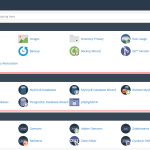How to Optimize Your Website’s Database: A Simple Guide
Your website’s database is like the heart of your site: it stores all your posts, user info, settings, and more. Over time, just like a busy kitchen, it can get cluttered and slow, which can drag down the speed of your entire website. Regular database optimization is one of those behind-the-scenes tricks that can make a world of difference, especially as your site grows.
Here’s how you can keep your database clean, lean, and lightning-fast:
1. Clean Up Unused Data
- Delete old drafts, revisions, and trashed posts
Content management systems like WordPress save every draft and revision. These pile up fast! Regularly empty the trash and prune unnecessary revisions. - Remove spam and unapproved comments
Spam comments and pending comments can bloat your database. Clear them out from time to time. - Uninstall unused plugins and themes
Plugins and themes often leave behind tables or entries. After uninstalling, use a cleanup tool to remove orphaned data.
2. Optimize Database Tables
- Use built-in database optimization tools
Most databases (like MySQL) have anOPTIMIZE TABLEcommand, which reclaims unused space and defragments tables.- For WordPress, plugins like WP-Optimize or Advanced Database Cleaner can do this with one click.
- For manual optimization, you can use a tool like phpMyAdmin. Select your database, tick the tables, and choose “Optimize table” from the dropdown.
3. Limit Post Revisions and Auto-saves
- Set a reasonable limit for post revisions
In WordPress, you can add this to yourwp-config.phpfile:phpdefine('WP_POST_REVISIONS', 5); // Keep only 5 revisions per post - Adjust auto-save intervals
This reduces the number of unnecessary auto-saved drafts.
4. Regularly Backup Your Database
- Backups aren’t just for emergencies—they’re also a safety net when optimizing.
Always back up your database before making big changes. Tools like UpdraftPlus (WordPress) or your host’s control panel make this easy.
5. Remove Transients and Temporary Data
- Transients are temporary options stored in the database by plugins for caching or scheduling.
- Over time, expired transients can accumulate. Use a plugin like Transient Cleaner (WordPress) or run custom SQL queries to remove them.
6. Optimize Queries and Indexes
- Review slow or complex queries
Use tools like Query Monitor (for WordPress) or enable slow query logging in MySQL to spot bottlenecks. - Add indexes to frequently queried columns
Indexes speed up data retrieval, especially for large tables. But don’t overdo it—too many indexes can slow down writes.
7. Archive or Delete Old Data
- If your site has lots of old logs, session data, or analytics, consider exporting and archiving them offline—or deleting what you no longer need.
8. Schedule Regular Maintenance
- Set a recurring reminder to optimize your database monthly or quarterly, depending on your site’s size and activity.
In Summary
A well-optimized database keeps your website humming along smoothly, improves page load times, and reduces the risk of crashes as your content grows. Most optimization steps can be automated or handled with a few clicks or simple SQL commands.
Treat your database with care, and your website (and visitors) will thank you!