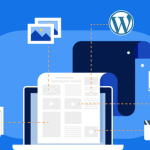Installing a WordPress plugin is a simple process that can greatly enhance the functionality of your website. Whether you’re looking to add new features, improve SEO, or increase site security, plugins are essential tools for any WordPress site administrator. This article provides a detailed, step-by-step guide on how to install a WordPress plugin, ensuring even beginners can successfully enhance their websites.
Step 1: Access Your WordPress Admin Panel
To begin installing a plugin, you first need to log in to your WordPress admin panel. This is the dashboard where you manage all aspects of your WordPress site. You can access it by typing your website URL followed by /wp-admin (for example, http://www.yoursite.com/wp-admin). Enter your username and password. If you’ve forgotten your credentials, use the "Lost your password?" link to reset them.
Once you are logged into the admin panel, you will see the dashboard which provides a quick overview of your site. It includes information like the number of posts and pages, recent activity, and WordPress news. Familiarize yourself with the dashboard as it is the central hub for all your site management tasks including plugin installation.
Ensure that you have the necessary administrative privileges to install plugins. Some WordPress setups, particularly those managed by hosting providers, may limit this capability to prevent unauthorized changes. If you’re unable to see the options discussed in the next steps, you might need to contact your hosting provider or the site administrator for further assistance.
Step 2: Navigate to Plugin Installation
Within your WordPress admin panel, find the “Plugins” menu on the left-hand sidebar. Click on it, and then select “Add New” from the expanded options. This action will redirect you to the WordPress Plugin Directory, which is built into the admin panel. Here, you can search, preview, and install a myriad of plugins developed to work with WordPress.
Once in the "Add New" plugin page, utilize the search bar to find a specific plugin you have in mind, or explore popular, recommended, and favorite plugins by using the tabs at the top of the page. When searching, you can enter the name of the plugin or a keyword related to the functionality you desire. The system will display a list of plugins that match your query, along with ratings, descriptions, and the number of active installations.
After finding the right plugin, click on the “Install Now” button associated with the plugin. WordPress will download and install the plugin for you. This may take a few moments. Once the installation is complete, you’ll see the “Activate” button replace the “Install Now” button. Click “Activate” to enable the plugin on your WordPress site. Some plugins will require configuration, so look for any prompts to set up the plugin’s settings or find its settings page under the Plugins menu or other relevant sections in your dashboard.
Congratulations! You have just learned how to install a WordPress plugin, enhancing your site’s capabilities and your efficiency in managing it. Remember, while plugins can add powerful features and functionalities to your site, it’s important to only install trusted plugins. Always keep your plugins updated to the latest versions to ensure compatibility and security. With your new skills, explore the vast world of WordPress plugins to continually improve and expand your website’s features.