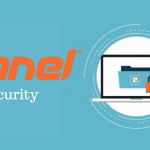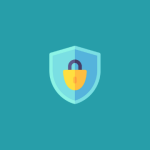How to Improve cPanel Login Security with Two-Factor Authentication (2FA)
Enhancing your cPanel login security with Two-Factor Authentication (2FA) adds an extra layer of protection by requiring a second form of verification in addition to your password. Follow these steps to enable and configure 2FA for your cPanel account:
1. Log in to Your cPanel Account
- Access cPanel:
Navigate to your cPanel login page (e.g.,yourdomain.com/cpanelorcpanel.yourdomain.com) and sign in with your current credentials.
2. Locate the Two-Factor Authentication Settings
- Navigate to Security Options:
Once logged in, scroll to the Security section of your cPanel dashboard. - Find Two-Factor Authentication:
Click on Two-Factor Authentication (sometimes listed as 2FA).
3. Enable Two-Factor Authentication
- Start the Setup:
Click the Set Up Two-Factor Authentication button to begin the process. - Use a 2FA App:
You’ll be prompted to use a mobile authentication app such as Google Authenticator, Authy, or Microsoft Authenticator. - Scan the QR Code:
Open your authentication app, use it to scan the QR code displayed in cPanel, and note the generated verification code.
4. Complete the Verification Process
- Enter the Verification Code:
Input the code from your 2FA app into the provided field in cPanel. - Enable 2FA:
Click Enable or Submit to activate Two-Factor Authentication on your cPanel account.
5. Backup Your Recovery Codes
- Save Recovery Codes:
cPanel may display a set of recovery codes. Save these in a secure location. Recovery codes allow you to regain access if you lose your mobile device.
6. Test Your New Login Process
- Log Out and Re-Log In:
Sign out of cPanel and try logging in again. You should now be prompted to enter the verification code from your authentication app. - Confirm Functionality:
Ensure the 2FA process works smoothly before considering the setup complete.
Final Thoughts
By enabling Two-Factor Authentication on your cPanel account, you significantly enhance your login security, making it much harder for unauthorized users to gain access—even if your password is compromised.
Ready to secure your cPanel login further? Follow these steps to set up 2FA and enjoy the added peace of mind that comes with enhanced security.