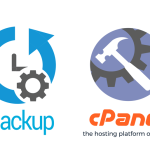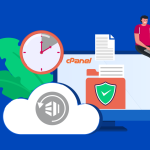How to Back Up Your Website Using cPanel
1. Log in to Your cPanel Account
- Go to your cPanel login page (usually
yourdomain.com/cpanel). - Enter your username and password.
2. Find the Backup Tool
- Once inside, scroll down to the Files section.
- Click on Backup or Backup Wizard (either option will work; we’ll cover both briefly).
Option A: Using the Backup Wizard (Easiest)
- Click on Backup Wizard
- Select Backup
- On the wizard’s first page, click Back Up.
- Choose Full or Partial Backup
- Full Backup: Backs up your entire account (website files, emails, databases, settings). Note: Full backups can only be restored by your hosting provider, not directly through cPanel.
- Partial Backup: Lets you download just your Home Directory, MySQL Databases, or Email Forwarders/Filters.
- Generate and Download Backup
- For Full Backup: Click Generate Backup, select the destination (usually “Home Directory”), and enter your email if you want a notification when it’s done. Click Generate Backup.
- Once the backup is ready, you’ll see it listed. Click the filename to download it to your computer for safekeeping.
- For Partial Backup: Click the section you want (like Home Directory), then click the download link.
Option B: Using the Backup Tool
- Click on Backup
- Download a Full Account Backup
- Click Download a Full Account Backup to generate one.
- Or, download backups of your Home Directory or specific databases under “Partial Backups.”
- Save the Backup File
- Save the file to your computer or external storage.
Tips:
- Back up regularly! This ensures you always have a recent copy if something goes wrong.
- Store backups in a safe place, preferably off your hosting server or in the cloud.
- Before making big changes (like installing new plugins or updates), always create a backup.