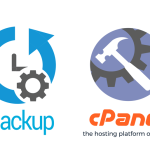Backing up your website is like having a safety net beneath a tightrope—most of the time, you hope you’ll never need it, but if something goes wrong, it can be the difference between a bad day and a total disaster. Let’s walk through why backups are so crucial, and how you can set them up effectively.
Why Backups Are Your Last Line of Defense
No matter how many security measures you take—firewalls, strong passwords, regular updates—things can still go wrong. Websites can be hacked, servers can crash, plugins can malfunction, or you might accidentally delete something important. When that happens, a recent backup lets you quickly restore your site to a working state, minimizing downtime, data loss, and stress.
Without a backup, you risk:
- Losing all your content, images, and customer data
- Facing long downtimes as you try to rebuild from scratch
- Damaging your reputation and SEO rankings
A backup is your digital insurance policy: you hope you never need it, but you’ll be grateful you have it when things go sideways.
How to Back Up Your Website
1. Use Your Hosting Provider’s Backup Tools
Most reputable hosts offer automated backups as part of their service. Check your hosting control panel (like cPanel or Plesk) for backup options.
- Manual backups: Download your site files and databases with a few clicks.
- Automated/scheduled backups: Set it once, and let your host handle regular backups for you.
2. Install a Backup Plugin (for CMS Sites)
If you’re using WordPress, Joomla, or Drupal, there are excellent plugins/extensions that make backups easy.
WordPress examples:
- UpdraftPlus: Schedule automatic backups to cloud storage (Google Drive, Dropbox, etc.) or download them to your computer.
- BackupBuddy: Full-site backups, automated scheduling, and easy restores.
3. Back Up Both Files and Database
Your website is made up of two main components:
- Files: Themes, plugins, images, scripts, etc.
- Database: Stores your content, user info, settings.
You need to back up both. Most tools and plugins will handle this automatically, but double-check just to be sure.
4. Store Backups Offsite
Don’t keep all your backups on the same server as your website. If the server crashes or is compromised, you could lose both your site and your backups. Use cloud storage (Dropbox, Google Drive, Amazon S3) or download backups regularly to your local computer.
5. Test Your Backups
A backup is only useful if it works. Occasionally, restore your site from a backup in a safe/testing environment to make sure everything comes back as expected.
6. Set a Schedule
- Active sites: Daily or weekly backups.
- Less active sites: Weekly or monthly.
- Before major changes: Always take a fresh backup before updates or big changes.
Quick Checklist
- Back up both website files and database
- Store backups offsite
- Automate and schedule regular backups
- Test your backups occasionally
- Take an extra backup before updates or changes
In summary:
Backups are your last line of defense. They turn disasters into manageable hiccups. Set them up, automate them, and never be caught off guard—you’ll thank yourself when you need them most.