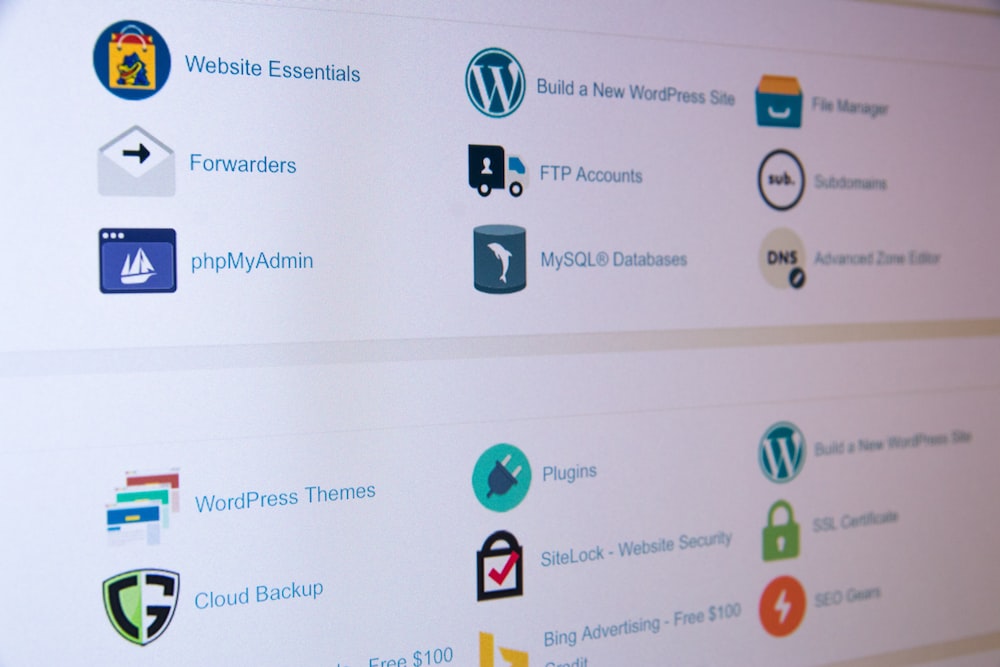If you’re new to web hosting, you may have encountered cPanel, a powerful control panel that simplifies the management of your hosting account. In this beginner’s guide, we’ll walk you through the basics of navigating cPanel, helping you get started on your web hosting journey.
What is cPanel?
cPanel is a web-based control panel that allows users to manage their web hosting accounts easily. It provides a graphical interface and automation tools to manage domains, files, databases, emails, and more, making it an essential tool for website owners and developers.
Accessing cPanel
Step 1: Obtain Your Login Credentials
After purchasing your hosting plan, you’ll receive an email with your cPanel login details, including the URL, username, and password. The URL typically looks like:
http://yourdomain.com/cpanel
or
http://yourserverip/cpanel
Step 2: Log In to cPanel
- Open your web browser and enter the cPanel URL.
- Enter your username and password.
- Click the Log in button to access your cPanel dashboard.
Navigating the cPanel Dashboard
Once you’re logged in, you’ll see the cPanel dashboard, which is organized into various sections. Here’s a breakdown of the main areas you’ll encounter:
1. Home
- This is your landing page, providing an overview of your account, resource usage, and quick access to different features.
2. Domains
- Manage your primary domain, add new domains or subdomains, and set up redirects.
3. Files
- Use the File Manager to upload, edit, and organize your website files. You can also manage backups from this section.
4. Databases
- Create and manage MySQL databases using tools like phpMyAdmin.
5. Emails
- Set up and manage email accounts associated with your domain. You can create forwarders, autoresponders, and more.
6. Software
- Install web applications easily using tools like Softaculous for one-click installations of platforms like WordPress.
7. Security
- Access tools to enhance your site’s security, including SSL management and IP blocking.
8. Metrics
- Monitor your website’s performance and traffic through various metrics tools.
9. Preferences
- Customize your cPanel experience by adjusting your settings, changing your password, and managing your contact information.
Key Features to Explore
1. File Manager
- The File Manager allows you to navigate your website’s file structure. You can upload files, create directories, and edit files directly from the browser.
2. Email Accounts
- In the Email Accounts section, you can create professional email addresses (e.g., info@yourdomain.com) and manage settings like forwarders and spam filters.
3. One-Click Application Installers
- Use Softaculous or similar tools to install popular applications with just one click, making it easy to set up a blog, forum, or e-commerce site.
4. Backup Options
- Regular backups are essential for website security. Use the Backup feature to create and download backups of your entire account or specific files.
5. SSL Certificates
- Ensure your website is secure by installing SSL certificates. This can often be done for free through cPanel, enhancing your site’s credibility.
Tips for New Users
- Take Your Time: Explore each section of cPanel at your own pace. Familiarize yourself with the tools available.
- Use cPanel Documentation: cPanel has extensive documentation and support resources that can help you troubleshoot issues or learn more about specific features.
- Contact Support: If you have questions or run into challenges, don’t hesitate to reach out to your hosting provider’s support team for assistance.
Conclusion
cPanel is an invaluable tool for managing your web hosting account, providing you with everything you need to build and maintain your website. By following this guide, you now have a solid foundation to start exploring the features and functionalities of cPanel.
At Tremhost, we’re committed to supporting you throughout your hosting journey. If you have any questions or need assistance, feel free to reach out to our team. Happy hosting!