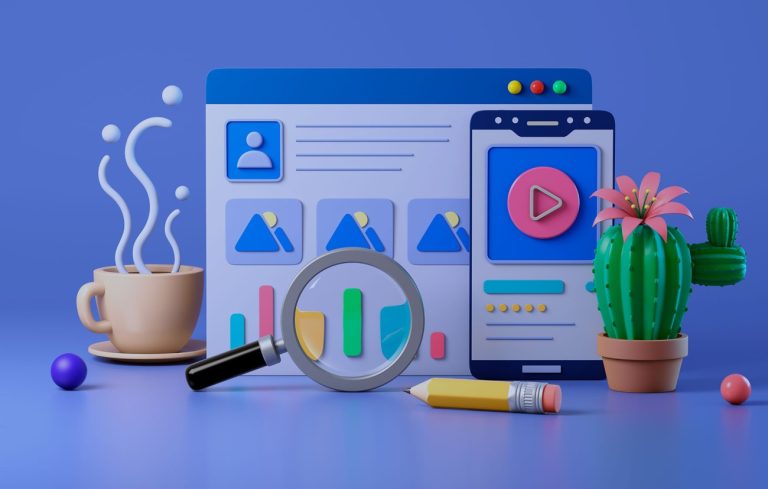In the digital age, patience is a rare commodity—especially online. Have you ever clicked a link, only to wait several seconds for the page to load, and then abandoned it for something faster? If so, you’re not alone. Website speed isn’t just a technical detail; it’s a make-or-break factor for user experience and, ultimately, your bottom line.
First Impressions Count (A Lot)
When a site loads slowly, it sends a subtle message: this brand doesn’t value your time. Studies consistently show that users form opinions about a website within seconds. In fact, research from Google suggests that as page load time increases from one to five seconds, the probability of a visitor bouncing increases by 90%. That’s a huge loss of potential customers before they even see what you offer.
Speed Directly Impacts Conversion Rates
Conversion rate—the percentage of visitors who complete a desired action (like making a purchase or filling out a form)—is intimately tied to site speed. According to a study by Akamai, a one-second delay in page response can result in a 7% reduction in conversions. Imagine running an online store that makes $1,000 per day; a single second delay could potentially cost $25,000 in lost sales each year.
Why Does Speed Matter So Much?
- User Experience: Fast sites feel intuitive and trustworthy. People want to get things done quickly, and a snappy website makes that possible.
- Mobile Traffic: With more users browsing on mobile devices, where connections can be less reliable, every millisecond counts.
- Competitive Edge: If your competitor’s site is faster, users are more likely to buy from them instead.
It’s Not Just About Sales
While e-commerce sites see the most direct correlation, speed matters for all types of conversions—newsletter sign-ups, downloads, inquiries, and beyond. Nonprofits, bloggers, and service providers all benefit from faster sites, since users are more likely to engage when things run smoothly.
How to Improve Website Speed
Here are a few practical tips:
- Optimize images for the web to reduce file size without sacrificing quality.
- Minimize code by compressing CSS, JavaScript, and HTML files.
- Leverage browser caching so repeat visitors load your site faster.
- Use a reliable hosting provider and consider a Content Delivery Network (CDN) to serve content closer to users.
The Bottom Line
Website speed isn’t just a technical metric—it’s a critical part of your user’s journey and a key driver of conversion rates. In a world where attention spans are shrinking, investing in a faster website is one of the most effective ways to keep visitors happy and boost your business outcomes.
So next time you think about site improvements, remember: every second counts.