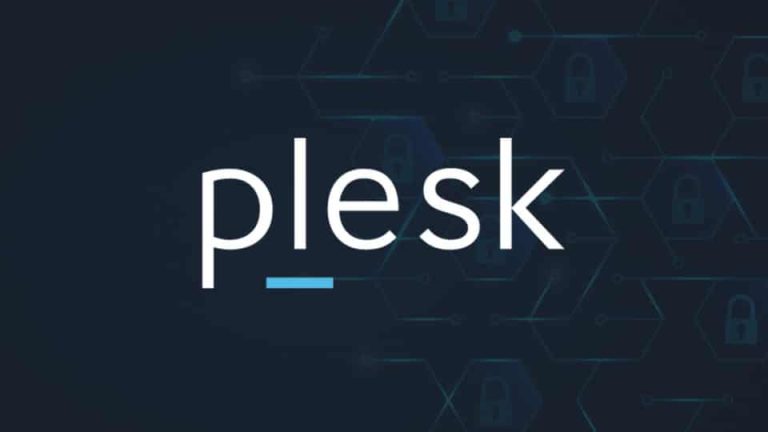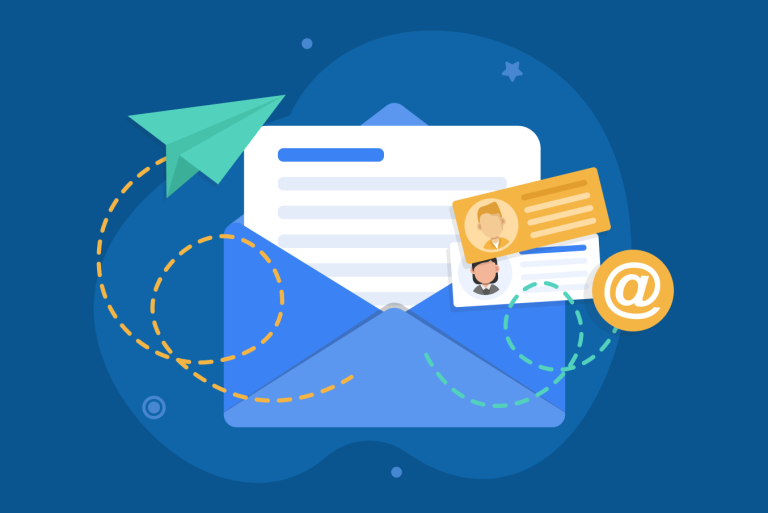Guide to the Plesk WordPress Toolkit
If you’re running a WordPress site on a server managed with Plesk, the WordPress Toolkit is your best friend. It’s a powerful, user-friendly interface that lets you install, manage, secure, and update your WordPress sites—all from one dashboard, no technical expertise needed.
What is the WordPress Toolkit?
The WordPress Toolkit is an all-in-one management solution for WordPress sites within Plesk. It takes care of routine tasks (like installing, updating, and securing WordPress) so you can focus on your content and business.
How to Use the Plesk WordPress Toolkit
1. Accessing the Toolkit
- Login to your Plesk control panel.
- Look for the WordPress icon or find WordPress Toolkit in the left sidebar or under the “Web Applications” or “Domains” section.
2. Installing WordPress
- Click Install WordPress.
- Fill in the required details:
- Choose the domain/subdomain where you want to install.
- Set your site title, admin username, password, and email.
- Click Install. That’s it! Plesk handles the rest.
Tip: You can also install multiple WordPress sites on different domains or subdomains this way.
3. Managing Sites
Once your site(s) are set up, you’ll see a list of all your WordPress installations. For each site, you can:
- Log into WordPress Admin with one click—no password needed!
- Clone your site (for staging or backups).
- Back up or restore your site.
- Update WordPress core, themes, and plugins individually or all at once.
- Manage plugins and themes: Activate, deactivate, install, or delete them right from Plesk.
4. Securing Your Site
- Click the “Check Security” button.
- The Toolkit will scan your site for common vulnerabilities and recommend fixes (like disabling file editing, restricting access to sensitive files, etc.).
- Apply the recommended security measures in one click.
5. Staging & Cloning
- Create a staging site (a copy of your live site for testing changes) easily with the Clone or Copy Data feature.
- When you’re happy with your changes, sync the staging site back to your live site.
6. Maintenance Mode
- Instantly put your site into Maintenance Mode while you’re making updates or changes, displaying a friendly message to visitors.
7. Managing Updates
- Set updates to occur automatically or manually, depending on your preference.
- See at a glance which sites, plugins, or themes need updating.
Why Use the WordPress Toolkit?
- Saves time: No more logging into multiple dashboards or running manual updates.
- Reduces risk: Security features help keep your sites protected.
- Streamlines management: Manage all your WordPress sites from a single dashboard, even across different domains.
Final Tips
- Regularly back up your sites before making major changes.
- Use the cloning feature for safe testing of new plugins, themes, or updates.
- Take advantage of the security scan after each major change.
In summary:
The Plesk WordPress Toolkit is designed to make your life as a site owner or web developer significantly easier. With its intuitive tools for installation, management, security, and updates, it’s the ultimate control center for your WordPress sites—all without leaving Plesk. If you haven’t explored it yet, now’s the time!