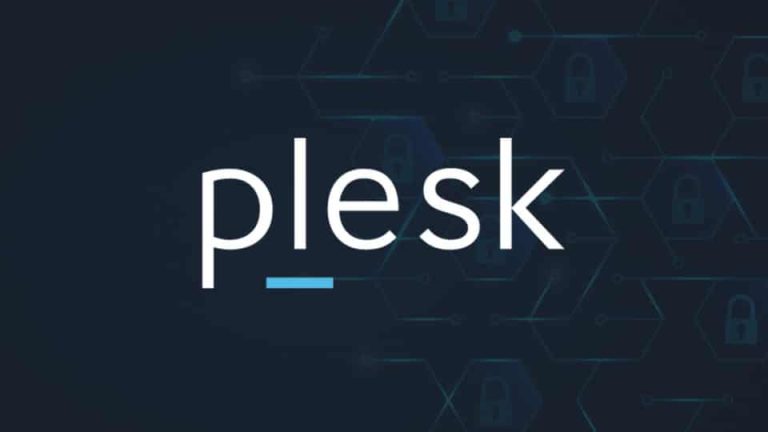Common cPanel Errors & Fixes
1. “500 Internal Server Error”
What it means: There’s a problem with your website’s code, permissions, or .htaccess file.
How to fix:
- Check .htaccess: Temporarily rename your
.htaccessfile to see if your site loads. - File Permissions: Make sure files are set to 644 and folders to 755.
- Error Logs: In cPanel, check “Errors” under Metrics for more details.
- Plugin/Theme Issues (for WordPress): Deactivate plugins/themes via File Manager or FTP.
2. “503 Service Unavailable”
What it means: Your site’s resources are maxed out, or a service (like Apache or PHP) isn’t running.
How to fix:
- Resource Usage: Check “CPU and Concurrent Connection Usage” in cPanel.
- Restart Services: If you have access, restart Apache or PHP-FPM.
- Disable Plugins: If on WordPress, a faulty plugin could be the culprit.
3. Login Issues (“Invalid Login” or “Login Disabled”)
What it means: Wrong password, IP blocked, or account suspended.
How to fix:
- Reset Password: Use the password reset link.
- Check IP Block: Contact your host if you think your IP is blocked.
- Check Suspension: If your account is suspended, check your email for details or contact your host.
4. Email Errors (“SMTP Error”, “Mailbox Quota Exceeded”, etc.)
What it means: Issues with sending/receiving email, often due to configuration or storage limits.
How to fix:
- Check Quota: Increase mailbox size in cPanel > Email Accounts.
- Settings: Double-check email client settings (SMTP/IMAP, ports, SSL).
- SPAM/Junk Folders: Sometimes emails are delivered to junk.
5. “404 Not Found”
What it means: The requested page or file doesn’t exist.
How to fix:
- Check URL: Make sure it’s correct.
- File Exists: Use cPanel File Manager to confirm the file/folder is there.
- .htaccess Rules: Incorrect rewrite rules can cause this—try disabling custom .htaccess temporarily.
Common Plesk Errors & Fixes
1. “502 Bad Gateway”
What it means: The web server (like Nginx) can’t communicate with the backend (like Apache or PHP-FPM).
How to fix:
- Restart Services: In Plesk, go to Tools & Settings > Services Management and restart Apache/Nginx/PHP-FPM.
- Check PHP Settings: Make sure the PHP handler is correct for your domain.
2. “Error: Connection Refused” or “Server Not Found”
What it means: DNS issues or the web server isn’t running.
How to fix:
- DNS Settings: Make sure your domain points to the correct server.
- Restart Web Server: Use Tools & Settings > Services Management.
3. “503 Service Unavailable”
(Similar to cPanel)
How to fix:
- Resource Usage: Check Plesk’s Resource Usage statistics.
- Restart PHP Handler: Go to Tools & Settings > Services Management and restart PHP.
4. SSL/TLS Certificate Errors
What it means: Site is marked as “Not Secure” or you get certificate warnings.
How to fix:
- Renew/Install Certificate: Go to Domains > [Your Domain] > SSL/TLS Certificates and install or renew.
- Force HTTPS: Update your site settings to force HTTPS.
5. Backup or Restore Errors
What it means: Backup fails due to space issues or file/folder permissions.
How to fix:
- Free Up Space: Delete old backups or unused files.
- Check Permissions: Make sure Plesk has permission to access all directories.
Final Tips
- Check Error Logs: Both cPanel and Plesk have error logs—these are goldmines for troubleshooting.
- cPanel: “Errors” under Metrics
- Plesk: Tools & Settings > Logs
- Contact Support: If you’re stuck or unsure, your hosting provider’s support team can help.
- Back Up First: Before making big changes, always take a backup!
In summary:
Most cPanel and Plesk errors can be solved with a bit of detective work—start with logs, double-check your settings, and don’t hesitate to ask for help if you need it. With a little patience, you’ll usually have things running smoothly again in no time!