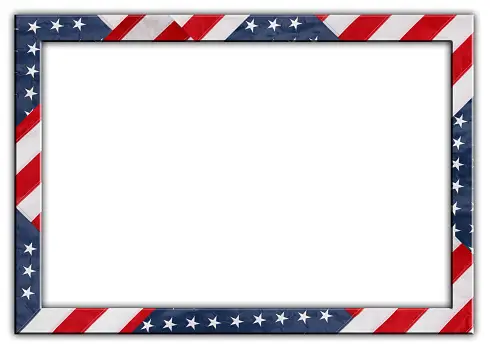There are many potential benefits of 5G networks that could transform the way we live, work, and communicate. Here are some of the main benefits:
1. Faster speeds: 5G networks are capable of delivering speeds of up to 20 gigabits per second, which is around 20 times faster than 4G networks. This means that users can download files, stream high-quality videos, and browse the web much faster than before.
2. Lower latency: 5G networks have lower latency, which means that there is less delay between sending and receiving data. This makes 5G ideal for applications that require real-time communication, such as virtual reality, online gaming, and autonomous vehicles.
3. Increased capacity: 5G networks have more capacity than previous generations, which means that they can support more devices and handle more data traffic. This is important as the number of connected devices continues to grow, and more people use their smartphones and other devices to access the internet.
4. Improved reliability: 5G networks are more reliable than previous generations, with better coverage and fewer dropped connections. This is achieved through a combination of new technologies, such as beamforming and network slicing, which help to optimize the network for different types of applications and devices.
5. New use cases: 5G networks enable new use cases and applications that were not possible before, such as remote surgery, smart cities, and industrial automation. These use cases rely on the high speed, lowlatency, and reliability of 5G networks to enable new forms of communication and interaction between people, devices, and systems.
6. Economic growth: 5G networks are expected to spur economic growth and innovation by enabling new business models and services, such as the Internet of Things (IoT) and augmented reality. This could lead to new job opportunities and increased productivity in a wide range of industries and sectors.
7. Improved connectivity: 5G networks have the potential to connect more people and devices in remote or underserved areas, which could help to bridge the digital divide and increase access to information and opportunities.
Overall, 5G networks have the potential to transform the way we live and work by enabling faster, more reliable, and more innovative forms of communication and interaction. While there are potential risks associated with the technology, the benefits are significant and could have a positive impact on individuals, businesses, and society as a whole.