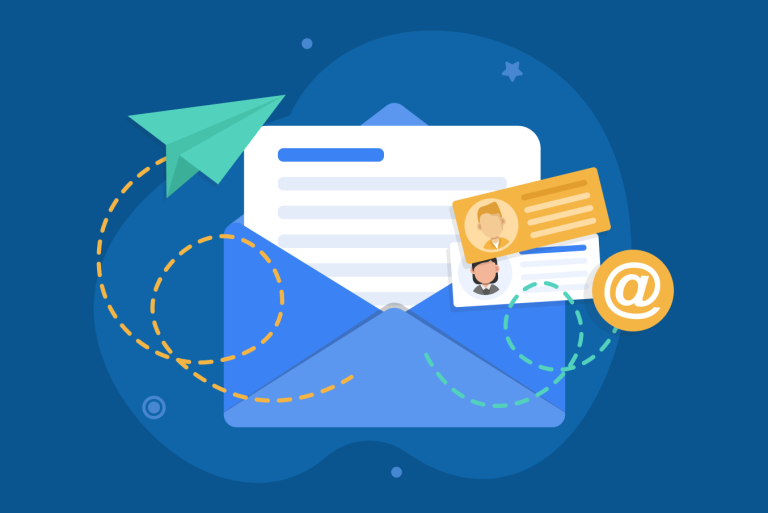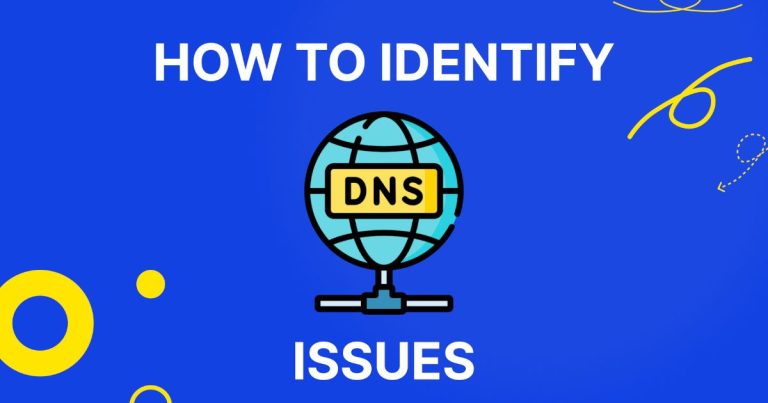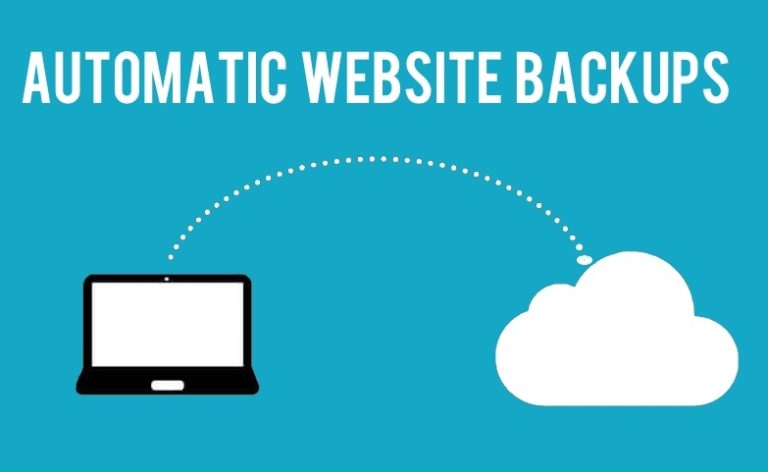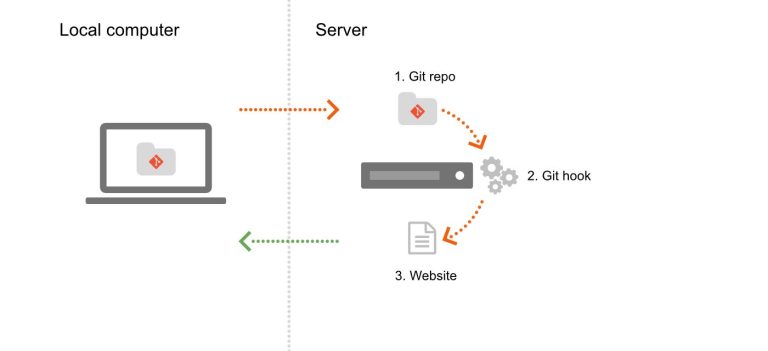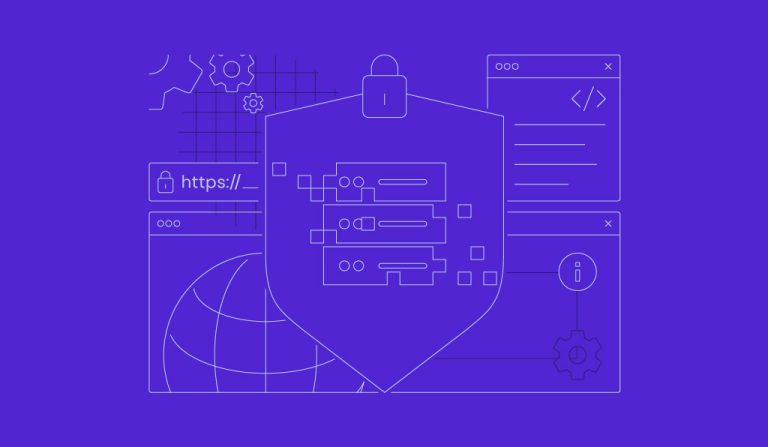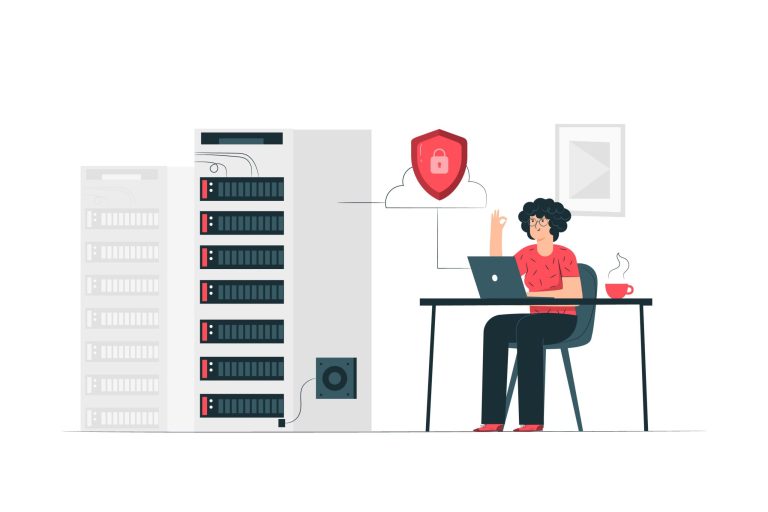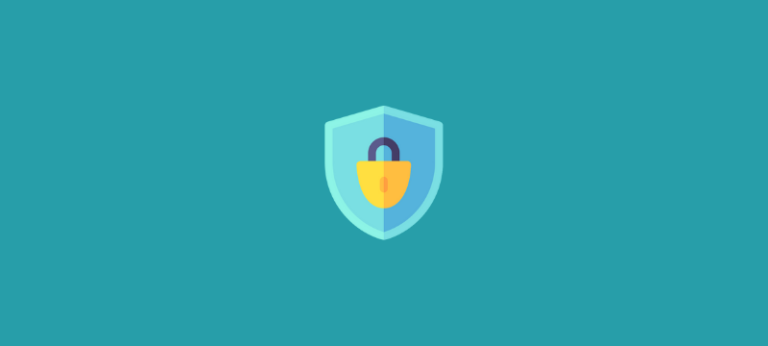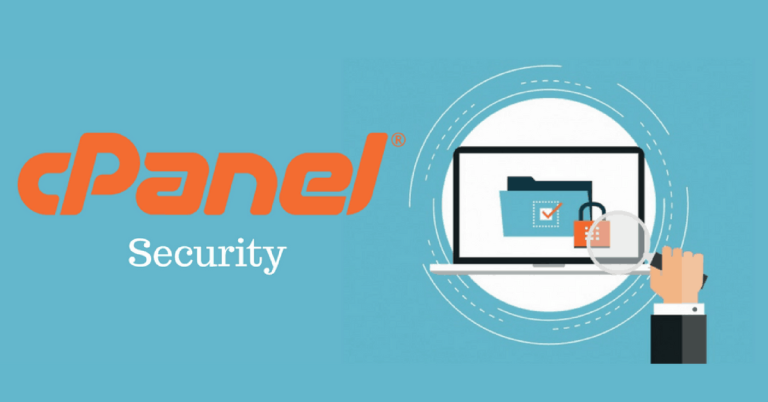How to Troubleshoot Email Not Sending in cPanel
When your email isn’t sending from a cPanel account, it can be due to a variety of issues ranging from misconfigurations to server limitations. Follow these steps to diagnose and resolve the problem:
1. Verify Email Account Settings
- Correct Credentials:
Ensure that the email account username and password are entered correctly in your email client or webmail interface. - Outgoing Server Settings (SMTP):
Double-check the SMTP settings such as the server name, port (commonly 465 for SSL, 587 for TLS, or 25 for non-encrypted), and authentication methods.
2. Check DNS and MX Records
- MX Records:
Confirm that your domain’s MX records point to the correct mail server. Incorrect MX records can prevent emails from routing properly. - SPF, DKIM, and DMARC:
Verify that these authentication records are correctly set up to help prevent your emails from being marked as spam or rejected by receiving servers.
3. Examine Email Logs
- Access Logs via cPanel:
In cPanel, check the Email Delivery Reports or Mail Queue Manager to see if there are any errors or if emails are being held up. - Review Exim Logs:
If you have SSH access, examine the Exim logs (usually found in/var/log/exim_mainlog) for error messages that might indicate why emails aren’t sending.
4. Test with Webmail
- Send a Test Email:
Use cPanel’s webmail (such as Roundcube) to send a test email. If webmail can send emails but your email client can’t, the issue may lie with your email client configuration.
5. Check Server and Email Limits
- Email Sending Limits:
Some hosting providers enforce limits on the number of emails sent per hour or per day. Verify with your hosting provider if you’ve exceeded these limits. - Server Resources:
Ensure your server isn’t overloaded, as high CPU or memory usage can affect email processing.
6. Review Spam Filters and Blacklists
- Spam Filters:
Check if the emails are being blocked by spam filters on your server or by the recipient’s email service. - Blacklist Checks:
Ensure your server’s IP hasn’t been blacklisted by checking services like MXToolbox. Being on a blacklist can prevent emails from being delivered.
7. Update and Restart Services
- Restart Mail Service:
Sometimes, simply restarting the mail server (Exim) can resolve temporary issues. You can do this via WHM or SSH:sudo systemctl restart exim - Update cPanel:
Make sure your cPanel and its components are up-to-date with the latest patches and updates.
Final Thoughts
Troubleshooting email issues in cPanel involves checking account configurations, DNS and authentication records, server logs, and potential limits or blacklists. By methodically reviewing each area, you can often pinpoint the cause and implement the appropriate fix.
If problems persist after following these steps, consider reaching out to your hosting provider’s support team for further assistance. They can provide additional insights specific to your server’s setup.
Ready to get your emails back on track? Start by verifying your settings and logs, and you’ll be well on your way to resolving your email sending issues.