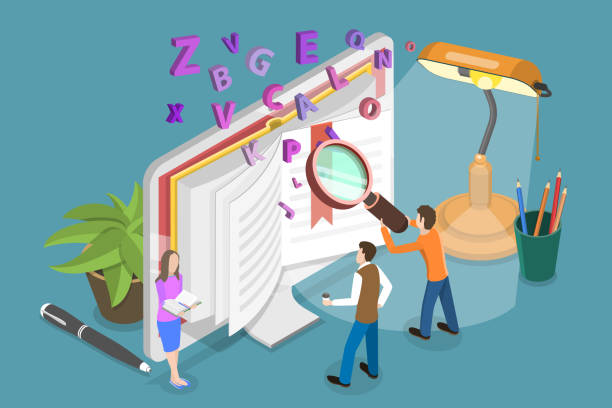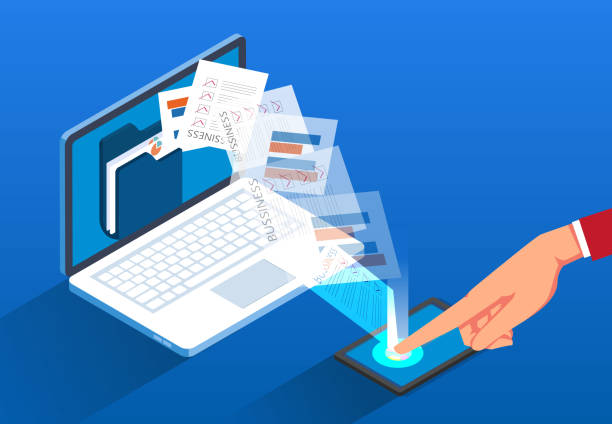Understanding web hosting can be overwhelming for beginners. Here’s a glossary of essential terms to help you get started:
1. Domain Name
The web address that users type in to access a website (e.g., www.example.com).
2. Web Hosting
A service that allows individuals and organizations to make their website accessible on the internet.
3. Server
A powerful computer that stores websites and delivers them to users via the internet.
4. Shared Hosting
A type of hosting where multiple websites share the same server resources, making it cost-effective.
5. VPS (Virtual Private Server)
A hosting solution that simulates a dedicated server within a shared environment, offering more resources and control.
6. Dedicated Hosting
A hosting option where a single server is dedicated to one website, providing maximum performance and control.
7. Bandwidth
The amount of data that can be transferred from your server to users over a specific period.
8. Storage
The amount of disk space allocated for your website files, databases, and email accounts.
9. SSL (Secure Sockets Layer)
A security protocol that encrypts data between a user’s browser and the server, essential for secure transactions.
10. FTP (File Transfer Protocol)
A method for transferring files between your computer and your web server.
11. CMS (Content Management System)
Software that allows users to create and manage digital content (e.g., WordPress, Joomla).
12. Uptime
The percentage of time a web server is operational and accessible, crucial for website reliability.
13. Downtime
The period when a website is unavailable due to server issues or maintenance.
14. Control Panel
A web-based interface that allows users to manage their web hosting accounts and settings (e.g., cPanel, Plesk).
15. DNS (Domain Name System)
A system that translates domain names into IP addresses, helping browsers locate websites.
16. IP Address
A unique numerical label assigned to each device connected to the internet, used to identify and locate it.
17. Email Hosting
A service that allows you to create and manage email accounts associated with your domain.
18. Backup
A copy of your website’s data and files, essential for recovery in case of data loss.
19. Script
A set of instructions that automate tasks on a website, often used for dynamic content.
20. Traffic
The number of visitors accessing your website over a specific period.
Familiarizing yourself with these terms will help you navigate the world of web hosting with confidence!