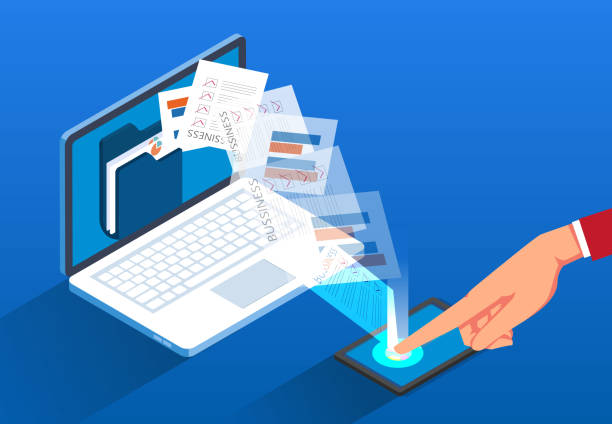Bandwidth is a crucial concept in web hosting that refers to the amount of data that can be transferred between your website and its users over a specific period. Understanding bandwidth is essential for managing your website’s performance and costs effectively.
What is Bandwidth?
Definition
Bandwidth in web hosting is the maximum rate at which data can be transmitted over an internet connection. It is typically measured in bits per second (bps), with common units including kilobits (Kbps), megabits (Mbps), and gigabits (Gbps).
Key Aspects
- Data Transfer: Refers to the total amount of data sent and received by your website, including text, images, videos, and files.
- Monthly Limits: Many web hosting plans come with specific monthly bandwidth limits, which dictate how much data you can transfer in a given month.
How Bandwidth Works
- User Requests: When a user visits your website, their browser sends a request to your web server.
- Data Transmission: The server responds by sending the requested files (HTML, CSS, images, etc.) over the internet.
- Bandwidth Usage: The amount of data transferred during this process counts against your bandwidth limit.
Example
If your website has a page size of 1 MB and 100 users visit it in a month, the total bandwidth used would be 100 MB.
Why Bandwidth Matters
1. Performance
- Loading Times: Higher bandwidth can lead to faster loading times, improving user experience, especially during peak traffic.
- Site Reliability: Insufficient bandwidth can result in slow performance or downtime.
2. Cost
- Hosting Plans: Different web hosting plans offer varying bandwidth limits, affecting pricing. Exceeding your limit may incur additional charges or throttling.
3. Traffic Management
- Handling Traffic Spikes: Understanding your bandwidth can help you prepare for traffic surges, such as during promotions or events.
Types of Bandwidth Models
1. Shared Bandwidth
- Found in shared hosting plans, where multiple websites share the same bandwidth pool. This can lead to slower speeds during peak usage.
2. Dedicated Bandwidth
- Available in VPS or dedicated hosting plans, where you have a specific amount of bandwidth allocated solely for your website.
3. Unmetered Bandwidth
- Some hosting providers offer unmetered plans, allowing unlimited data transfer without additional charges, though there may still be fair usage policies.
Conclusion
Understanding bandwidth in web hosting is essential for optimizing your website’s performance and managing costs. Assessing your site’s traffic needs and selecting the appropriate hosting plan will help ensure your website runs smoothly and efficiently. Always consider the bandwidth limits when planning for growth and user engagement!