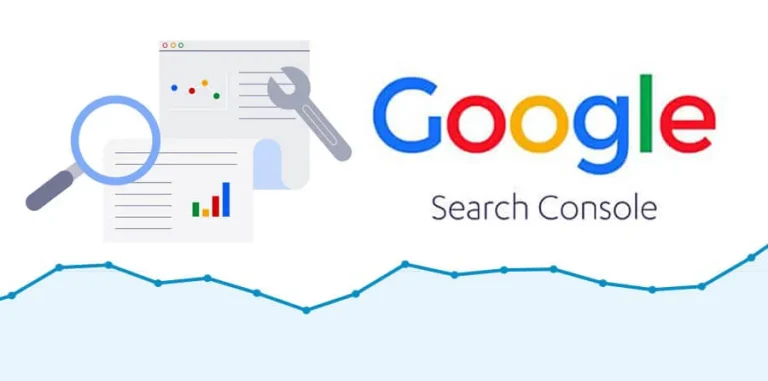When dealing with extensive content on WordPress websites, effective presentation and navigation can greatly enhance reader engagement and usability. Splitting long posts into multiple pages, commonly referred to as pagination, is a practical solution. This technique not only helps in breaking down information into digestible parts but also improves page load times, potentially boosting SEO performance. Understanding how to implement pagination in WordPress is crucial for bloggers, digital publishers, and content managers aiming to provide a better user experience.
Understanding Pagination in WordPress
Pagination in WordPress allows content creators to divide a long post into separate pages, each accessible through its own URL link. This approach is particularly beneficial for extensive articles, tutorials, or lists, making the content easier to navigate and read. By using pagination, readers can choose to explore the sections that interest them the most without being overwhelmed by the length of the content.
WordPress supports pagination natively, which means that you can implement it without needing additional plugins. The core functionality includes simple codes that can be inserted directly into the post to dictate where the split should occur. This built-in feature ensures that the process is straightforward and accessible even for those with limited technical skills.
The benefits of pagination extend beyond user experience. From an SEO perspective, pagination can help in reducing the bounce rate as users are more likely to stay longer on the site navigating through different pages of the same post. It also allows for more targeted and optimized pages around specific keywords, potentially improving the visibility of each segmented page in search engine results.
Step-by-Step Guide to Split Long Posts
To begin splitting your WordPress post into multiple pages, first ensure you are using the Text editor mode, not the Visual editor. This is because you will need to insert a specific tag into your post, which is more straightforward in the Text editor. The tag used for pagination in WordPress is “. By inserting this tag in your post, you can indicate where one page ends and the next begins.
Start by opening the post you want to edit and switch to the Text editor. Scroll to the point where you want your first page to end and insert the “ tag. Continue placing this tag at every point where you want to split the text into a new page. It’s important to consider logical breaks in your content, such as the end of a section or chapter, to place these tags.
After inserting all necessary tags, preview your post to ensure that the pages break as expected and that navigation links appear accordingly. WordPress automatically adds a pagination interface at the bottom of the post, allowing readers to click through to the next section. Once satisfied with the setup, publish or update your post. Your long post is now neatly organized into smaller, more manageable pages, improving the overall readability and navigation for your audience.
Implementing pagination in WordPress is a straightforward process that can significantly enhance the structure and readability of long posts. By following the step-by-step guide provided, you can effectively organize your content into multiple pages, making it more accessible and engaging for your readers. Whether you are a blogger, an educator, or a business, mastering the art of pagination in WordPress can lead to improved user engagement and SEO benefits, ultimately contributing to the success of your online presence.