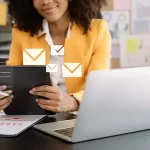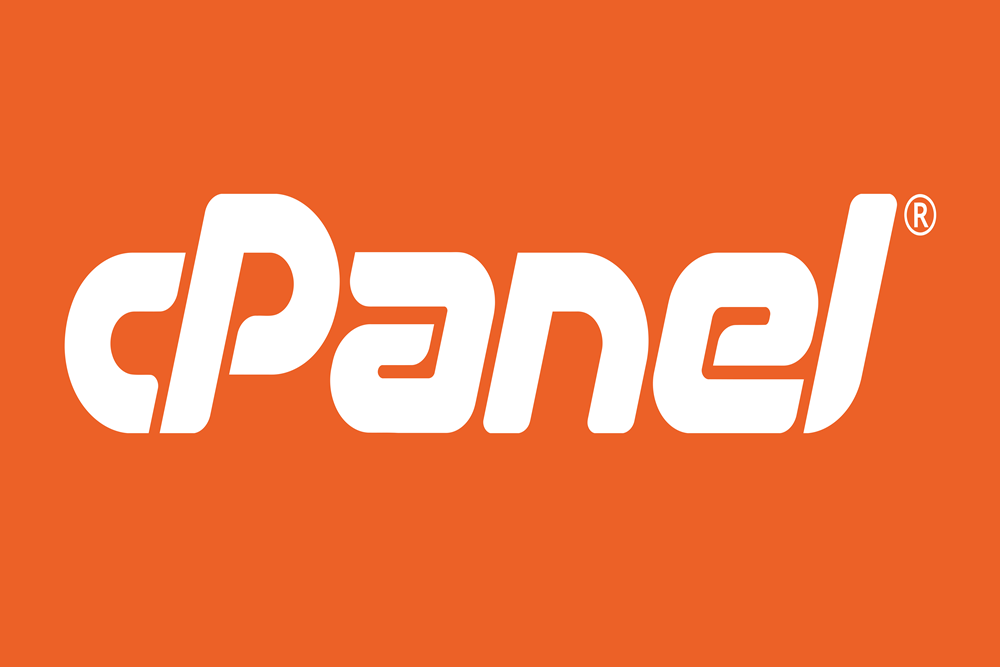To set up a webmail account on your mobile device, follow these general steps:
Ensure you have a webmail account:
Before setting up webmail on your mobile device, make sure you have a webmail account with a webmail service provider or through your web hosting account. If you don’t have a webmail account, sign up for one or check if your hosting provider offers webmail services.
Determine the webmail service provider:
Identify the webmail service provider you are using or plan to use. The most common webmail providers include Gmail, Yahoo Mail, Outlook.com, and the webmail associated with your hosting provider (e.g., Horde, Roundcube, SquirrelMail).
Launch the email app on your mobile device:
Locate and open the default email app on your mobile device. This app is usually pre-installed on most smartphones or tablets.
Add a new email account:
In the email app, look for the option to add a new email account. This option is typically found in the Settings or Accounts section of the app.
Choose the account type:
Select the account type or provider from the list of available options. If your webmail provider is listed, choose it. Otherwise, select “Other” or “Manual Setup” to manually configure the account.
Enter your email address and password:
In the setup process, you will be prompted to enter your email address and password associated with your webmail account. Provide the necessary information and proceed to the next step.
Configure server settings:
Depending on the email app and the webmail service provider, you may need to configure server settings. The app may auto-detect the settings based on your email address, or you might need to enter them manually. Generally, you will need to know the incoming and outgoing server settings (e.g., IMAP or POP3, SMTP), server addresses, and port numbers. Consult your webmail provider’s documentation or support resources for the specific server settings.
Customize additional settings:
The email app may offer additional settings to customize your webmail account setup, such as the display name, sync frequency, notification preferences, and signature. Adjust these settings according to your preferences.
Test the account setup:
After entering all the required information, the email app will attempt to verify and set up your webmail account. It may take a few moments to establish the connection and sync your emails.
Start using webmail on your mobile device:
Once the setup is complete, you can start using your webmail account on your mobile device. The email app will display your inbox, and you will be able to send, receive, and manage your emails directly from your mobile device.