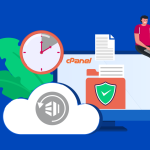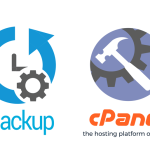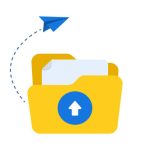Backing up your website is essential for protecting your data and ensuring a quick recovery in case of issues. Here’s a comprehensive guide on how to back up your website on your web host.
Step 1: Access Your Hosting Control Panel
- Log in to Your Tremhost Account: Start by accessing your hosting control panel.
Step 2: Locate the Backup Section
- Find Backup Options: Look for sections labeled “Backups,” “Backup Wizard,” or similar in your control panel.
Step 3: Create a Backup
Option 1: Using Built-in Backup Tools
- Select Backup Option: Click on the option to create a new backup.
- Choose Backup Type:
- Full Backup: Includes all files, databases, and settings.
- Partial Backup: Choose specific files or databases if available.
- Download Backup: Once the backup is created, download it to your local machine for safe storage.
Option 2: Manual Backup via File Manager
- Open File Manager: Navigate to the File Manager in your control panel.
- Select Files: Highlight all files and folders in the
public_htmldirectory. - Compress Files: Use the option to compress these files into a ZIP archive.
- Download the Archive: Save the compressed file to your local device.
Option 3: Backup Databases
- Access phpMyAdmin: If your website uses a database (like MySQL), go to phpMyAdmin.
- Select Database: Choose the database you want to back up.
- Export the Database:
- Click on the “Export” tab.
- Select your export method (Quick is usually sufficient).
- Download the SQL file.
Step 4: Schedule Regular Backups
- Automated Backups: Check if Tremhost offers automated backup options. If available, enable them for regular backups.
- Manual Schedule: If automated backups aren’t available, set a reminder to perform manual backups regularly.
Step 5: Restore Your Website
Option 1: Restore from Backup Tool
- Access Backup Section: Navigate back to the backup section in your control panel.
- Select Restore Option: Choose the backup you want to restore from the list.
- Follow Prompts: Confirm and follow the prompts to restore your site.
Option 2: Manual Restore
- Upload Backup Files: Use FTP or the File Manager to upload your backup files back to the
public_htmldirectory. - Restore Database:
- Open phpMyAdmin and select the database.
- Click on the “Import” tab and upload your SQL backup file.
Conclusion
Backing up your website is vital for data security and recovery. By following these steps and utilizing Tremhost’s features, you can ensure your website is backed up and ready for restoration if needed. Always keep your backups stored securely and perform regular updates to maintain data integrity!