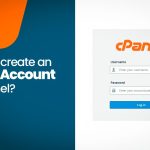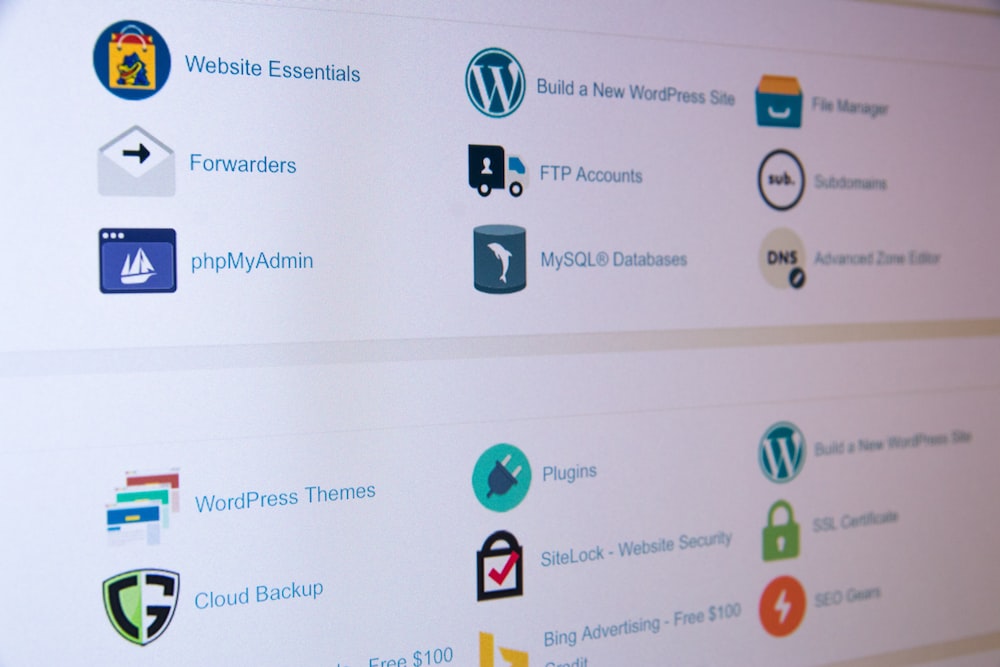How to Create Subdomains in cPanel
Creating subdomains in cPanel allows you to organize your website into distinct sections (e.g., blog.yourdomain.com, shop.yourdomain.com) without purchasing new domains. Follow these steps to create subdomains:
1. Log in to Your cPanel Account
- Access cPanel:
Open your web browser and navigate to your cPanel login page (e.g.,yourdomain.com/cpanelorcpanel.yourdomain.com). - Sign In:
Enter your username and password provided by your hosting provider.
2. Locate the Subdomains Tool
- Find the Subdomains Icon:
Scroll down to the Domains section of your cPanel dashboard. - Click on Subdomains:
Click the Subdomains icon to open the subdomain management interface.
3. Create a New Subdomain
- Enter Subdomain Name:
In the Subdomains interface, type the desired subdomain prefix (e.g.,blogfor blog.yourdomain.com). - Select the Domain:
Choose the parent domain for which you want to create the subdomain from the dropdown menu. - Document Root:
cPanel will automatically generate a document root (e.g.,/public_html/blog). You can modify this if needed. - Add the Subdomain:
Click the Create button to set up the new subdomain.
4. Verify Your Subdomain
- File Management:
After creation, you’ll see a new folder in your File Manager corresponding to the subdomain’s document root. - Test the Subdomain:
Open your web browser and navigate to your new subdomain (e.g.,http://blog.yourdomain.com) to ensure it’s working. If no content is present, you may see a default page or error message until you upload files.
5. Configure DNS Settings (If Needed)
- Automatic DNS Update:
In most cases, cPanel automatically adds the necessary DNS records for your subdomain. - Manual Adjustments:
If needed, you can manage DNS records via the Zone Editor in cPanel to fine-tune settings.
Final Thoughts
Creating subdomains in cPanel is a quick and efficient way to expand your website’s structure. Whether you’re launching a blog, a shop, or a separate service, subdomains help organize content and keep your main domain uncluttered.
Ready to create your subdomain? Log in to cPanel, follow these steps, and start organizing your website into distinct, easily manageable sections!