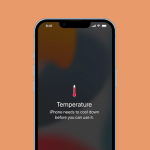Is your phone constantly gasping for charge, leaving you scrambling for an outlet before the day is out? A rapidly draining phone battery is a common and frustrating problem, but it’s often something you can fix yourself.
Many factors contribute to battery drain, from software glitches and power-hungry apps to aging hardware and even your daily habits. This guide will help you pinpoint the culprits and provide actionable tips to extend your phone’s battery life.
1. The Usual Suspects: Apps & Screen
These are often the biggest battery hogs.
a. Background App Activity
Many apps continue to run processes, fetch data, and refresh content even when you’re not actively using them. This “background activity” can silently drain your battery.
- How to check:
- iPhone: Go to Settings > Battery. Scroll down to see “Battery Usage by App.” Look for apps with high “Background Activity.”
- Android: Go to Settings > Battery > Battery Usage (or similar, exact path varies by phone model). You’ll see a list of apps and their battery consumption.
- How to fix:
- Limit Background App Refresh (iOS): Go to Settings > General > Background App Refresh. You can turn it off entirely, or selectively disable it for apps you don’t need constantly updated (e.g., social media, news apps).
- Restrict Background Usage (Android): In Settings > Battery > Background usage limits (or similar), you can set apps to “sleep” or “deep sleep” if they haven’t been used for a while. You can also manually restrict background activity for individual apps from their app info page.
- Close Unused Apps: While modern operating systems manage memory well, force-closing apps you’re not actively using (especially heavy ones like games or streaming apps) can sometimes help.
b. Screen Brightness and Screen On Time
Your phone’s display is the single biggest consumer of battery power.
- How to fix:
- Lower Brightness: Manually reduce your screen brightness to the lowest comfortable level.
- Enable Auto-Brightness/Adaptive Brightness: Let your phone automatically adjust brightness based on ambient light. This usually saves battery, as it will dim the screen in darker environments. Find this in Settings > Display & Brightness (iOS) or Settings > Display (Android).
- Shorter Screen Timeout: Set your screen to turn off after a shorter period of inactivity (e.g., 30 seconds or 1 minute). Go to Settings > Display & Brightness > Auto-Lock (iOS) or Settings > Display > Screen timeout (Android).
- Use Dark Mode: If your phone has an OLED or AMOLED display (common in many modern smartphones), Dark Mode can significantly save battery. OLED screens illuminate individual pixels, so black pixels are essentially off, consuming no power. Enable it in Settings > Display.
- Avoid Live Wallpapers/Animated Backgrounds: These constantly consume power to animate. Stick to static, darker wallpapers.
2. Connectivity & Location Services
Your phone’s constant search for signals can be a major drain.
a. Poor Signal Strength
When your phone is in an area with weak Wi-Fi or cellular signal, it works harder to find and maintain a connection, consuming more battery.
- How to fix:
- Use Wi-Fi when available: Wi-Fi generally uses less power than cellular data, especially if the cellular signal is weak.
- Enable Airplane Mode: If you’re in an area with no signal (e.g., underground, remote areas) and don’t need connectivity, turn on Airplane Mode. This stops your phone from constantly searching for a network.
- Consider “Smart Data” modes (e.g., iPhone 12 and later with 5G): These modes can automatically switch between 4G and 5G to save battery when 5G speeds aren’t necessary. Check your cellular settings.
b. Location Services (GPS)
Many apps use your location (GPS, Wi-Fi, cellular triangulation) in the background.
- How to check:
- iPhone: Settings > Privacy & Security > Location Services. You can see which apps recently used your location.
- Android: Settings > Location (or Privacy > Location).
- How to fix:
- Review App Permissions: Go through your apps and set location access to “While Using” or “Ask Next Time” for apps that don’t need constant access. Turn off location services entirely for apps that don’t need it (e.g., a game that doesn’t rely on location).
- Disable System Services: Within Location Services, there are often system services (like “Location-Based Alerts” or “Product Improvement”) that you might not need. Disable them if they’re consuming significant power.
c. Bluetooth and Wi-Fi Scanning
Keeping Bluetooth and Wi-Fi constantly on, even when not connected, can lead to passive battery drain as your phone searches for devices or networks.
- How to fix:
- Turn off when not in use: If you’re not using Bluetooth accessories or connected to Wi-Fi, turn off Bluetooth and Wi-Fi.
- Disable Wi-Fi Scanning (Android): In Settings > Network & internet > Internet > Network preferences (or similar, search for “Wi-Fi scanning”), you can often turn off Wi-Fi scanning (and Bluetooth scanning) to prevent your phone from constantly looking for networks.
3. Software & System Issues
Sometimes, the problem lies deeper within the phone’s operating system.
a. Outdated Software
Operating system updates (iOS or Android) often include battery optimizations and bug fixes. Running an old version can lead to inefficiencies.
- How to fix:
- Update Your OS: Go to Settings > General > Software Update (iOS) or Settings > System > System update (Android) and install any available updates.
- Update Apps: Ensure all your apps are up-to-date. Developers often release updates to optimize app performance and battery usage. Check the App Store (iOS) or Google Play Store (Android).
b. Software Bugs
Occasionally, a specific app or even a recent OS update can introduce a bug that causes abnormal battery drain.
- How to fix:
- Monitor Battery Usage After Updates: If you notice sudden battery drain after an update, it might be a bug. Check online forums for similar reports. Often, a minor patch update is released to fix these.
- Identify Problem Apps: Use the battery usage monitor (mentioned in section 1a) to see if a particular app is misbehaving and consuming excessive battery. If so, try force-stopping it, reinstalling it, or finding an alternative.
- Force Restart: A simple force restart (different from just turning off and on) can clear minor software glitches.
4. Battery Health & Habits
The physical state of your battery and how you use your phone matters.
a. Aging Battery
Smartphone batteries (lithium-ion) degrade over time with use and charging cycles. An older battery simply can’t hold as much charge as a new one.
- How to check:
- iPhone: Go to Settings > Battery > Battery Health & Charging. Look at “Maximum Capacity.” If it’s significantly below 80%, a battery replacement is usually recommended.
- Android: While Android doesn’t have a single “Battery Health” percentage like iOS, some phones have a “Device care” or “Battery optimization” section in settings that can give insights. Third-party apps can also provide battery health estimates, but they might not be as accurate.
- How to fix:
- Battery Replacement: If your battery health is poor and your phone is more than 2-3 years old, consider getting the battery replaced by the manufacturer or a reputable repair shop.
b. Extreme Temperatures
Exposing your phone to very high or very low temperatures can severely impact battery life and health.
- How to fix:
- Avoid Heat: Don’t leave your phone in direct sunlight, in a hot car, or on surfaces that can cause it to overheat (e.g., under a pillow while charging).
- Avoid Cold: In extremely cold weather, keep your phone in an inside pocket to protect it.
c. Excessive Notifications
Every notification that lights up your screen, vibrates, or plays a sound consumes a small amount of battery. Lots of notifications throughout the day add up.
- How to fix:
- Manage Notifications: Go to Settings > Notifications. Turn off notifications for apps you don’t need constant alerts from.
- Disable Vibration/Sound for Non-Essential Notifications: Even if you keep notifications on, you can often disable the vibrate or sound alerts to save power.
d. Widgets and Live Widgets
Widgets on your home screen constantly refresh data, which can increase battery usage.
- How to fix:
- Limit Widgets: Remove any widgets you don’t frequently use.
- Review Widget Settings: Some widgets have refresh rate settings you can adjust.
e. “Always-On Display” (if applicable)
Newer phones with OLED screens often have an “Always-On Display” feature that subtly shows time, date, and notifications. While designed to be efficient, it still consumes power.
- How to fix:
- Disable Always-On Display: If battery life is a top priority, turn this feature off in your display settings.
By systematically working through these tips, you should be able to identify why your phone battery is draining fast and significantly improve its longevity between charges. Remember to monitor your battery usage statistics regularly to understand what’s consuming the most power on your specific device.