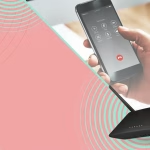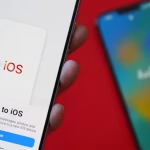You’re expecting an important call, but your iPhone stays stubbornly silent—even though you see missed calls later. Don’t worry, you’re not alone! There are several surprisingly simple reasons why your iPhone might not be ringing for incoming calls, and most have easy fixes. Let’s walk through the most common causes and solutions.
Common Reasons Your iPhone Isn’t Ringing
1. Silent or Do Not Disturb Mode Is On
- Silent Switch: Check the small switch on the left side of your iPhone. If you see orange, your phone is on silent. Flip it back so there’s no orange showing.
- Do Not Disturb / Focus: If Do Not Disturb or a Focus mode is enabled, calls may be silenced. Look for a crescent moon icon in the status bar or the Control Center.
2. Volume Is Turned Down
- Press the Volume Up button on the side of your phone to ensure your ringer is loud enough.
- Make sure the “Change with Buttons” option is on under Settings > Sounds & Haptics.
3. Ringtone Is Set to None
- Go to Settings > Sounds & Haptics > Ringtone and check that an actual ringtone is selected.
4. Blocked or Unknown Numbers
- If the person calling is blocked on your phone, it won’t ring. Check your blocked contacts in Settings > Phone > Blocked Contacts.
- If you have “Silence Unknown Callers” enabled (Settings > Phone > Silence Unknown Callers), calls from people not in your contacts go straight to voicemail.
5. Bluetooth Devices Are Connected
- If your iPhone is connected to a Bluetooth speaker or headphones, the ringtone may play through that device instead of your phone. Disconnect Bluetooth devices from Control Center or Settings > Bluetooth.
6. Call Forwarding Is On
- If call forwarding is enabled, calls may go straight to another number. Check Settings > Phone > Call Forwarding.
7. Software Glitches or Updates Needed
- Glitches happen! Restart your iPhone, and check for updates under Settings > General > Software Update.
8. Custom Contact Settings
- If you set a specific contact’s ringtone to “None,” their calls won’t ring. Edit the contact and assign a ringtone.
Quick Troubleshooting Checklist
- Toggle Silent Switch (off and on).
- Restart your iPhone.
- Update iOS if a new version is available.
- Test with another phone (have someone call you).
- Reset All Settings:
Go to Settings > General > Transfer or Reset iPhone > Reset > Reset All Settings (won’t delete data, just resets settings).
When to Contact Apple Support
If none of these steps work, there might be a hardware issue with your iPhone’s speaker or ringer. Contact Apple Support or visit an Apple Store for further help.
In Summary:
Most iPhone ringing issues are caused by silent mode, Do Not Disturb, low volume, or Bluetooth connections. A quick check of these settings usually gets your phone ringing again—so you’ll never miss an important call!