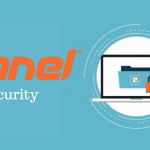What Are Server Logs?
Server logs are files automatically created by your web server (like Apache, Nginx, or IIS) that track events such as:
- Requests for web pages or files
- Login attempts
- Errors (like 404 “not found”)
- Server-side scripts and processes
Common types of logs:
- Access logs: Who accessed what and when
- Error logs: Issues or warnings encountered by the server
- Authentication logs: Login attempts and status
Why Analyze Server Logs?
- Spot suspicious activity (like brute force attacks or scanning)
- Identify break-in attempts (e.g., repeated failed logins)
- Detect malware or defacement
- Track changes or deletions
- See if your site is being used to attack others
How to Analyze Server Logs for Security Threats
1. Know Where Your Logs Are
- On Linux, access logs often live at
/var/log/apache2/access.logor/var/log/nginx/access.log - Error logs:
/var/log/apache2/error.logor/var/log/nginx/error.log - Some control panels (like cPanel) offer logs via the dashboard
2. Look for Red Flags
- Repeated failed login attempts:
Multiple failed logins from the same IP could mean someone is trying to guess a password. - Access to strange URLs:
Requests for/wp-admin,/phpmyadmin, or/loginon a site that doesn’t use those. Also, URLs with suspicious parameters, like?id=1' OR '1'='1(SQL injection attempts). - Unusual HTTP status codes:
Lots of404 Not Foundor403 Forbiddenerrors from the same IP may indicate someone is scanning for vulnerabilities. - Requests for sensitive files:
Attempts to access/wp-config.php,.env,/etc/passwd, or backup files like.zipor.sql. - High frequency of requests:
Hundreds or thousands of requests in minutes can signal a brute force or DDoS attack. - Unusual user agents:
Requests from bots, scripts, or blank/odd user agents may be attackers or scrapers.
3. Use Tools to Help
- Command line:
Usegrep,awk, orlessto filter logs. Example:bashgrep "login" access.log grep "404" access.log | sort | uniq -c | sort -nr - Log analyzers:
Tools like GoAccess, AWStats, or commercial SIEM (Security Information and Event Management) platforms can visualize and alert on suspicious activity. - Hosting dashboards:
Many hosts provide log viewers and simple analytics.
4. Respond Appropriately
- Block offending IPs (using
.htaccess, firewall, or server tools) - Update passwords or disable compromised accounts
- Patch vulnerabilities revealed by error logs
- Report or escalate if you find signs of a real breach
Sample Red Flags Table
| Log Pattern Example | Possible Threat |
|---|---|
/wp-login.php > 100 times from same IP in 5 mins |
Brute force login attempt |
/etc/passwd or /wp-config.php requested |
Info disclosure attempt |
URLs with SQL commands (' OR 1=1 --) |
SQL injection attempt |
Multiple 404s for .php files on a non-PHP site |
Automated vulnerability scan |
| Requests from user agent “python-requests” or empty | Scripted attack or scraping |
Best Practices
- Regularly review your logs—even a quick daily glance can catch early signs of trouble.
- Set up alerts for common attack patterns if possible.
- Keep logs secure and retain them long enough for forensic analysis (most sites keep 30-90 days).
- Don’t ignore your logs! They’re your first clue to what’s happening behind the scenes.
Bottom line:
Learning to read and analyze server logs turns you from a passive site owner into an active defender. With just a little practice, you’ll get a sixth sense for spotting trouble before it becomes a disaster.